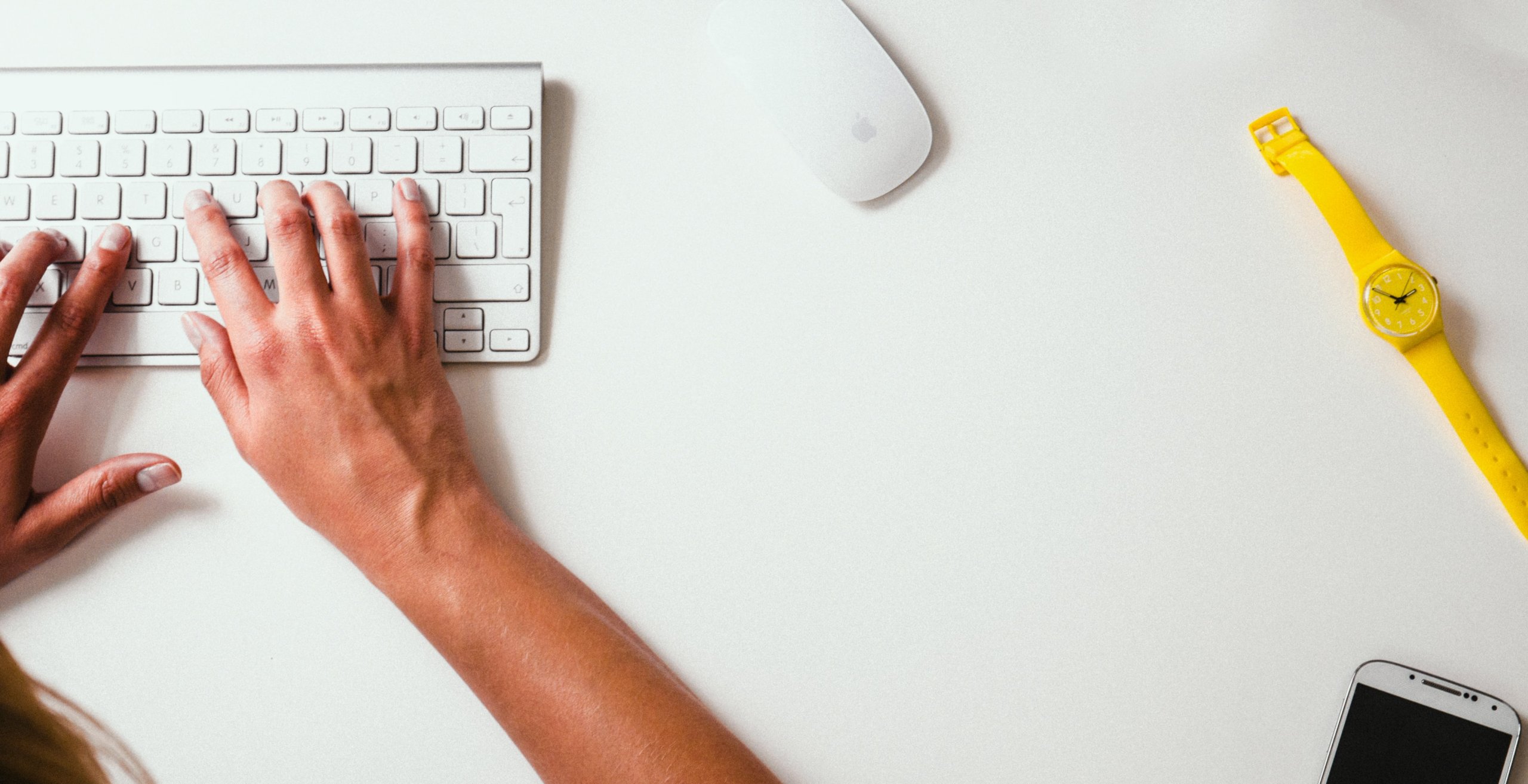Need a way to set up Shortcut data import? Then you have come to the right place in case you want to migrate data from your current platform to Shortcut. Simply go on with reading this article for more information on Shortcut data import.
What is the Shortcut project management platform
According to Shortcut’s web page, it is a platform that helps modern software teams work collaboratively and plan, build, and measure success. Being used by thousands of software teams around the world, Shortcut assists them in effectively managing projects.
Furthermore, the philosophy of the Shortcut project management platform is to break down barriers and let teams focus on working together to create products their customers would love. So, the platform’s interface and functionality will allow you to plan, build, and measure the success of your team’s work.
What type of Shortcut data can migrate
Here is the list of records you can import to Shortcut from any other project management platform:
- Projects/Folders
- Tasks (together with their Groups, Tags, and Attachments)
- Dates for Tasks (including “Due,” “Completed At,” “Created,” and “Updated” ones)
- Task Comments and Comment Authors
- Completed (True/False) Fields
- Users
In your migration to Shortcut, we've designed a tool that allows for seamless transfer of a wide variety of records. If you have any specific requests or preferences concerning your data migration, our support team is here for you. Shoot a message to our awesome support team, and let's team up on this. We're all about transparency and collaboration. Your wishes guide our process, and together, we'll craft a personalized, result-driven solution.
How Shortcut data import works
After deciding what data you would like to migrate to Shortcut, let’s figure out how you can do it. Follow the guide below to set up your Shortcut data migration:
1. Sign up for your Migration Wizard account.
2. Select your source platform from the list of Supported Platforms, then input the needed credentials.

Note: Depending on a platform you’re migrating from, you might also need to configure your connection and click on the “Continue” button.
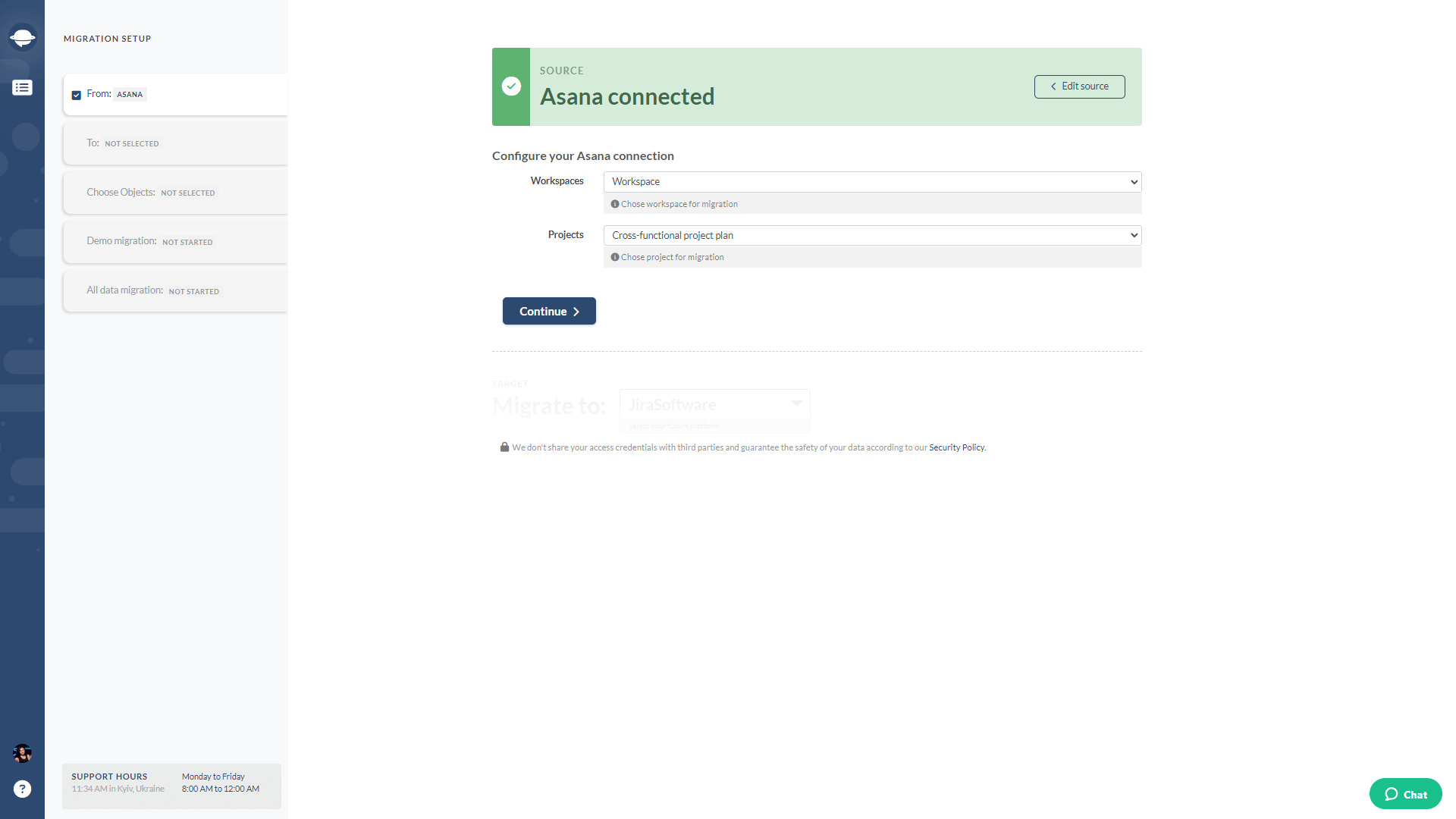
3. Choose Shortcut as your target platform, add your API Key, and migrate your data seamlessly.

4. Configure your connection, by selecting a Team for your data migration.
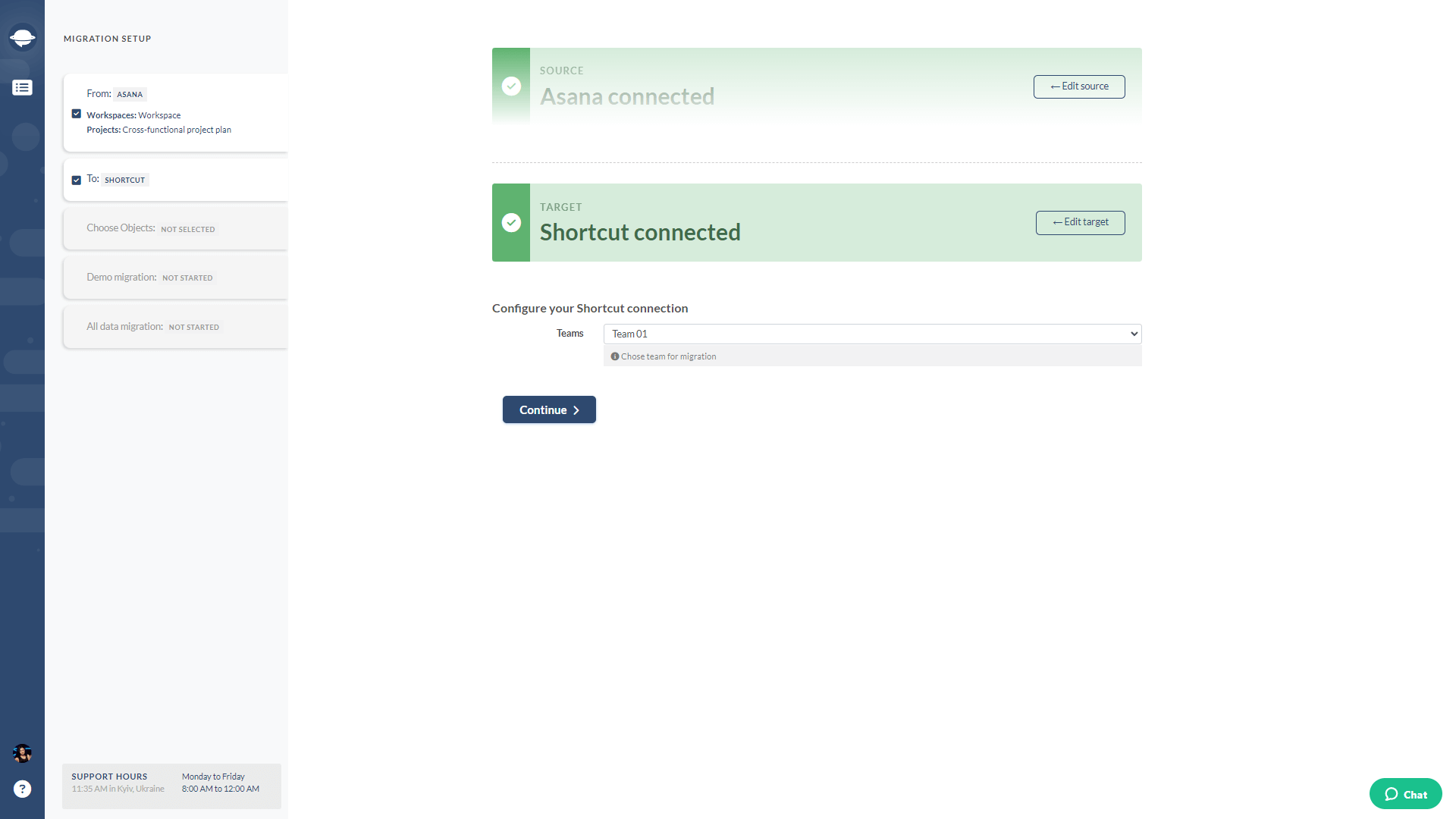
5. Select objects you’d like to migrate from your current platform to Shortcut.
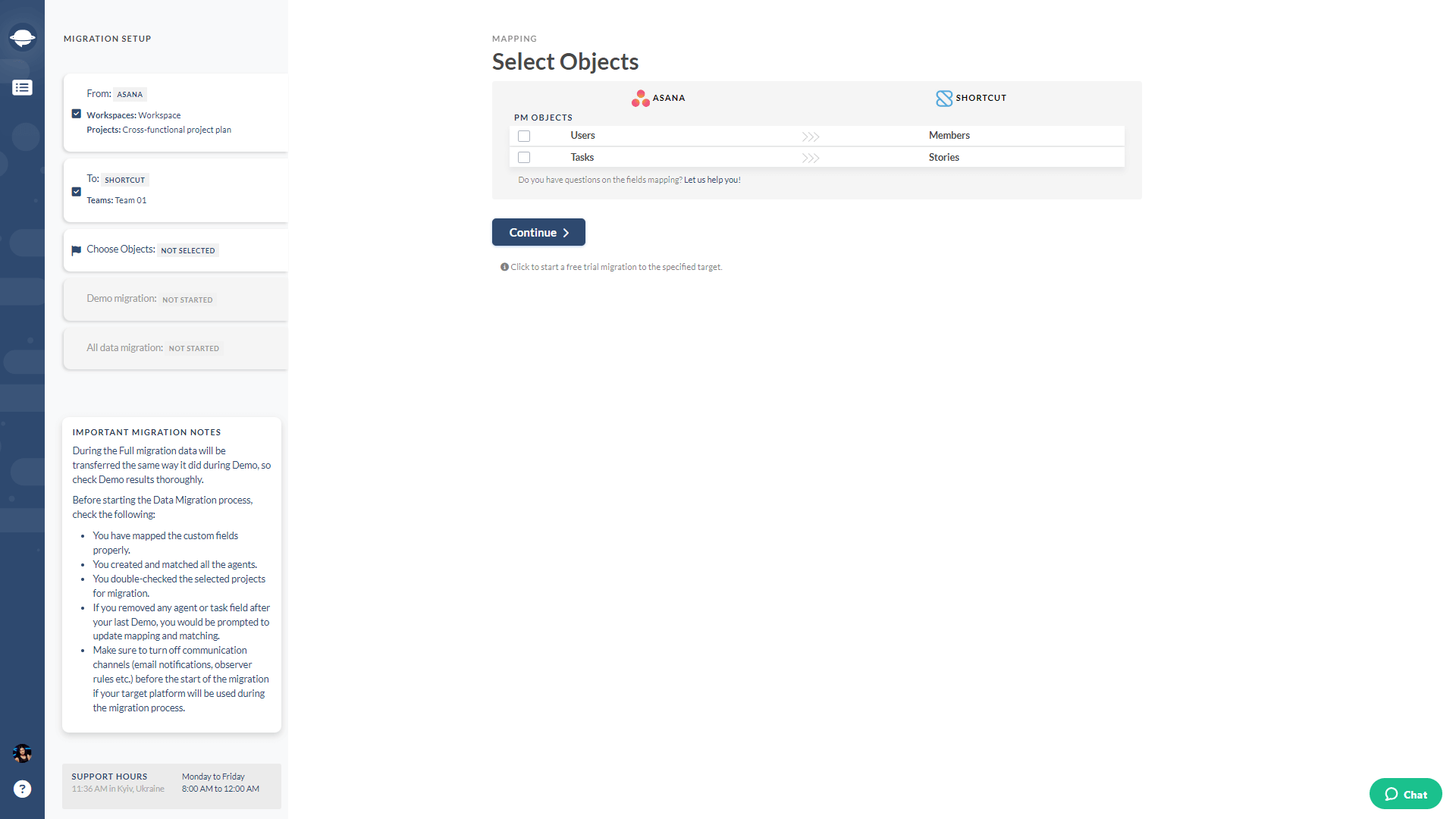
6. 6. Make sure member profiles are in sync and designate a default user for unassigned or inactive profiles.
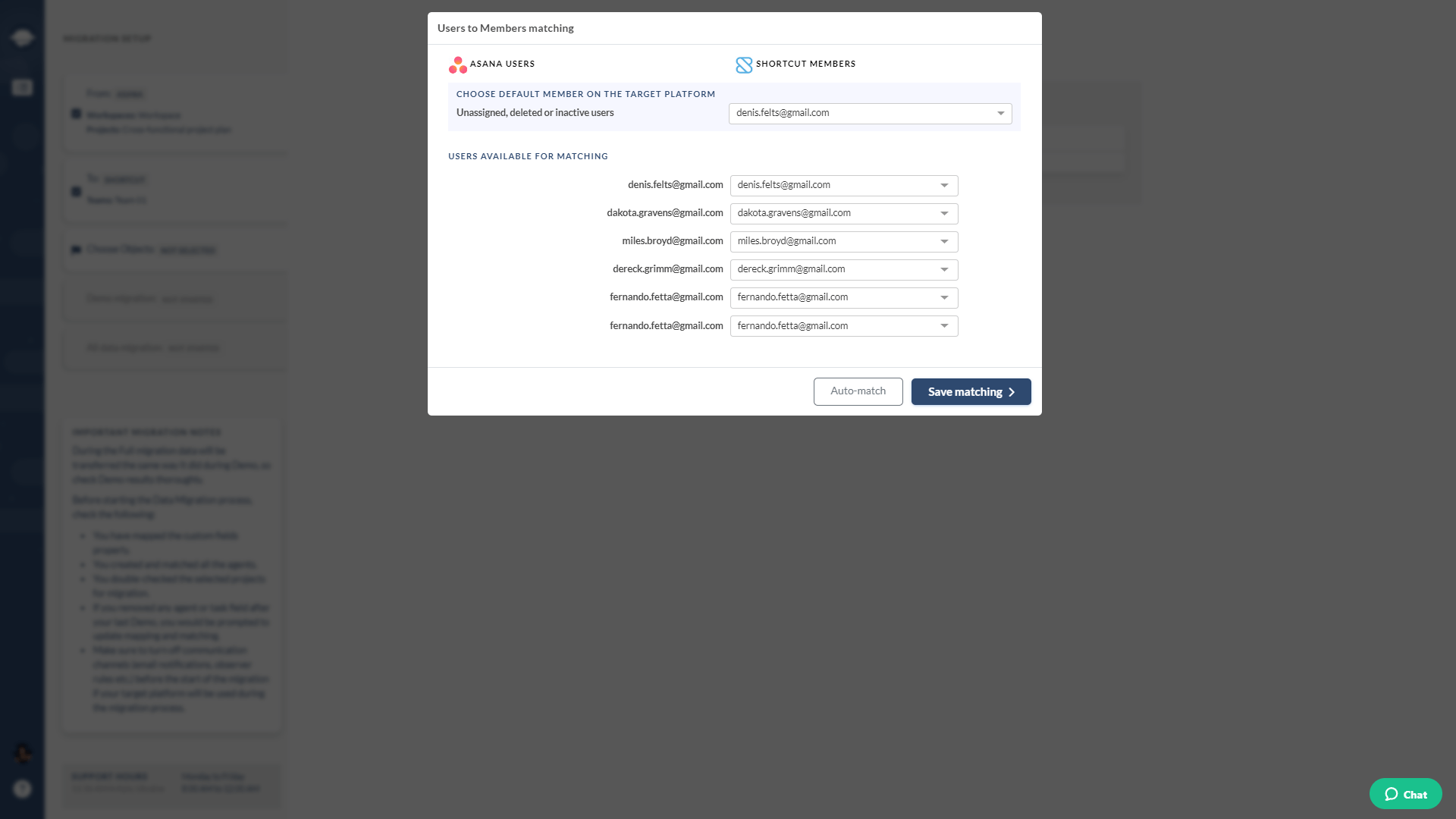
7. Match task fields, including default and custom ones; system fields are matched automatically.
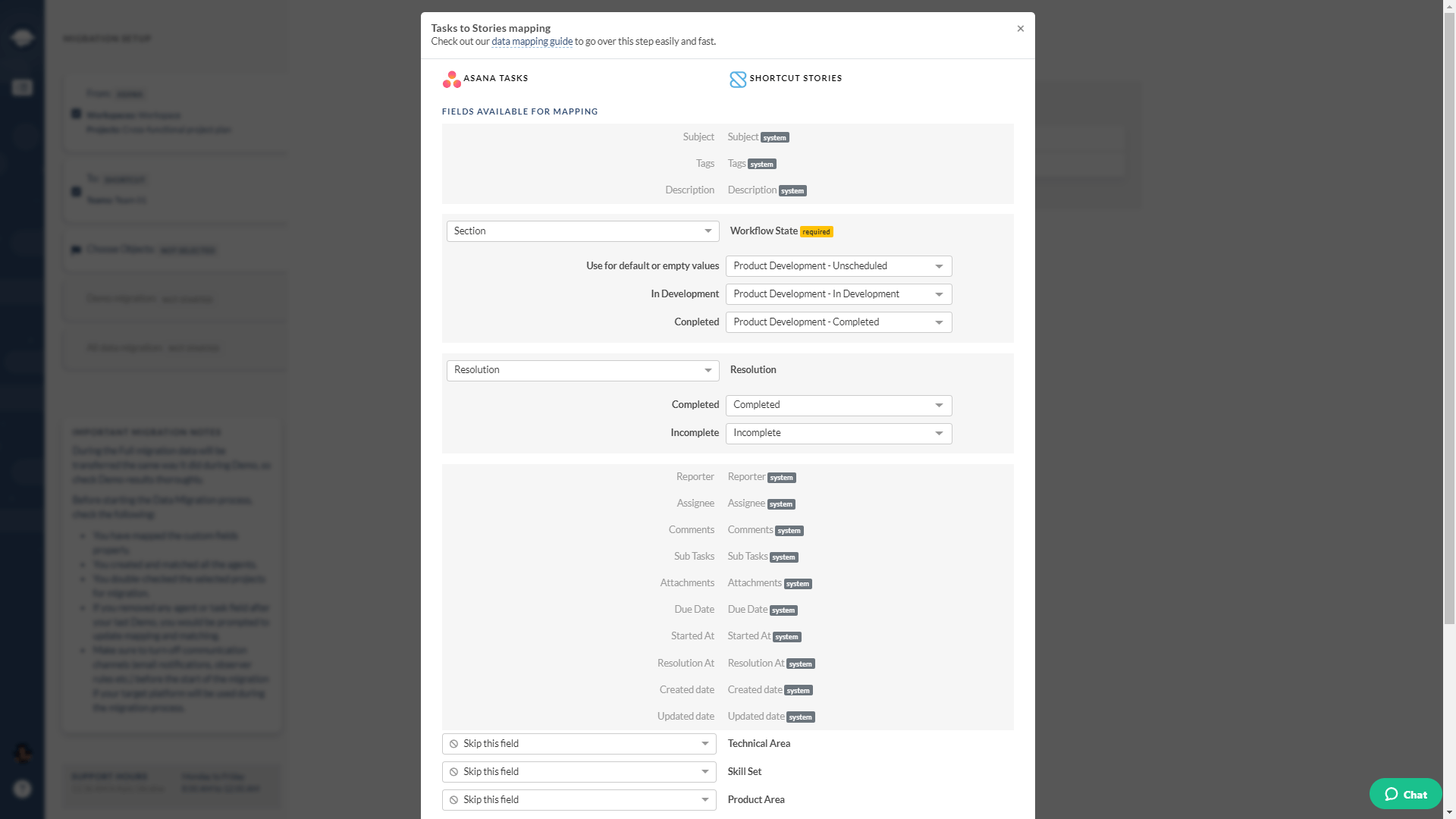
8. Start a free Demo Migration and wait till Migration Wizard generates your migration preview.
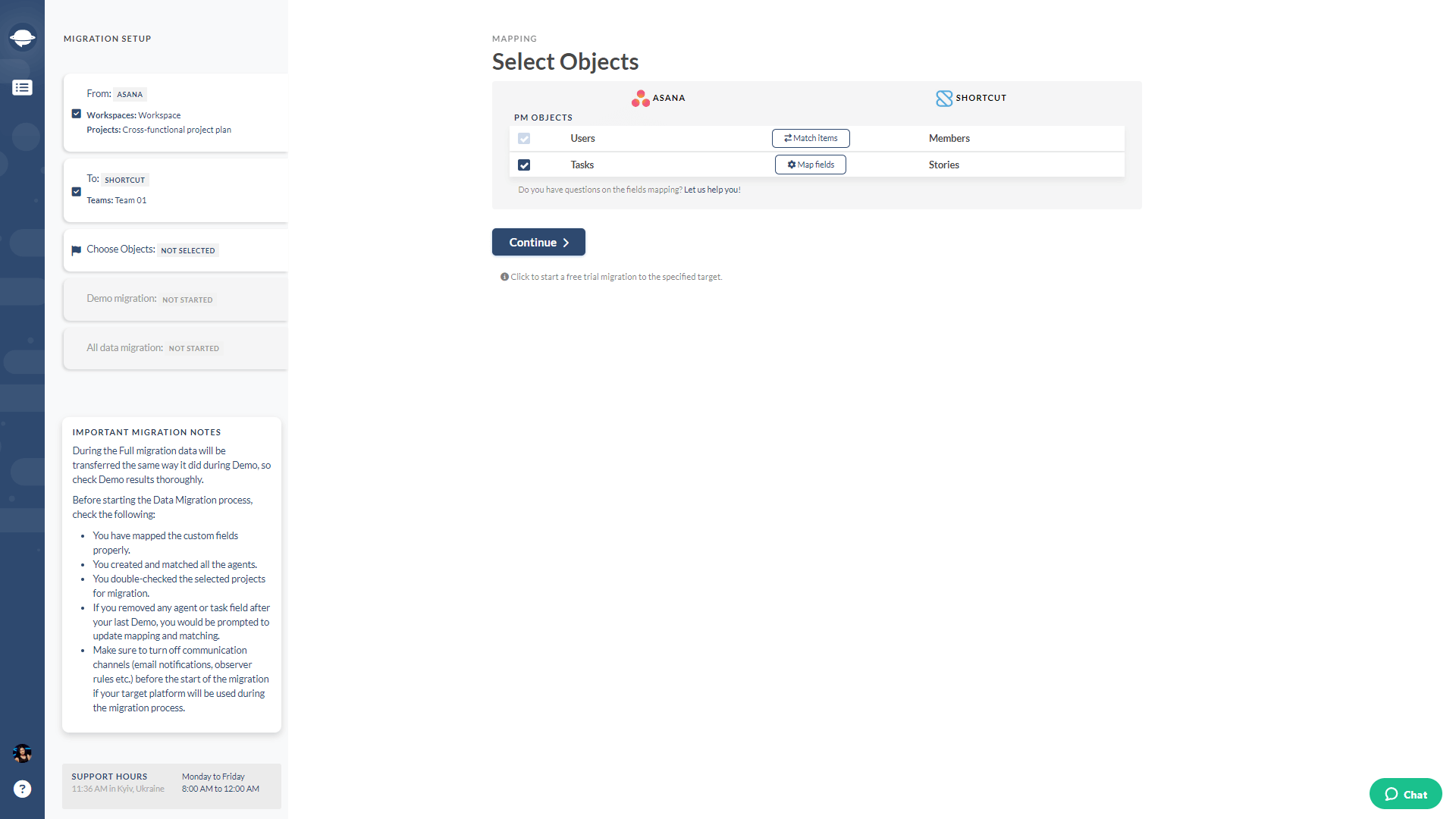
9. After your Demo, review reports for migrated, skipped, and failed records to ensure a smooth data migration.
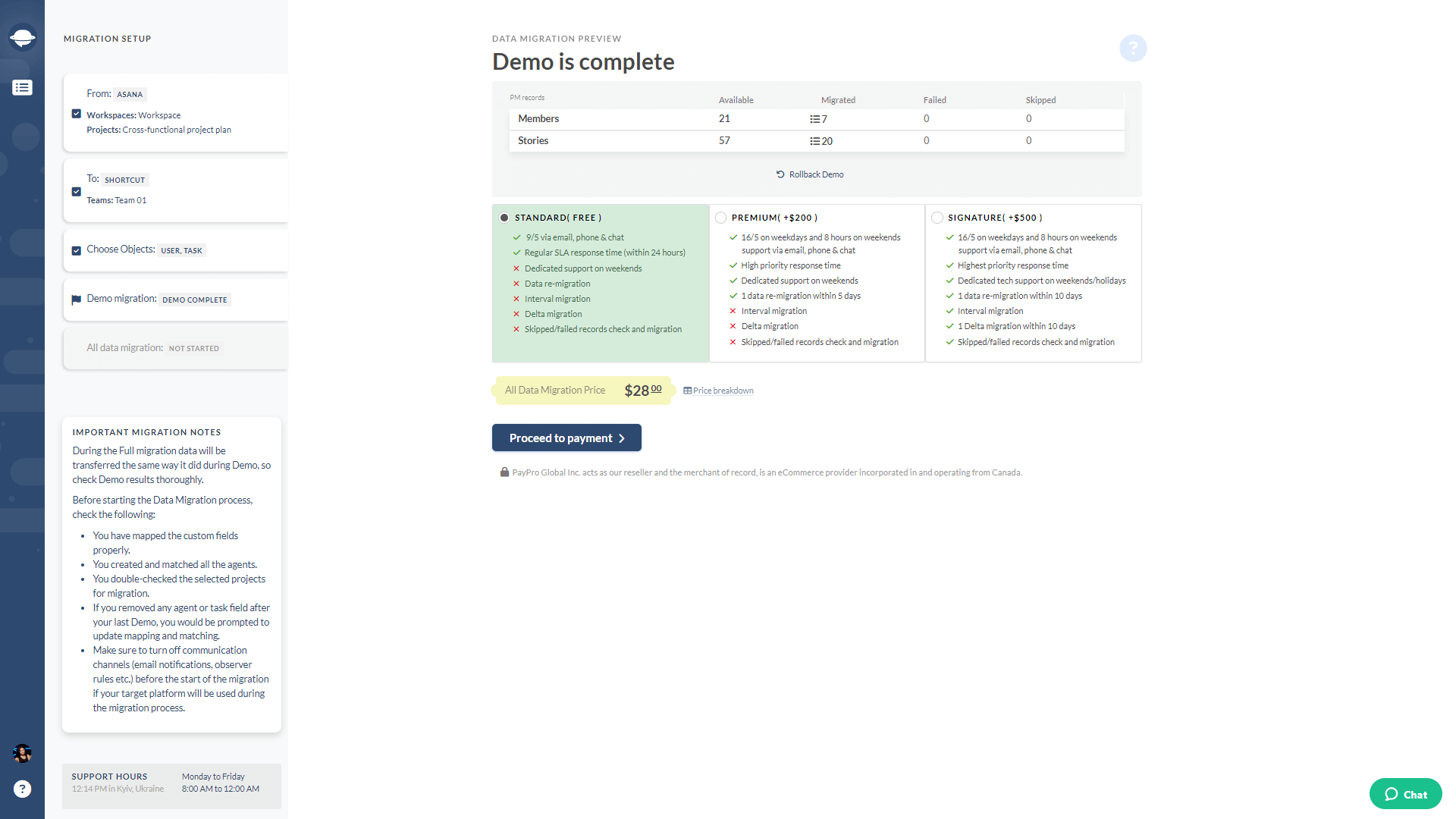
10. Initiate the Full Data Migration to transfer all the necessary records from your old project management to Shortcut.
A bottom line
So, now you are aware of what data can migrate to Shortcut and how the process looks like. Just in case you have any data migration-related questions left, contact our support team, and let's perform your Shortcut data migration together!