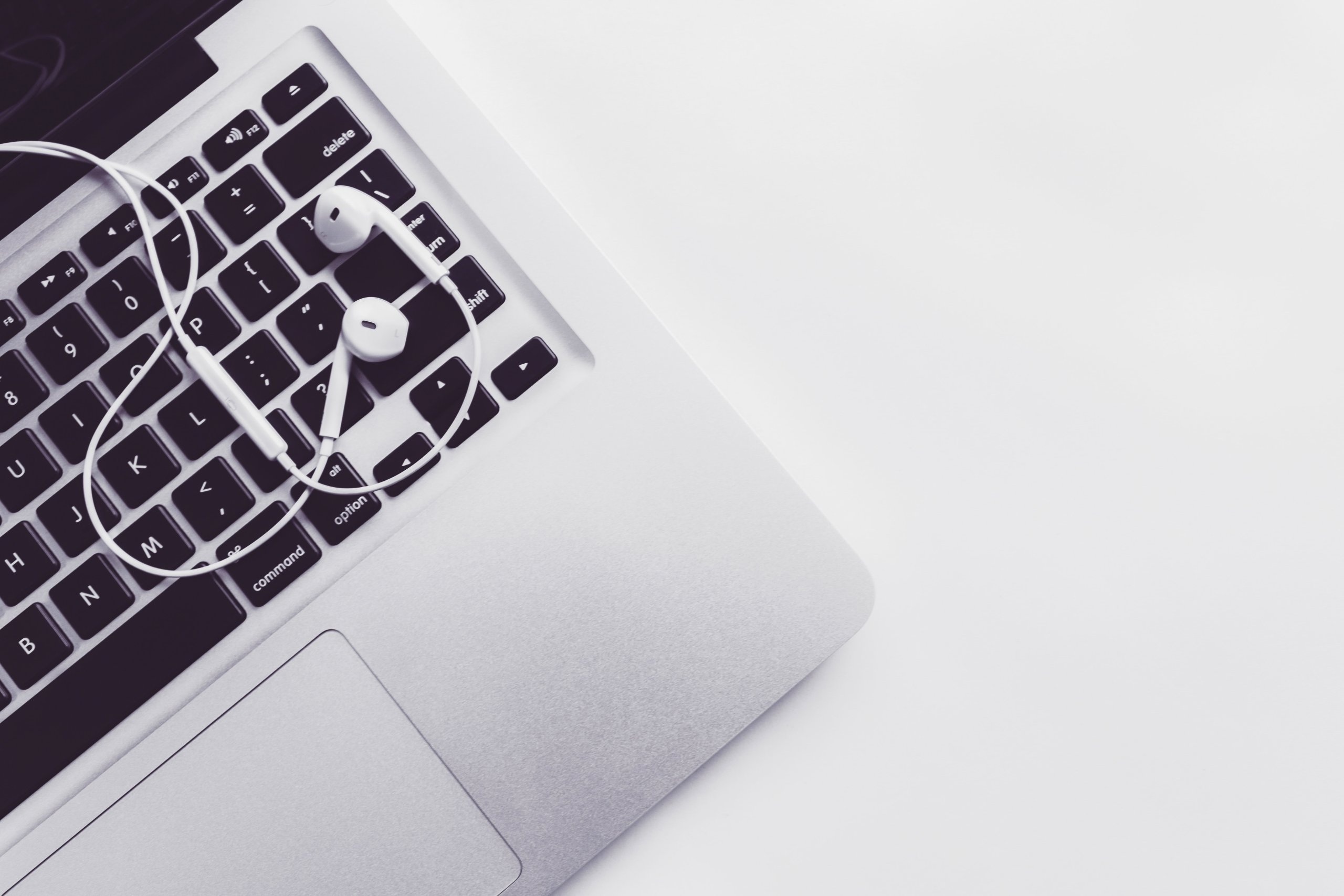Let’s start this article with good news: from now on, you can migrate to Workfront from any other project management platform with Relokia. And, as the transferring process is automated and secure, your records will migrate efficiently. Sounds like a good plan? Check out how to perform Workfront data import by reading the information below.
Workfront in a nutshell
So, what is Workfront project management? It is a platform that is built for enterprise customers.
And what is Workfront used for? Well, its functionality allows you to work with complex workflows productively. With Workfront, you’ll be able to plan, optimize, and keep your tasks aligned with your strategy.
In other words, Workfront is a powerful platform to manage your projects. So, it is definitely worth to be considered when choosing a new project management platform.
What records can migrate to Workfront
Check the list of data you can import to Workfront below:
- Projects/Folders
- Tasks
Despite the fact that not each and every record can migrate from your current platform to Workfront in an automated way, you can drop us a line and order customization of your data migration case. This way, our technical specialists will do their best to adjust your Workfront data import according to your personal needs and specific requirements.
An efficient method to import your Workfront data
So, after you decide what data you’d like to import to Workfront, it’s high time to check how you can do it. Go through the following guide on how to migrate from your current platform to Workfront:
1. Go to the Migration Wizard webpage and sign in or log into your account.
2. Connect your source platform to Migration Wizard by selecting it and filling in the necessary credentials in order to connect it to the Migration Wizard tool.
Note: You can import your data into Workfront from a wide variety of Supported Platforms. However, if you haven’t found your current platform on the list, feel free to contact our support team.
Depending on the platform you’re migrating from, you might also need to configure the connection.
3. Now, select Workfront as your target platform and type in the necessary credentials, such as your URL and API Key. This way, you’ll connect your account to the Migration Wizard tool and, thus, import your data to Workfront.
As well, don’t forget to configure your Workfront connection.
4. Choose the objects you’d like to migrate from your current platform to Workfront.
5. Map the route of your data and make sure it moves the way you want.
6. Initiate the free demo migration and wait until it’s complete.
7. Check the result of your demo migration by going through the downloadable reports with information on how your data got imported to Workfront.
Note: Proceed with the next step only if you are satisfied with your demo migration result. If you still want to change anything, drop us a line right away.
8. Start the Full Demo Migration to import all the necessary data to Workfront.
Initiate your Workfront import right away!
That’s it. Now you know an efficient method of Workfront data import. So, how about contacting us and starting your data migration as soon as possible!