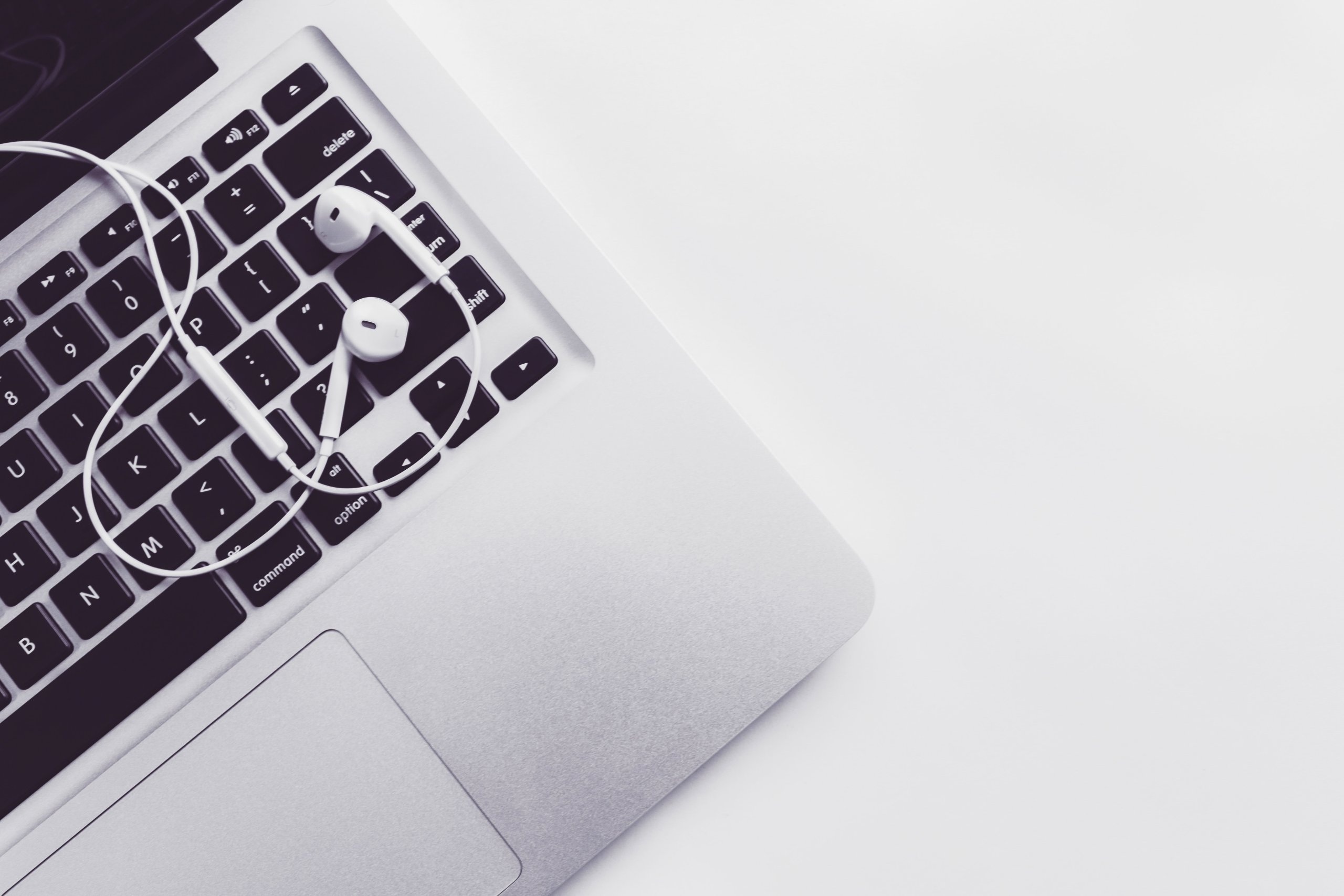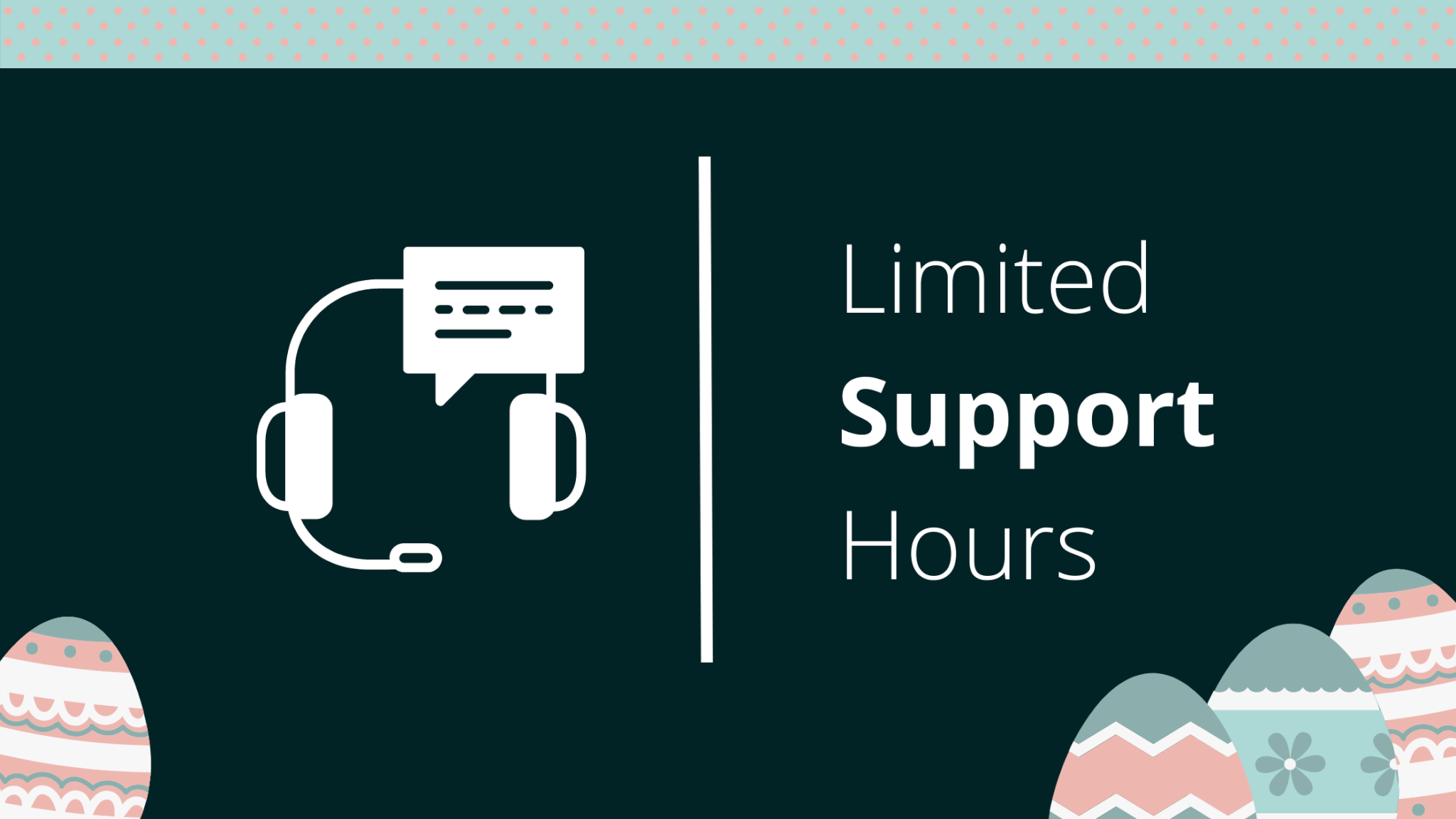A great project management system has become kryptonite to all off-track tasks, daunting workflow, and dreadful deadlines long ago. Besides, it empowers teams to gain control over ongoing projects and focus on what matters most. These issues make any team consider transferring their data to a better project management system. Therefore, if you are thinking about importing your repositories and projects to GitHub, here are your options.
GitHub Import: Why Choose an Automated Service?
Sometimes it's the smallest decisions that can change your project forever. If you want to move your repositories, consider Project Management MIgration Service as your GitHub data migration tool. And here is why:
- You don’t spend any time on manual data migration.
- Our tool has a user-friendly interface, so it’s easy to set up the migration.
- Free testing enables you to check whether your data migrates correctly.
Moving to GitHub: The Migration Records List;
Before moving your repositories to GitHub, check out what data you can transfer:
- Project lists (Task lists)
- Task
- Task comments
Note: “Created at” dates of comments and comment authors migrate in the description of task comments.
Thus, if you have some specific records to import to GitHub, you can request customization of your data migration. Contact our support representative to learn more details.
How to Set up Automated Import to GitHub
To make your GitHub import even simpler, follow this guide:
1. Log into your Migration Wizard account. If you don’t have one, sign up with any suitable social media account or email.
2. Choose your source platform and provide access credentials.
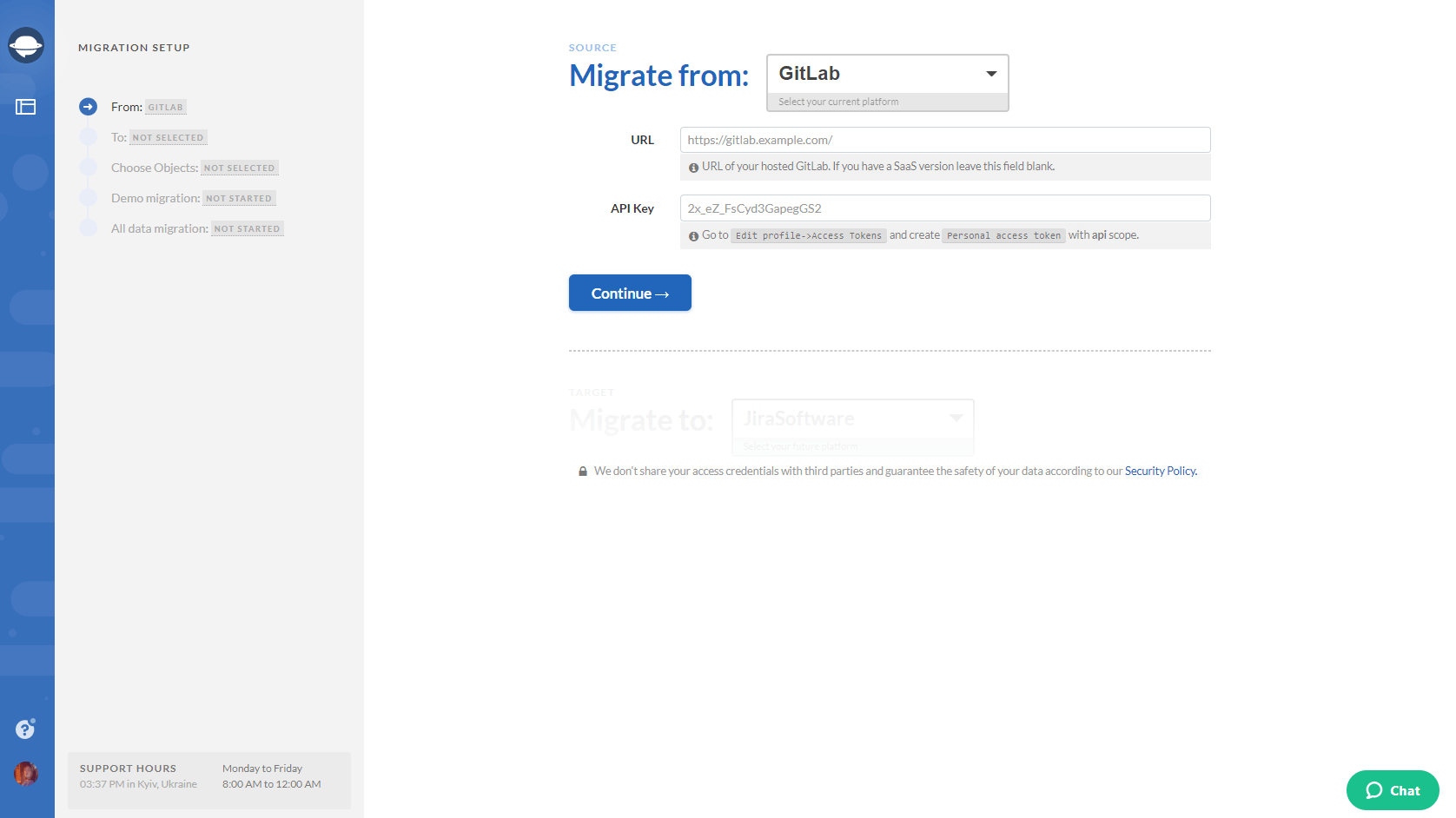
3. The next step is to configure the platform connection.
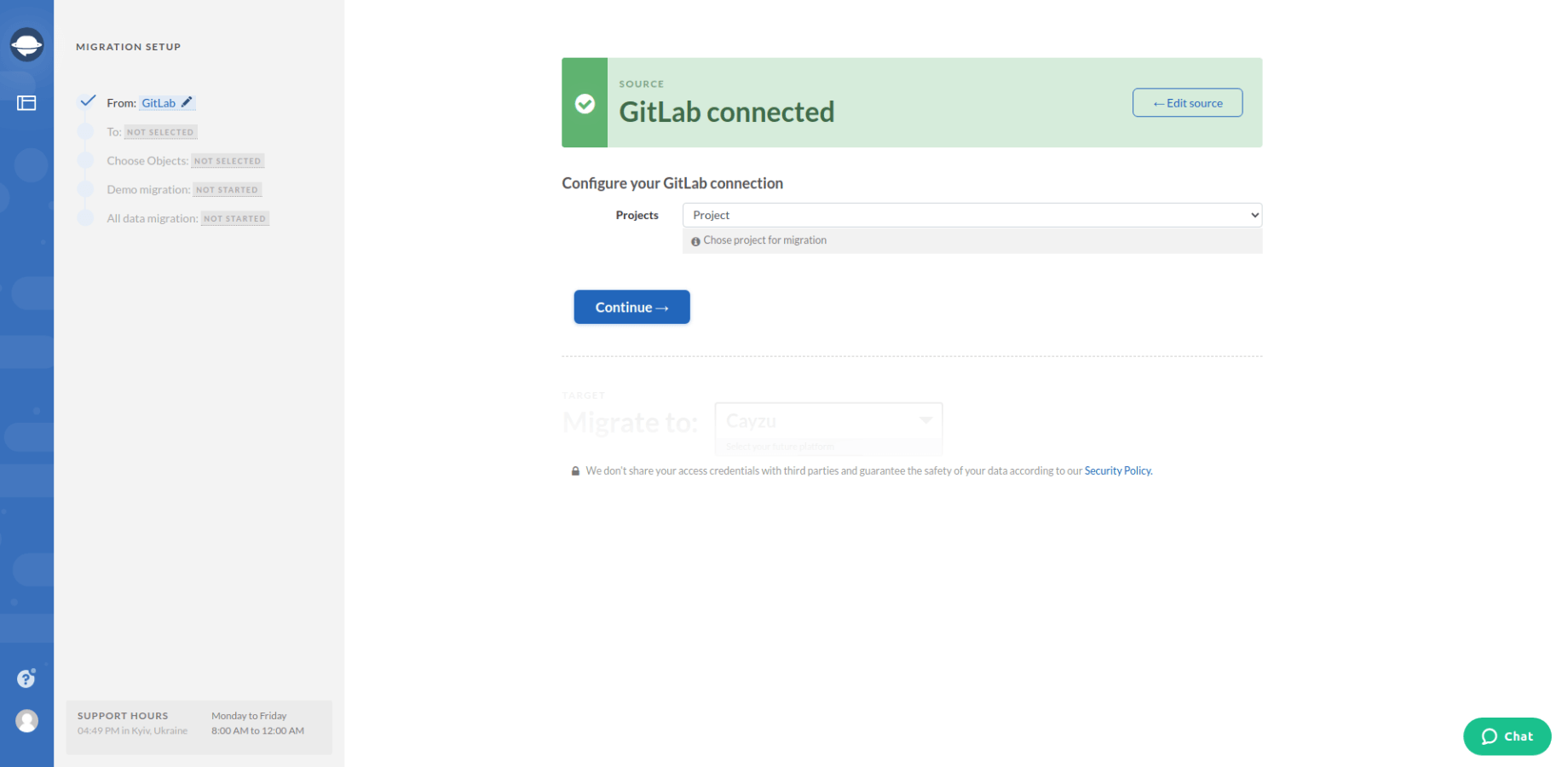
4. Select GitHub as your target platform.
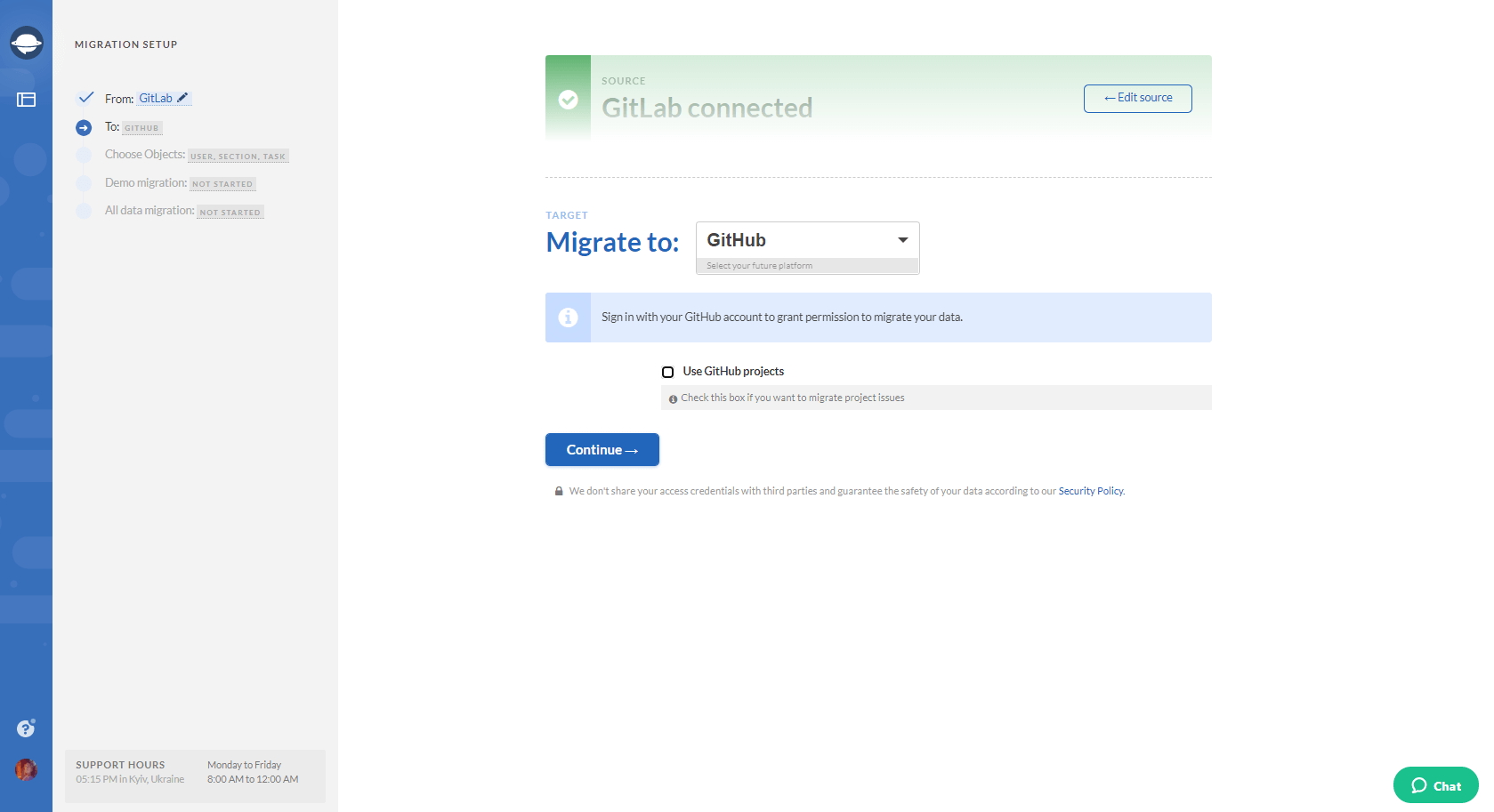
5. Configure your GitHub connection by defining the required repository.
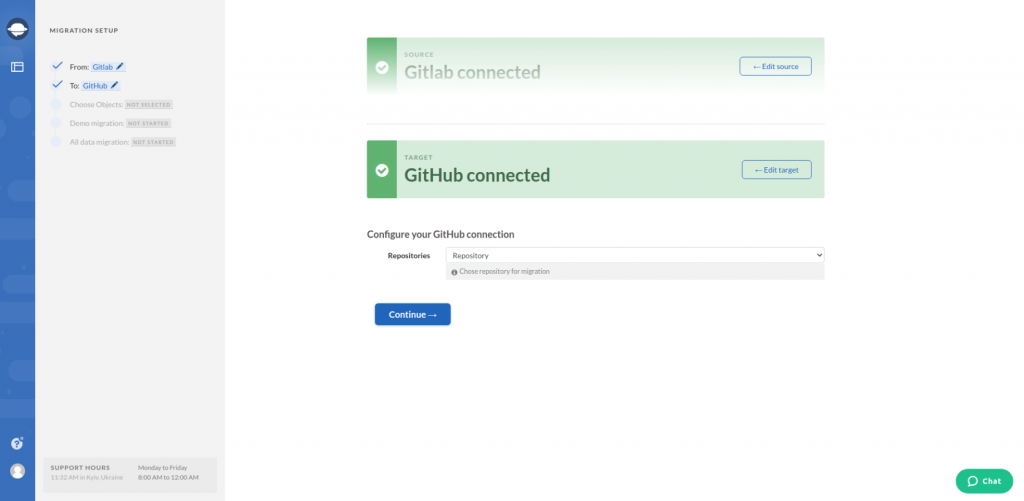
Note: If you want to migrate to your existing projects, click on Use GitHub project while you select your migration target. Then select the required project during Configure your GitHub connection step.
6. Choose the project management objects you would like to import to GitHub. Select Tasks and Migration Wizard will open a task mapping form.
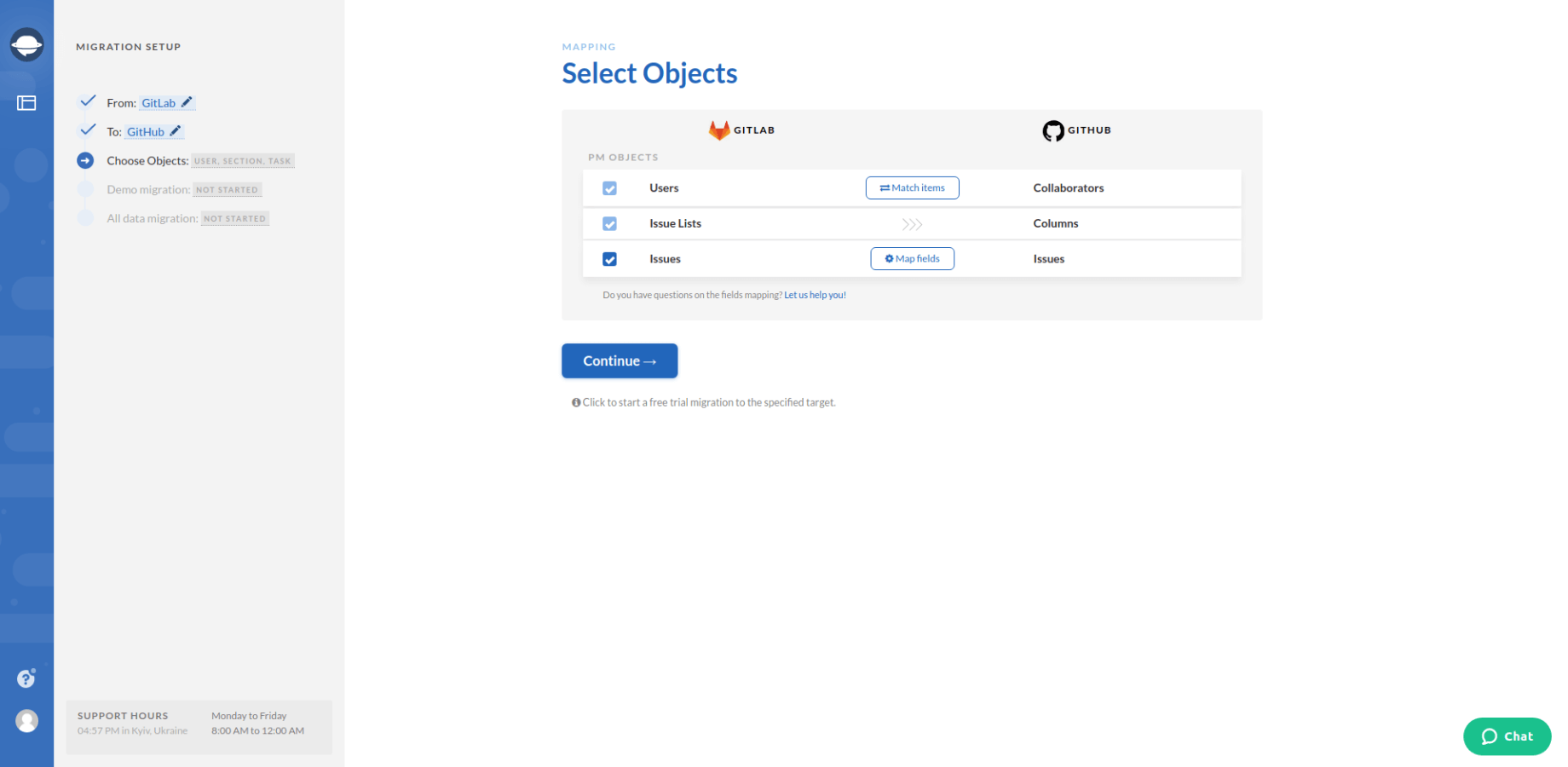
7. Set up the mapping of tasks.
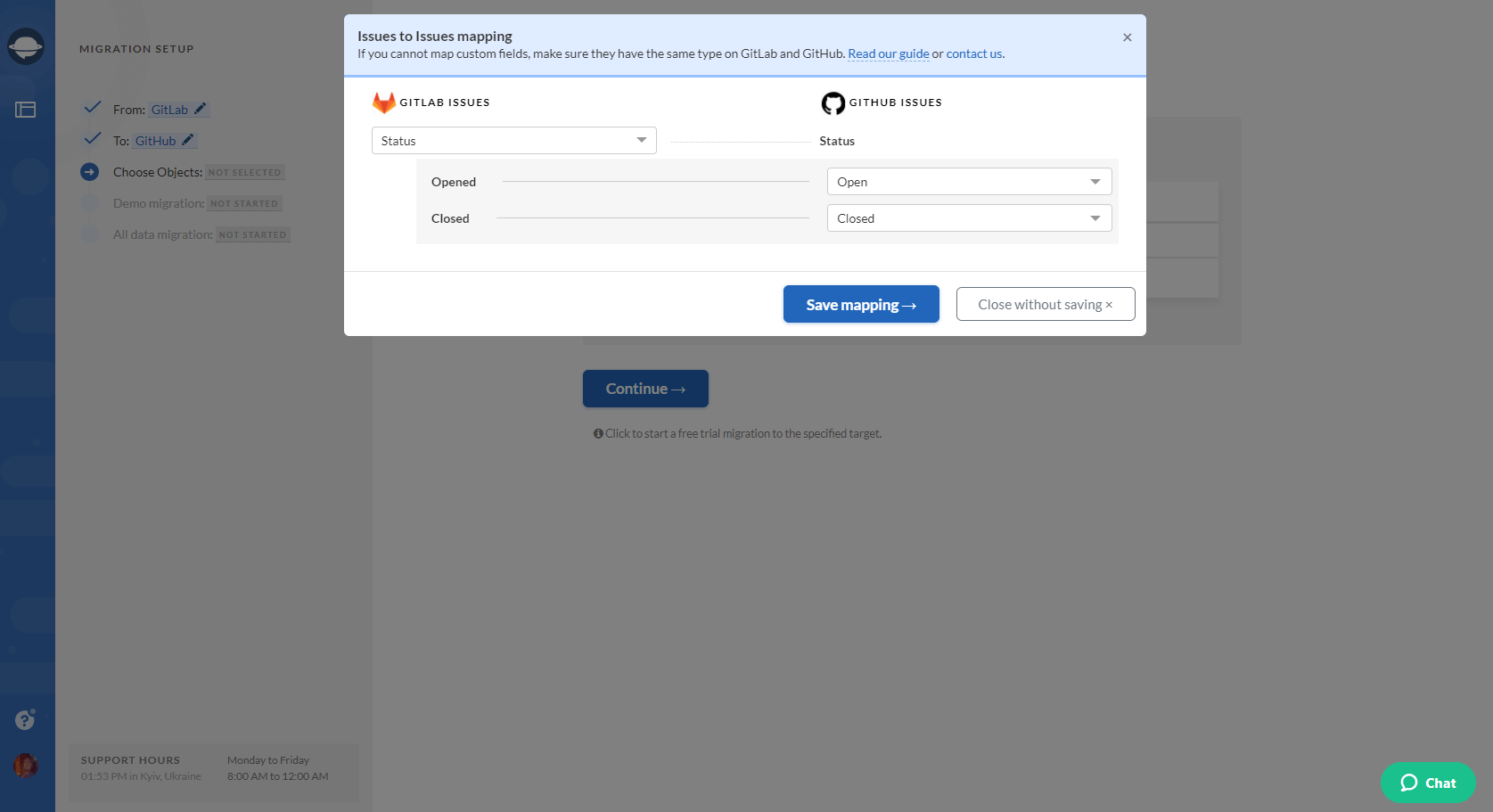
8. When Task mapping is done, move on to user matching. Click the Match items button and match users between the systems.
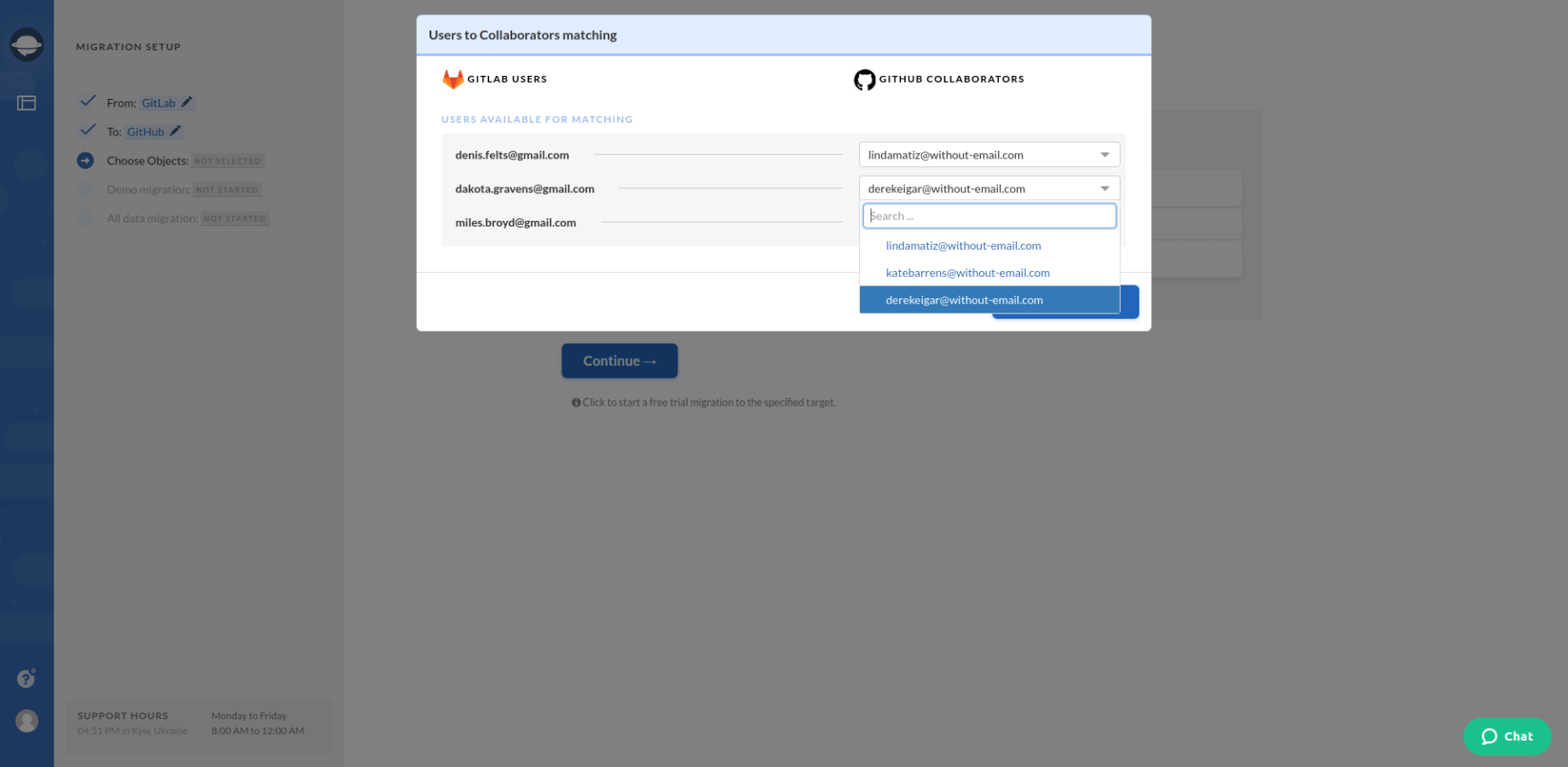
9. Start the Demo migration to see how the service works and how your data looks like on GitHub. As soon as your data import has finished, click the Download report button next to each record to check the results.
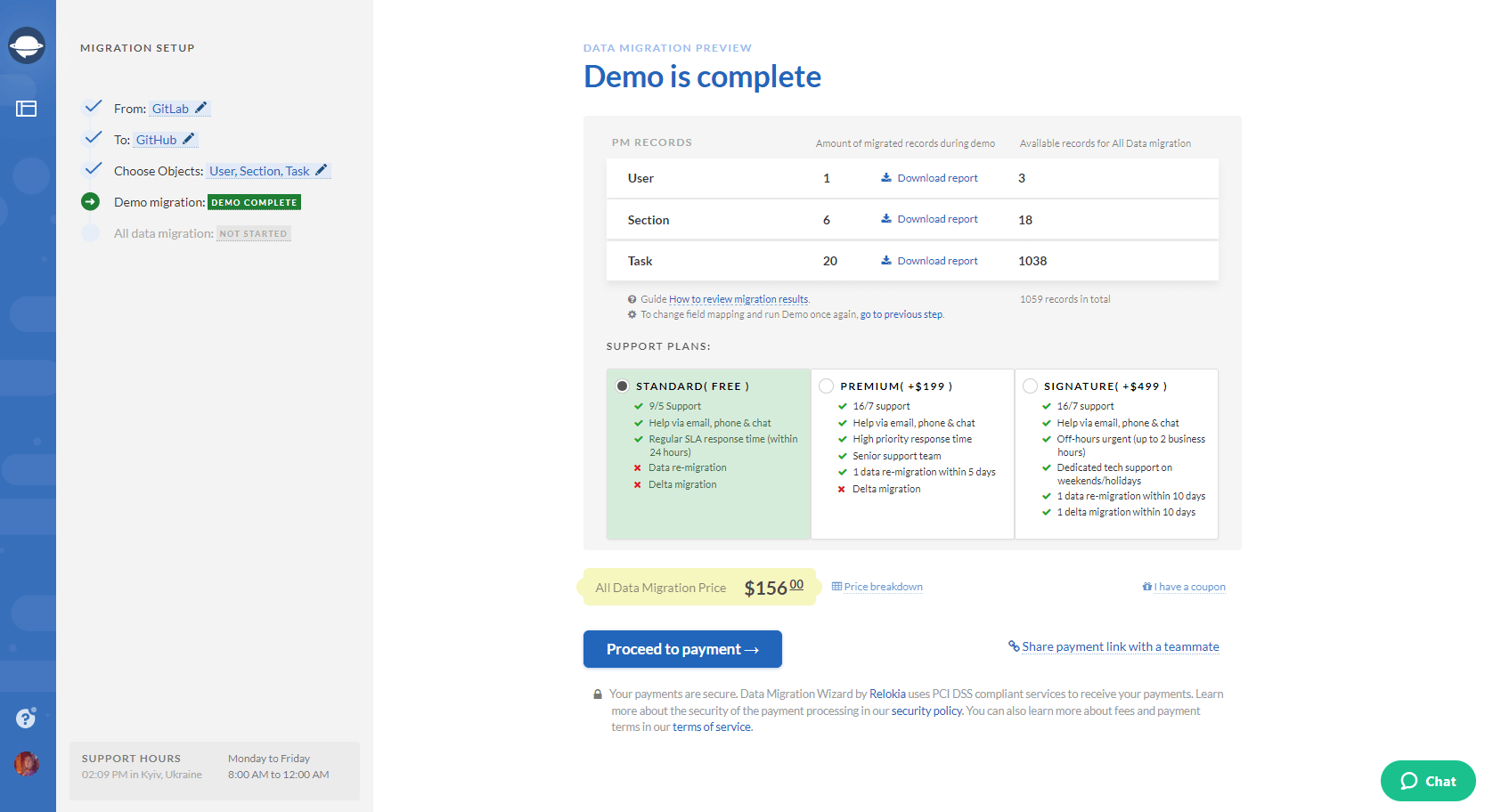
Note: Proceed to the next step if you are satisfied with the results of the demo migration. In case you want to change something, please contact us.
10. Launch your Full Data Migration to import your repositories to GitHub.
Wrapping up
How to get ready for GitHub import? Check the following steps:
- You have the required rights and access credentials to both source and target platforms.
- Make sure you have admin rights on both project management platforms to launch the GitHub import.
That’s everything you need to know about the GitHub data import. So, you are thinking about moving your projects and repositories to GitHub soon, give Project Management Migration Service a try.