A Project Management Data Migration Checklist
Preparing for project management data migration is a critical task that requires careful planning and consideration. The process can be quite straightforward when approached strategically.
Here, you’ll find detailed checklists for data migration on supported project management platforms and a checklist for bulk project management migration.
Plus, we advise you to address the following questions before initiating the migration:
1. When is the ideal time for your team to begin working with the target project management system?
Introducing a new project management system requires careful consideration of timing. Consider your team's workload, ongoing projects, and upcoming deadlines. Identify a timeframe when your team can allocate sufficient time and effort to get acquainted with the new system, all while ensuring minimal disruption to project progress. By planning, you can minimize interruptions and achieve a seamless transition.
2. Which specific data do you intend to transfer?
Before kicking off the migration, it's crucial to pinpoint the specific data you plan to transfer. Take a close look at your current project management data and identify the information that should be transferred to the new system. Understanding your data requirements is key to streamlining the migration process and avoiding the unnecessary burden of transferring outdated or irrelevant information.
3. Are there any modifications required for your records, or can they be migrated as they are? For instance, migrating subtasks as tasks or merging multiple projects into one, among other possibilities.
During the migration process, you may encounter instances where modifications are necessary for your records. Evaluate whether your data can be migrated as is or if any adjustments need to be made. For example, you might need to convert subtasks into individual tasks or consolidate multiple projects into one. Anticipating these modifications in advance will help you plan and execute the migration more effectively.
Expert tip: Whether you are running a Demo Migration or a Full Data Migration, it's important to note that the migration of tasks and their associated data follows the same process. If certain records didn't migrate correctly during the Demo Migration, they will unlikely transfer accurately during the Full Data Migration either.
Make sure to download the Demo reports for migrated, failed, and skipped records. Verify if everything migrated accurately and if any issues arise, don't hesitate to reach out to our support team.
6-steps project management data migration plan
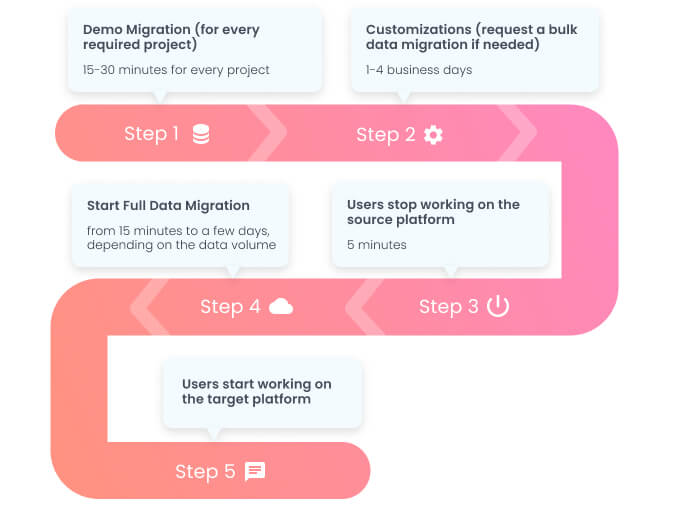
Setting up the Demo Migration
1. Choose the right date
Take into account the following considerations when strategizing your data migration:
- Volume of project-related workload: Opt for a day when your team has minimal or no interactions with project data. Doing so will facilitate a faster project management migration while minimizing disruptions to your existing workflows. If your team needs to access the source system during the data import, consider opting for the Signature support plan with Delta Migration to facilitate a smooth PM platform switch.
- Allocate the preparation time: Both Source and Target systems require preparation before initiating project management migration. Dedicate enough time to clean up records, determine the specific project data you intend to import, and familiarize yourself with the different record types. Understanding how they can be mapped between your current and destination project management systems is important. Additionally, creating backups of your data ensures an extra layer of security during the project management migration process.
2. Empower your team with timely updates
To ensure a successful project management data migration, it's crucial to maintain open lines of communication with your team and stakeholders. Engage in meaningful discussions and collaborative exchanges to create a comprehensive data migration plan. You can facilitate a seamless transfer between your current and destination platforms by sharing valuable insights and project management data migration checklists. These can encompass various aspects such as data filtering, closing old tasks, or reviewing project data post Full Data Migration.
To streamline the onboarding process, make it a priority to introduce your team to the new project management system at the earliest opportunity. Providing them with the necessary training and resources will prepare them to take action once the project management migration is underway.
3. Clean up your records on the source project management system
- Take a deep dive into the data stored in your current project management platform. Dedicate the necessary time to verify and validate your project data, ensuring its integrity. Pay special attention to uncovering any duplicates or empty fields that may have slipped through the cracks.
- Carefully scrutinize your source project management data, looking for any signs of damaged or broken records. Evaluate each instance and make a thoughtful decision on whether to merge, complete, or bid farewell to these records.
Now, let's talk about the Full Data Migration cost aspect. The price tag associated with this endeavor is directly influenced by the number of records you plan to migrate. This is precisely why conducting a comprehensive data audit serves two pivotal purposes. Firstly, it allows you to trim down migration expenses by being discerning about which records truly warrant the move. Secondly, it serves as a safeguard against the transmission of problematic records into your brand new project management tool.
Remember, meticulousness is key when it comes to navigating the intricacies of your project data. By adopting a meticulous approach and conducting a thorough data examination, you'll set the stage for a seamless and cost-effective Full Data Migration.
4. Prepare your target project management platform
The target-related work often depends on the project management tool you’re migrating to. Note that certain project management software may have specific requirements and limitations.
4.1 Find access credentials to current and target platforms
You need to provide the appropriate access credentials to connect your Source and Target platforms in the Migration Wizard. Depending on the project management platforms involved, these credentials may include API keys, API Tokens, email addresses, passwords, URLs, or others. Alternatively, you may simply need to sign in with your product management account.
Be mindful that certain credentials, such as API keys, API Tokens, and REST API, may have expiration dates, so it's important to start the migration process before they expire.
Check our Knowledge Base sections with data transfer checklists for assistance in gathering the necessary access credentials for both your Source and Target.
4.2 Creating corresponding user profiles on the Target
To ensure a smooth project management migration, creating user profiles on your Target that mirror those on the source platform is crucial. This step ensures tasks are assigned to the correct individuals and maintains consistency across user profiles. Visit our Help Center for detailed instructions on creating user profiles tailored to your specific Target platform.
4.3 Do the specific preparation for your Source and Target platforms
Different project management platforms have specific requirements to ensure a seamless data migration. Here are a few examples:
- Change email visibility when migrating to GitLab, GitHub and Jira Software.
- Add task lists when importing data into Teamwork or ClickUp.
- Turn off notifications in Asana when importing data.
You will be informed if any specific preparations are needed during the steps of connecting your source and target.
5. Unveiling the power of the Demo Migration
The journey towards seamless project data migration begins with the Free Demo, offering a valuable opportunity to observe the data migration process firsthand and assess the need for adjustments or customization to meet your unique requirements.
Before initiating your Demo, ensure that you have the admin rights for both your current and target project management software. The Demo Migration follows a 6-step setup:
- Sign in or create an account with Migration Wizard.
- Connect your Source and Target project management systems.
- Select the specific records you wish to transfer.
- Match users.
- Map the route for tasks.
- Check the results for your Free Demo Migration.
List of migration peculiarities
- If you want to migrate multiple projects in a single migration (500-1000), our service provides such a possibility. And our tool can transfer all custom fields for some Target platforms in a bulk data migration too. Contact our team for more details.
- Our tool can migrate subtasks from Asana, ClickUp, and Teamwork. Plus, they can get transferred to Freedcamp, ClickUp, Asana, Teamwork, Jira Software, and Zoho Projects. But, if your Target doesn’t support subtasks, we can import them as custom tasks.
6. Check your Demo Migration results
Once a Demo Migration is complete, you’ll see a summary table with reports for:
- All available records (for migration)
- Migrated records
- Failed records
- Skipped records
Ensure to open the reports to check the Demo results. The skipped records report includes comprehensive explanations as to why specific data was not transferred. Should you require information regarding the failed records, reach out to our support team.
Here you can also see the Full Data Migration price, accompanied by a detailed cost breakdown. Plus, if you need to enhance your migration experience, select the most suitable support plan.
What is customization?
The Project Management Migration service tech team can customize your data switch according to your preferences. This can include moving specific records, filtering historical data before migration, matching pre-existing records on your Target, or migrating specific data to another field (provided it meets the required input data type).
Before requesting any customizations, set up a free Demo to learn what Migration Wizard covers automatically. If you have specific requests beyond the automated features, submit a ticket or initiate a live chat with our support team to discuss your requirements.
Have any questions regarding your specific migration pair? Contact our support team.
Frequently Asked Questions
Bulk project management migration involves transferring data from multiple projects within one project management system to another system in a single data migration. During a bulk migration, you can transfer specific projects at the same time or merge selected projects with their target counterparts.
To determine which records you can migrate, you can follow these steps:
- Visit the Supported platforms section.
- Select your Source and Target project management systems.
- Scroll through the list of available data in the record block for your particular migration pair.
- The total number of records you intend to transfer
- The quantity and size of attachments
- API limits of the Source and Target
- API specifications
- Your Target project management tool
Data migration involves retrieving all records from the Source and transferring them to the Target. Therefore, the speed of the migration process also depends on the API design and the API limits set by your vendor.
Some project management systems allow retrieving a task with all its related data using a single API request, while others require separate requests for each record, such as one for the task and another for its attachment. Hence, it is crucial to understand the number of API requests involved:
- How many API requests your Source platform needs to fetch and count per record
- How many API requests your Target platform needs to search and create per record
To estimate the time required for your Full Data Migration, you should:
- Determine the maximum number of API calls allowed per minute by your source and target platforms.
- Calculate the number of API calls needed to migrate a specific record type.
- Count the total number of API calls required on both the source and target platforms to migrate all records.
During Delta Migration, Migration Wizard transfers only new or updated tasks created during the Full Data Migration on your source project management system.