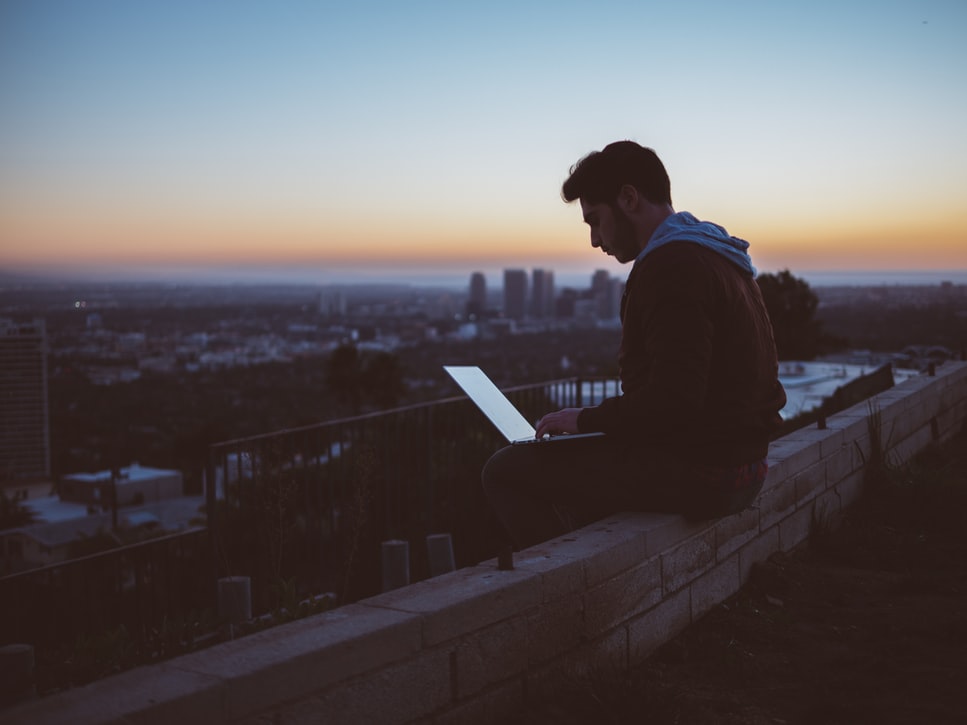Understanding how the data flow is an essential part of the migration process. When you get started with the new project management system, you want correct data in it.
Recently, our Migration Wizard got an upgrade, and now, you can match users out-of-the-box. In addition, you can easily re-assign between team members. Let's learn about user matching in detail.
How User Matching Works
When you get to the mapping stage, you will see the "Match items" button next to People. Clicking it opens the form with all users accessible on the source project management system.
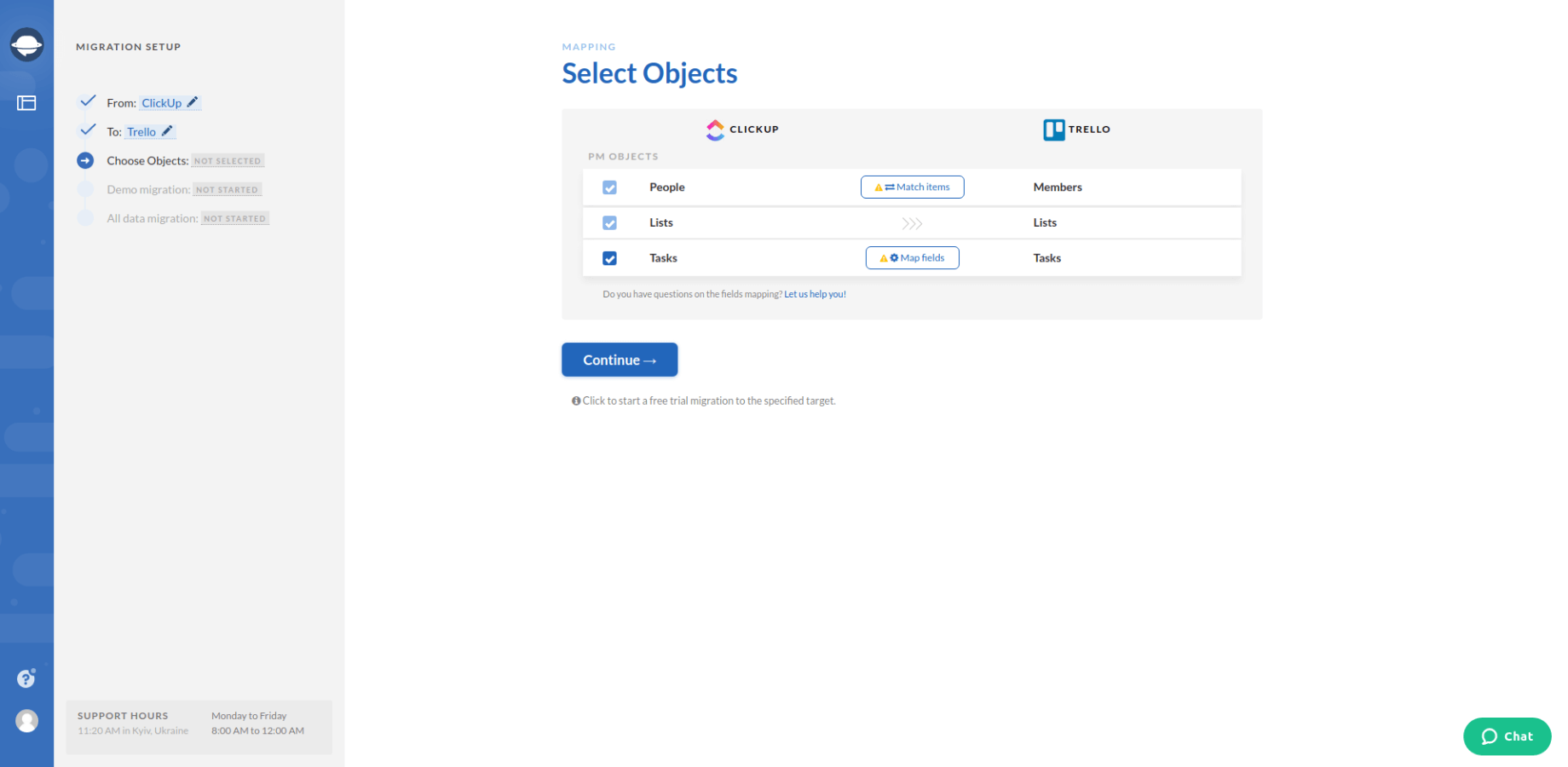
If you have already added users to the target project management system, the Migration Wizard will automatically match them. However, you can change that matching if you wish.
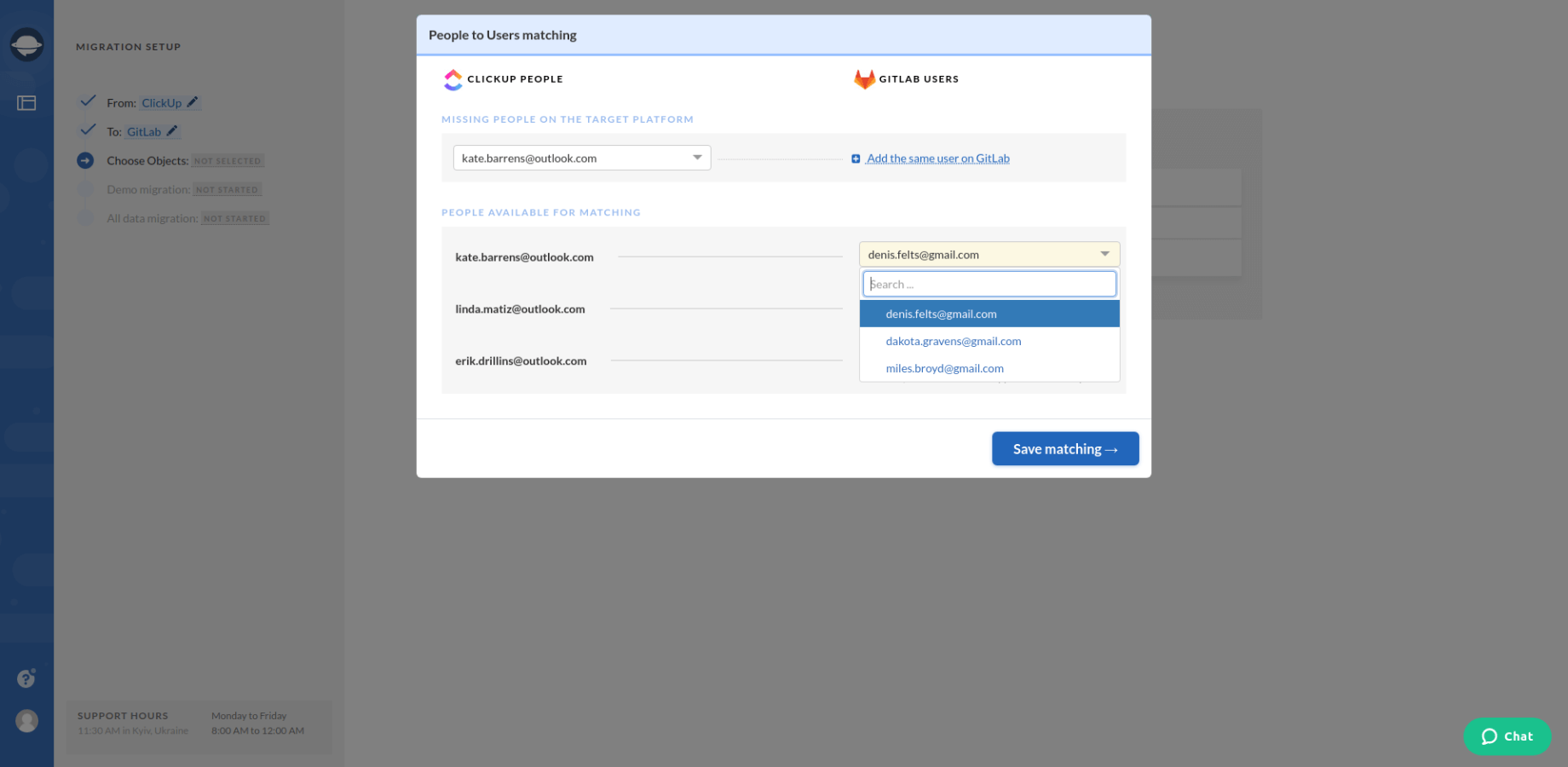
But let's assume that you're migrating to a clean instance. To add team members to the target system, click the "Add the same user on {target}" button. Wait a few moments for the tool to create a user. Create all necessary users, complete the matching, and hit "Save" when done.
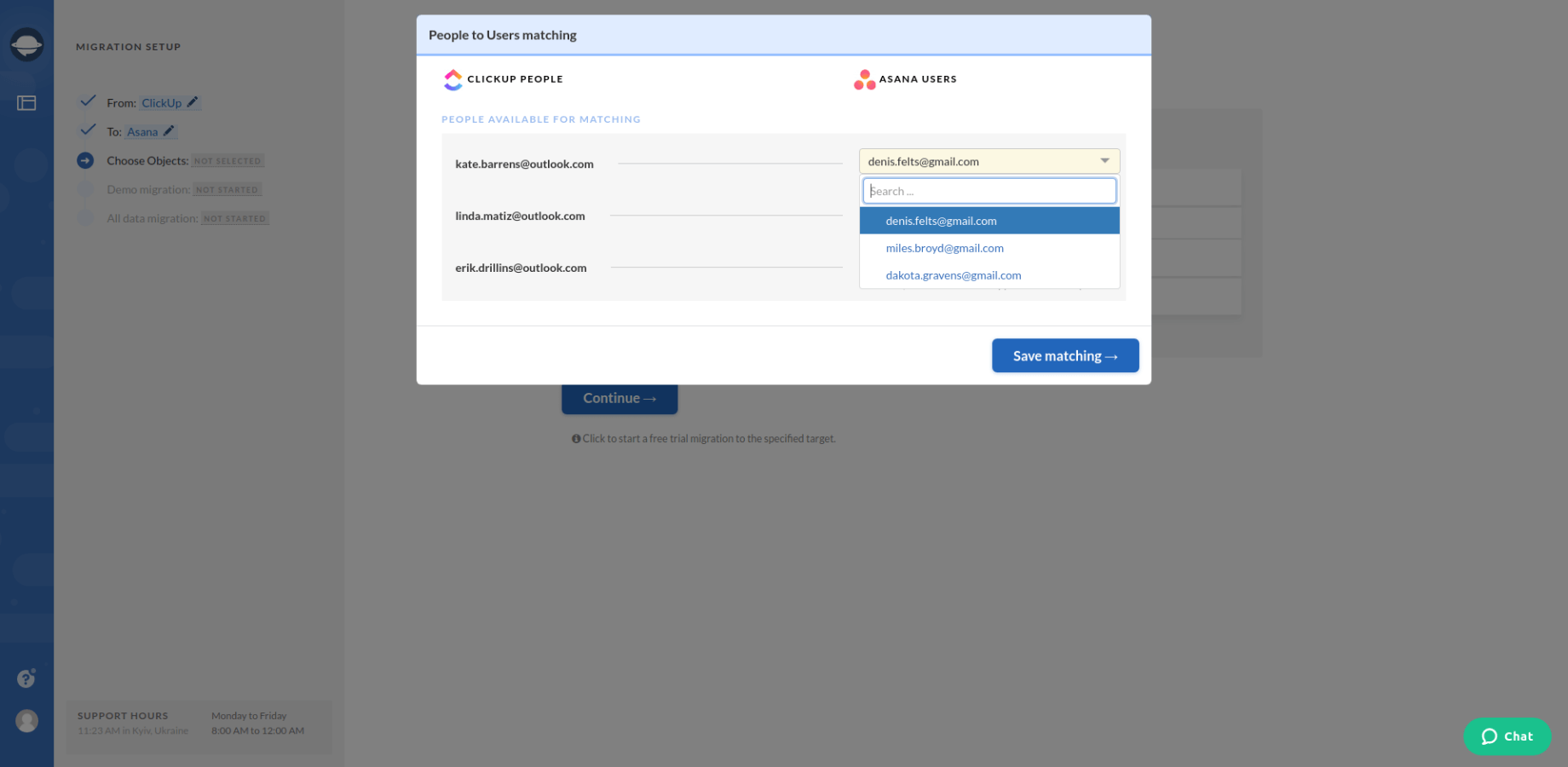
Give It a Try
Check for yourself how the new matching feature works. In case you have any other questions, drop us a line and we'll be glad to help you out.
Let's migrate data together
There's a simple way to migrating project management data