GitLab Data Migration Guides
How to generate a GitLab API key?
When migrating data to or from GitLab, the Migration Wizard will ask you to provide your personal GitLab API key. The migration service uses the API key to establish a secure connection with your Gitlab account. Here's a quick guide on how to get your personal API key in GitLab.
To generate the GitLab API key, follow these steps:
- Go to your GitLab account, click the profile icon in the top right corner, and navigate to GitLab User Preferences.
- Under User settings, choose the Access Tokens option.
- Fill in the token's name and select the "read_api" option.
- Click Create personal access token.
- Copy your new personal access token from the field.
All done! Copy the key and proceed with your data migration.
How to change email visibility in GitLab?
Before migrating to GitLab, ensure all your users set their emails to be publicly visible. This is necessary during the data transfer to ensure a smooth migration. Once the migration is complete, users can change their email visibility.
To change the email visibility level, follow these steps:
- Go to your GitLab account, click on the profile icon in the top right corner, and select Edit profile.
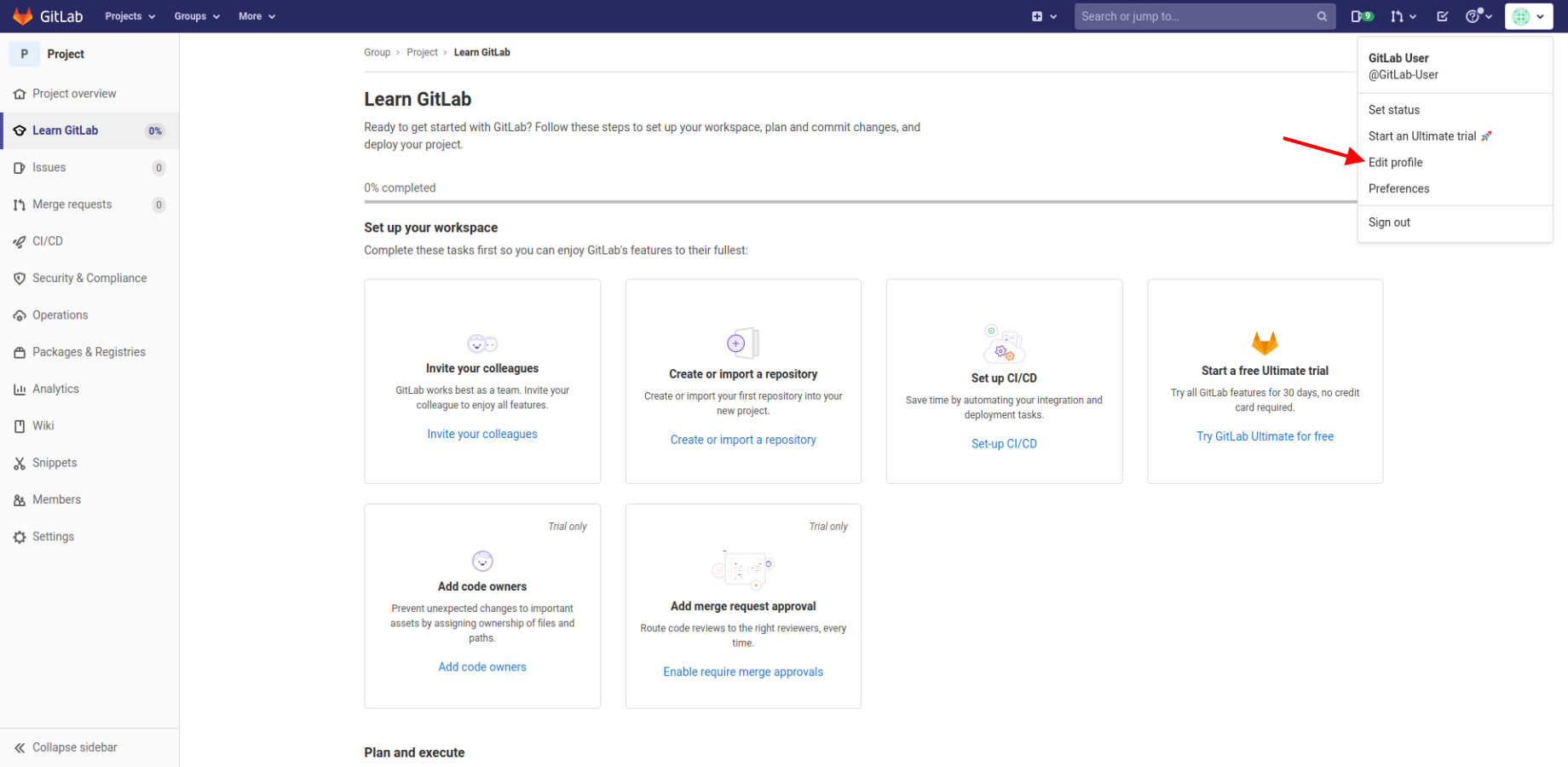
- Scroll down to Main settings, and go to the Public email option.
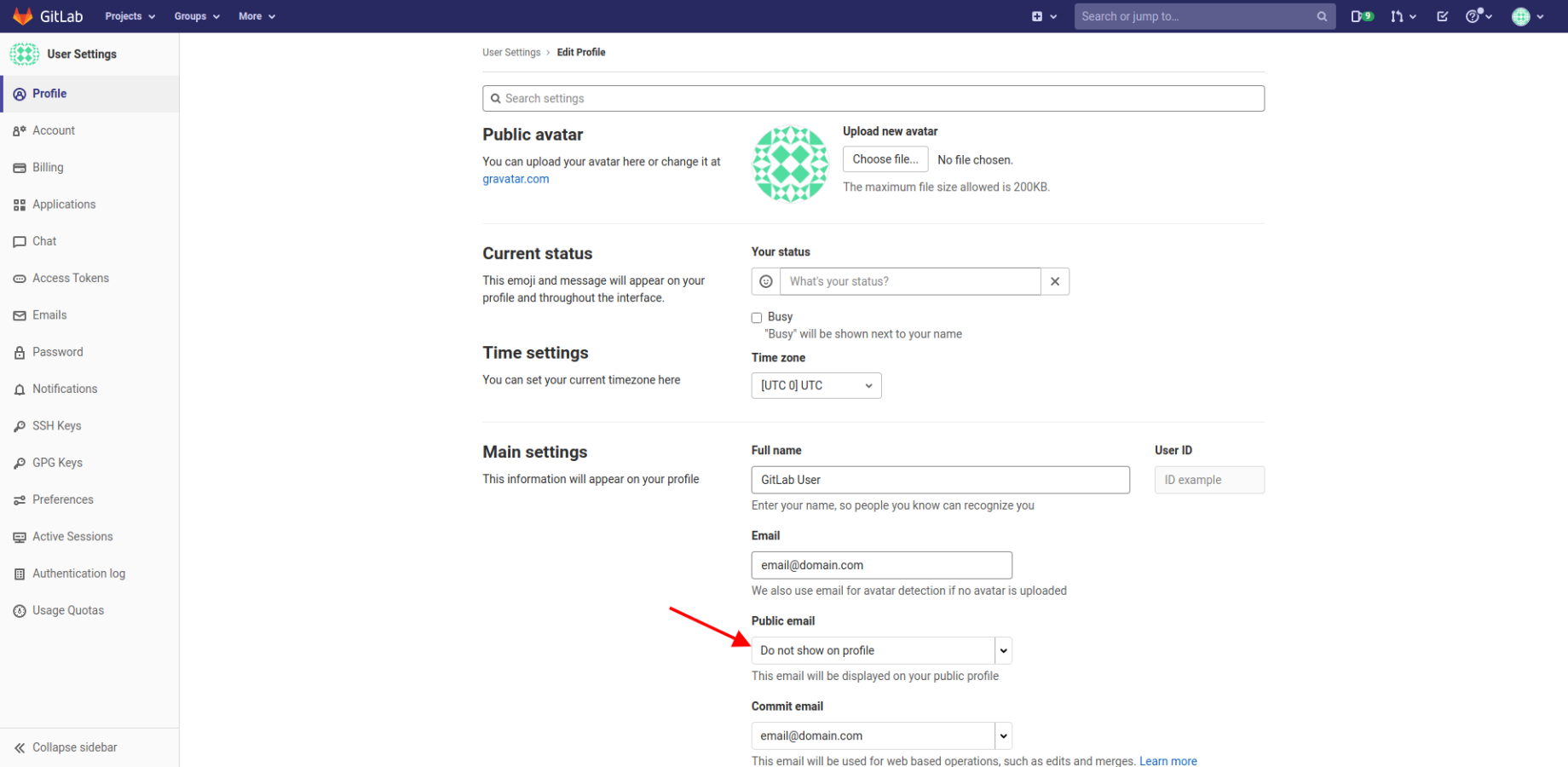
- Choose the User email.
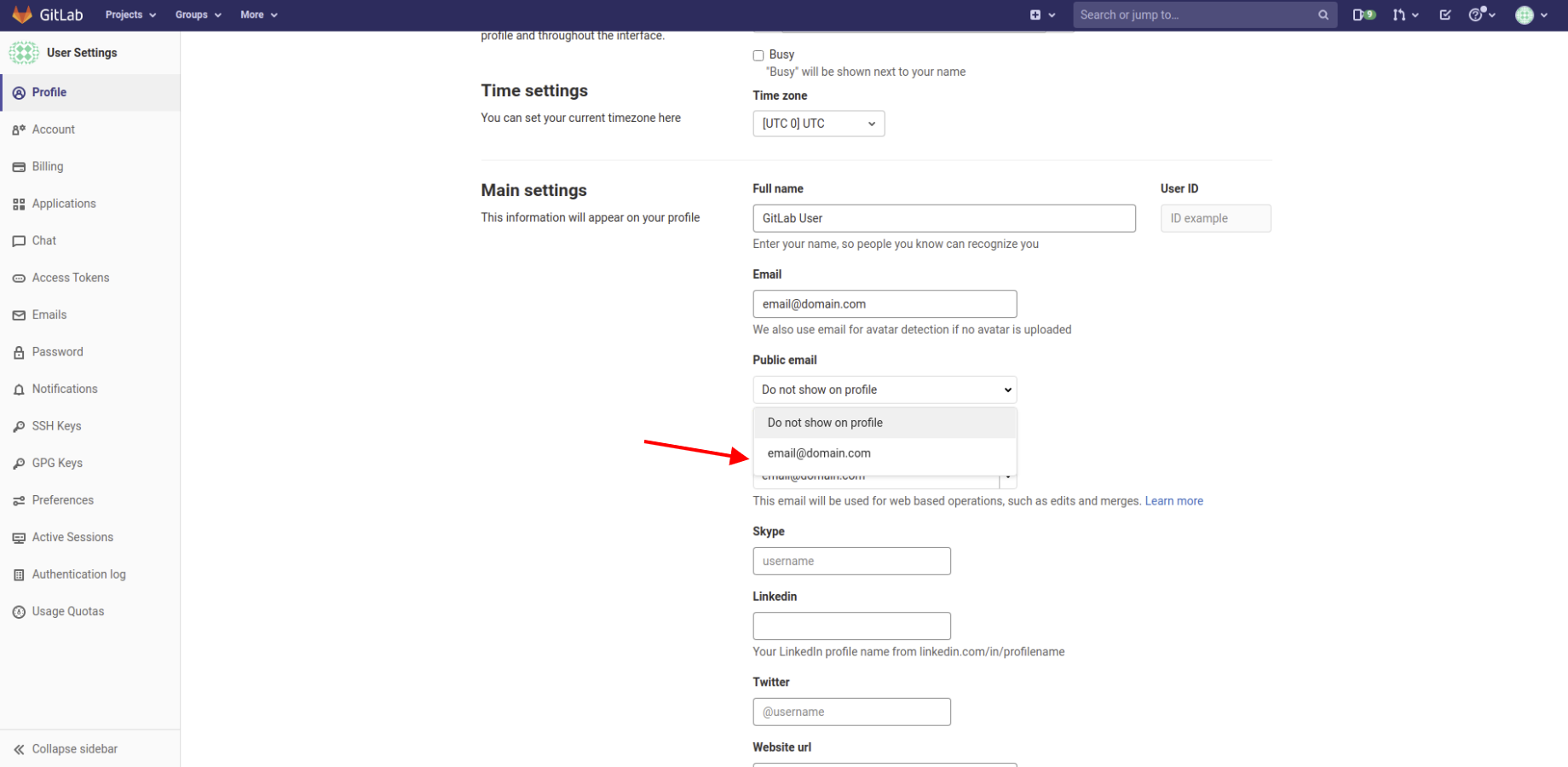
- Click Update profile settings to save changes.
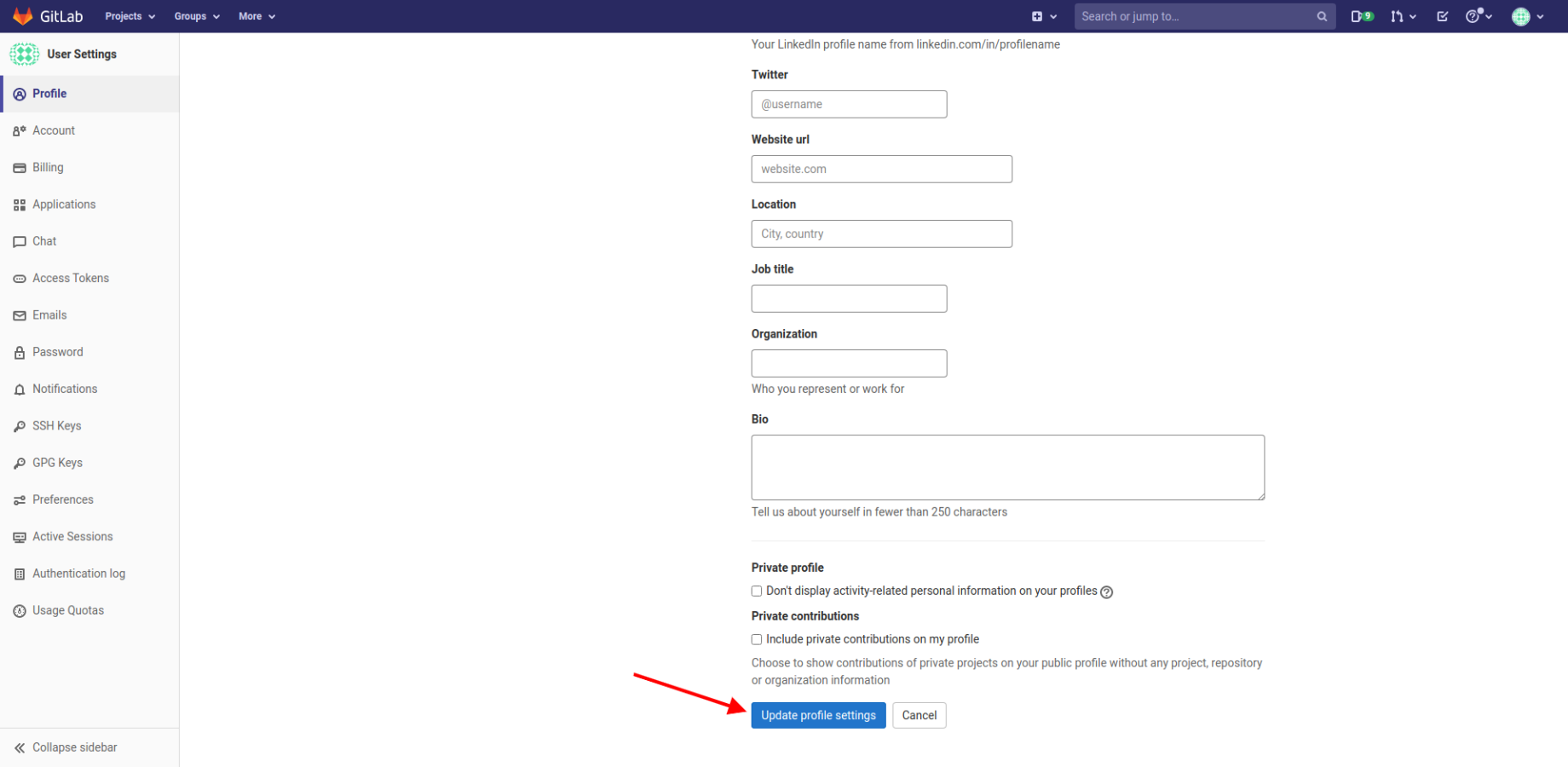
If something isn’t clear enough as to why you need to change email visibility, contact our support team for help.