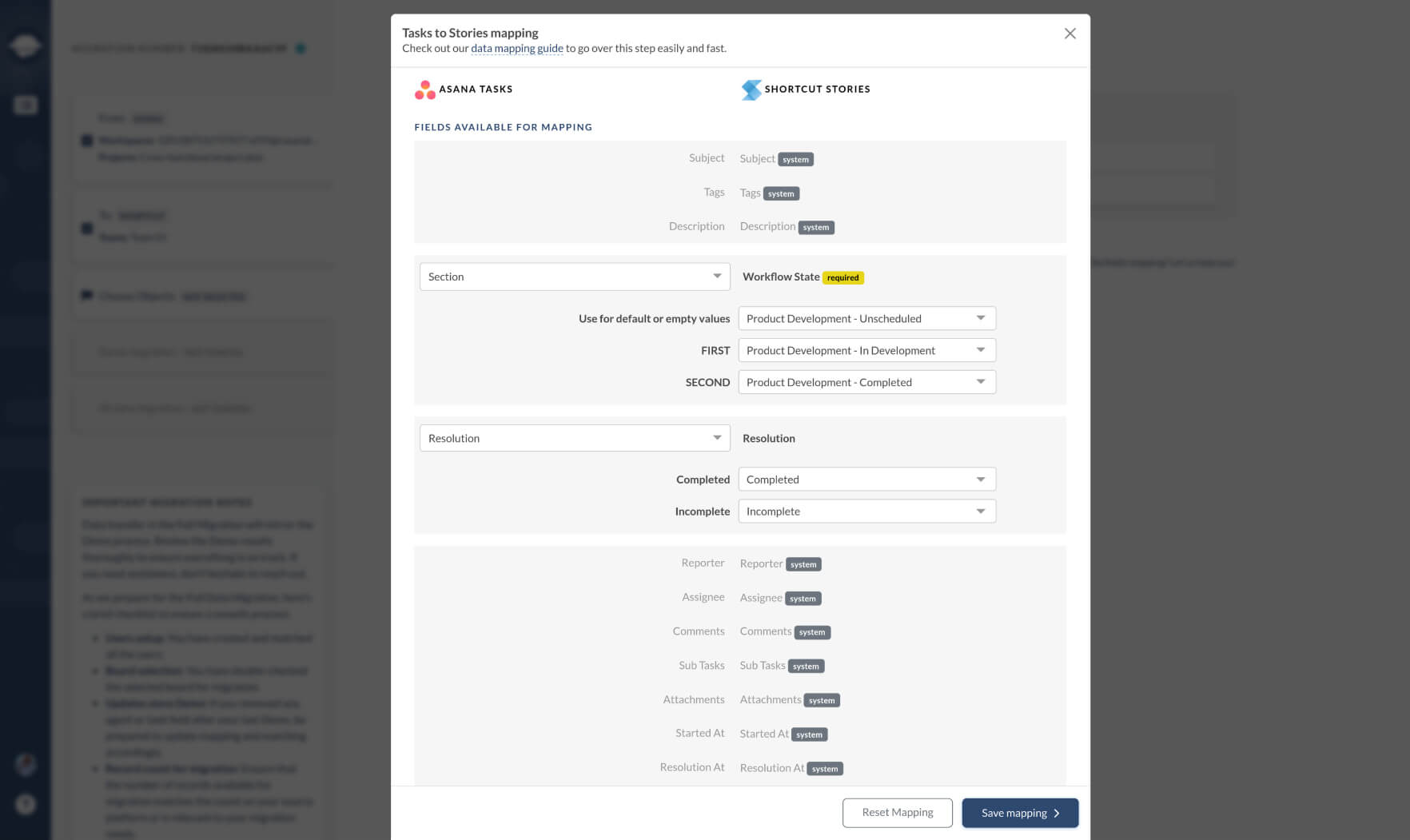Shortcut Data Migration Guides
Exporting your data from Shortcut
During the Demo Migration, you can export up to 20 tasks to see the process in action.. Shortcut is a little different. On Shortcut, each task has a State (Workflow State) used to group tasks during the migration.
The Migration Wizard exports tickets from one Team even if it contains fewer than 20 tasks. For instance, if the source Team contains 5 tasks, then you only get to test 5 tasks.
Plus, Migration Wizard displays all workflow states during a task mapping step. This way, tasks will migrate to the Section aligned during a Demo setup.
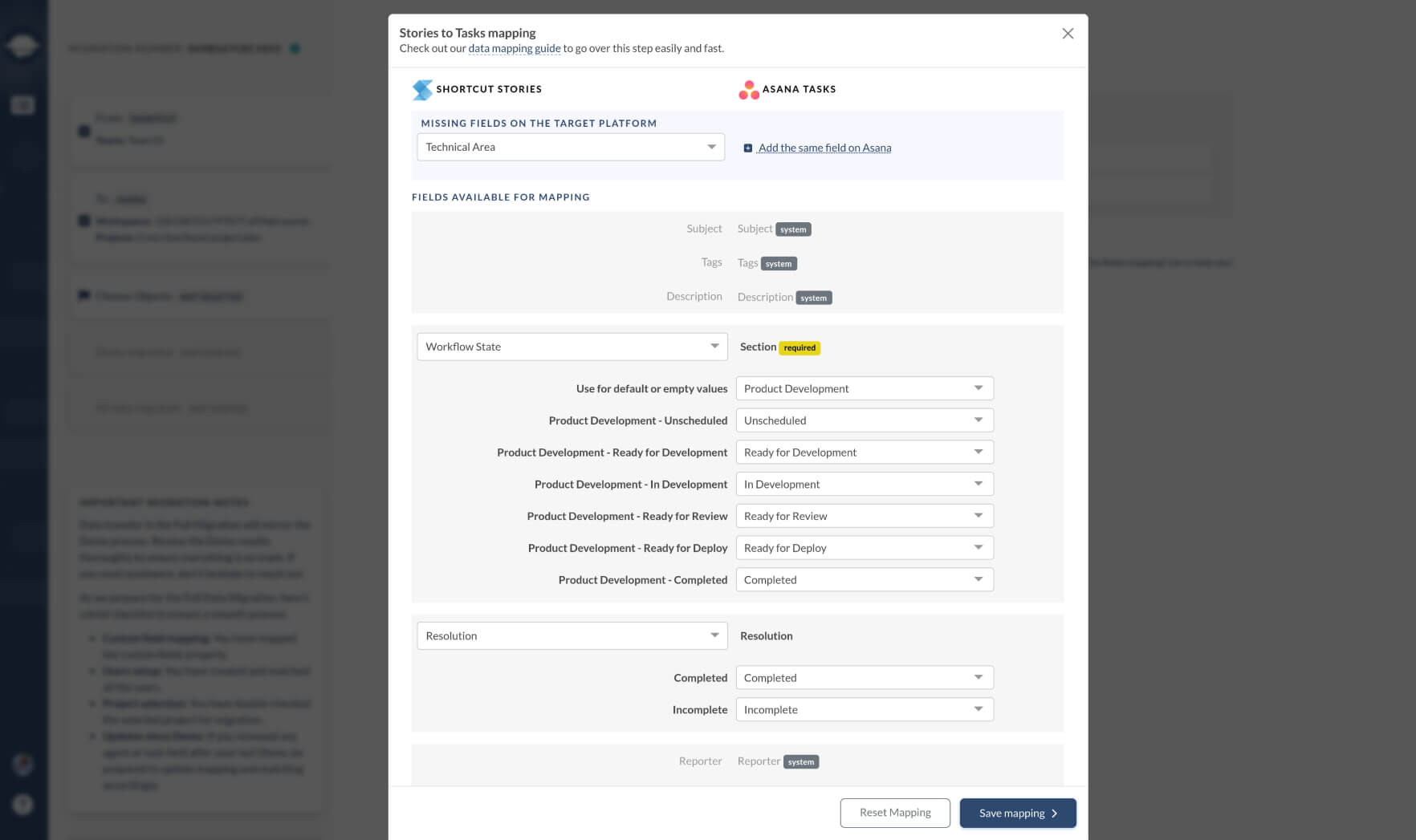
You also need to be aware that files attached to a task comment migrate in a specific way.
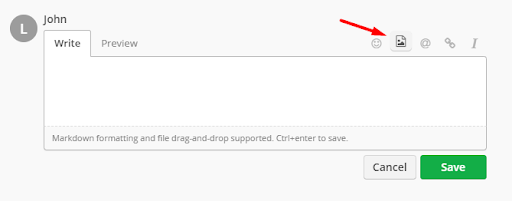
Here’s what the file attached to the comment will look like on the target PM software:

Importing your data to Shortcut
When importing data to Shortcut, keep these points in mind:
- Ensure you create users in Shortcut before you start the import.
- Remember that files attached to a task comment will transfer as task attachments in Shortcut.
Note that Migration Wizard can only import all tasks from the selected team. Plus, you can see all workflow states during task mapping. So, tasks will move to the Workflow State, mapped during a demo setup.