Have you been using the Monday project management platform and now decided to export data from it? The Relokia team can help you to migrate your data from Monday in an effortless and reliable way.
Sounds good? Check out this in-depth guide across Monday data export!
About Monday platform in a nutshell
As Monday’s website claims, it is a project management platform that helps you to plan, track, and deliver your team’s work within one workspace. A number of Monday’s customers all over the world enjoy its easily customizable templates, integrations, and automations.
On top of that, Monday has a strongly visual interface to view data as a map, calendar, timeline, kanban, and more. As Monday’s advertisement suggests, “Your data deserves to be seen.”
So, Monday is an easily customizable, automated, and visual project management platform that was designed for planning, tracking, and delivering your team’s work.
What Monday data you can export
When transferring your records from Monday to another project management platform from the list of Supported Platforms, you can export:
- Tasks
- Groups for Tasks
- Task Comments, Task Attachments, and Task Tags
- Custom Fields for Tags
- “Created” and “Updated” Dates
- Users
There is no doubt that the list of transferable Monday data is pretty extensive. Still, if you’d like to export anything else or customize the Monday data migration process according to your personal needs, contact us and indicate your specific requests. Thus, our data masterminds will try their best to help you out.
How to initiate Monday data migration
Once you have decided what records to export from the Monday platform, it’s high time to check how to initiate this process. Check the following step-by-step instruction for the details on Monday data migration setup:
1. Go to the Migration Wizard webpage, sign up or log in to your account, and press the “Start Migration” button.
2. Select Monday as your source platform and connect it to the Migration Wizard tool by signing in with your account.
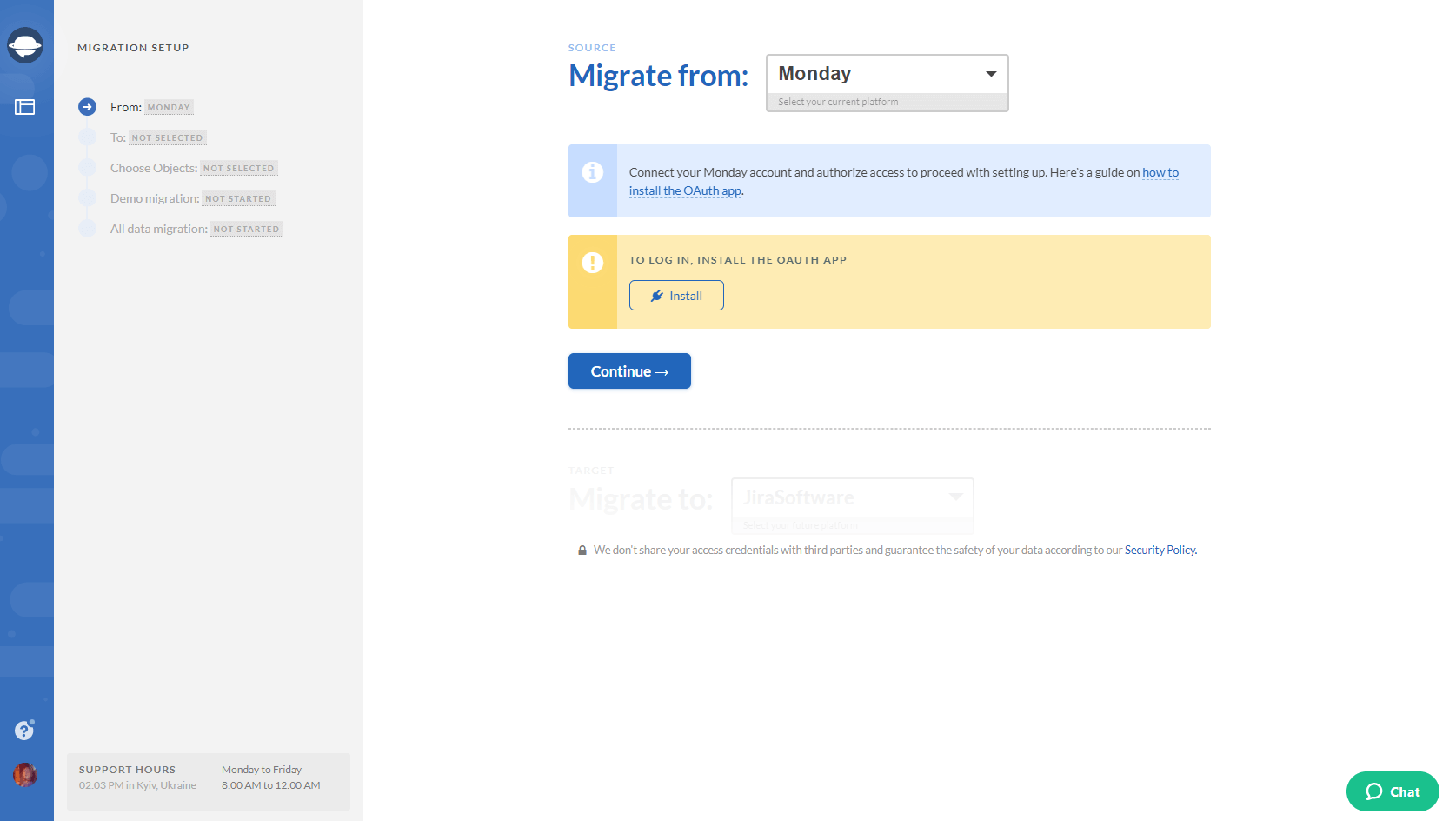
3. Configure your Monday connection and click on the “Continue” button.
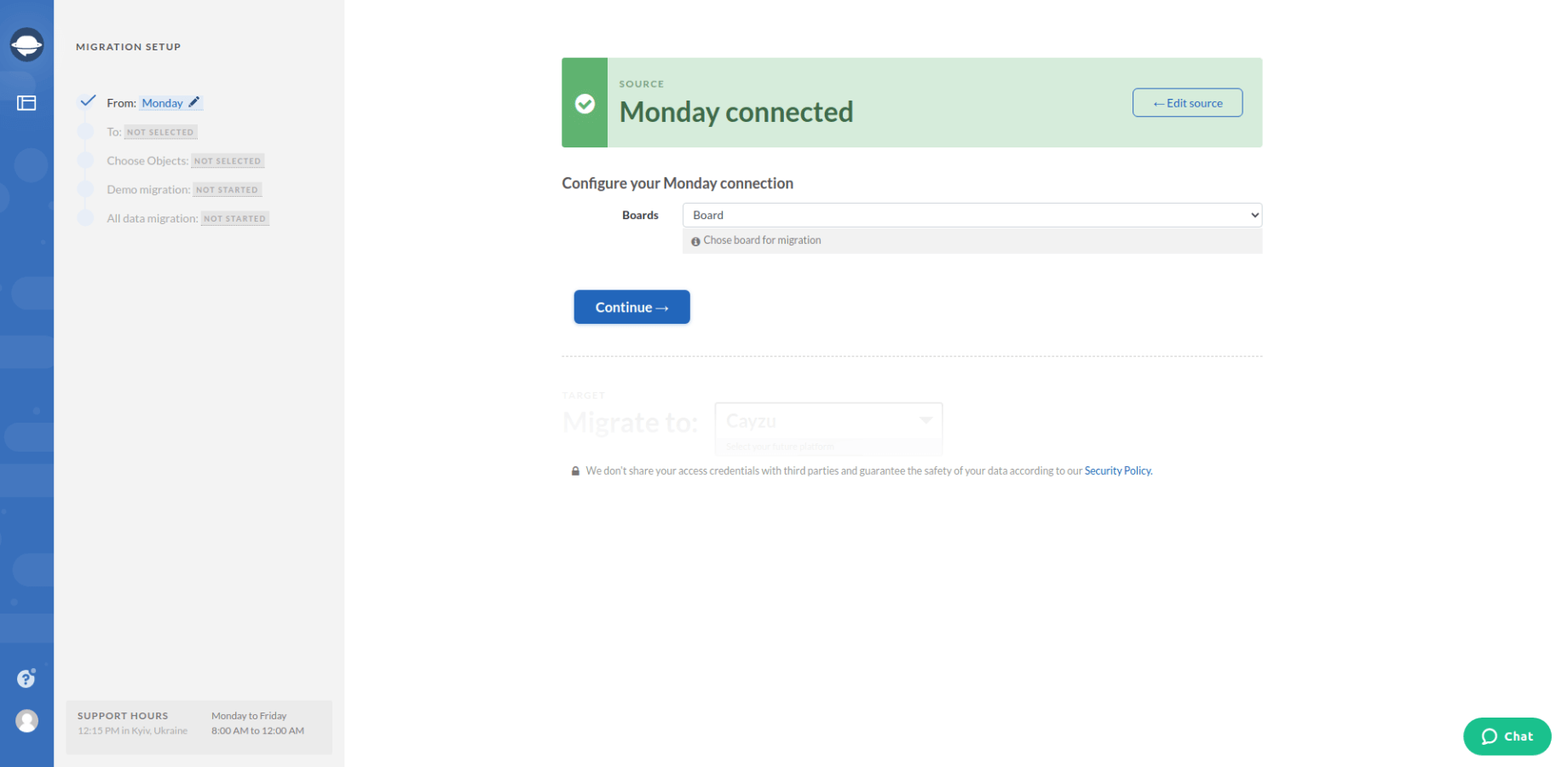
4. Similar to what you’ve just done with Monday, connect your target platform to the Migration Wizard tool. Fill in the necessary information and configure your connection, if needed. Then, click on the “Continue” button.
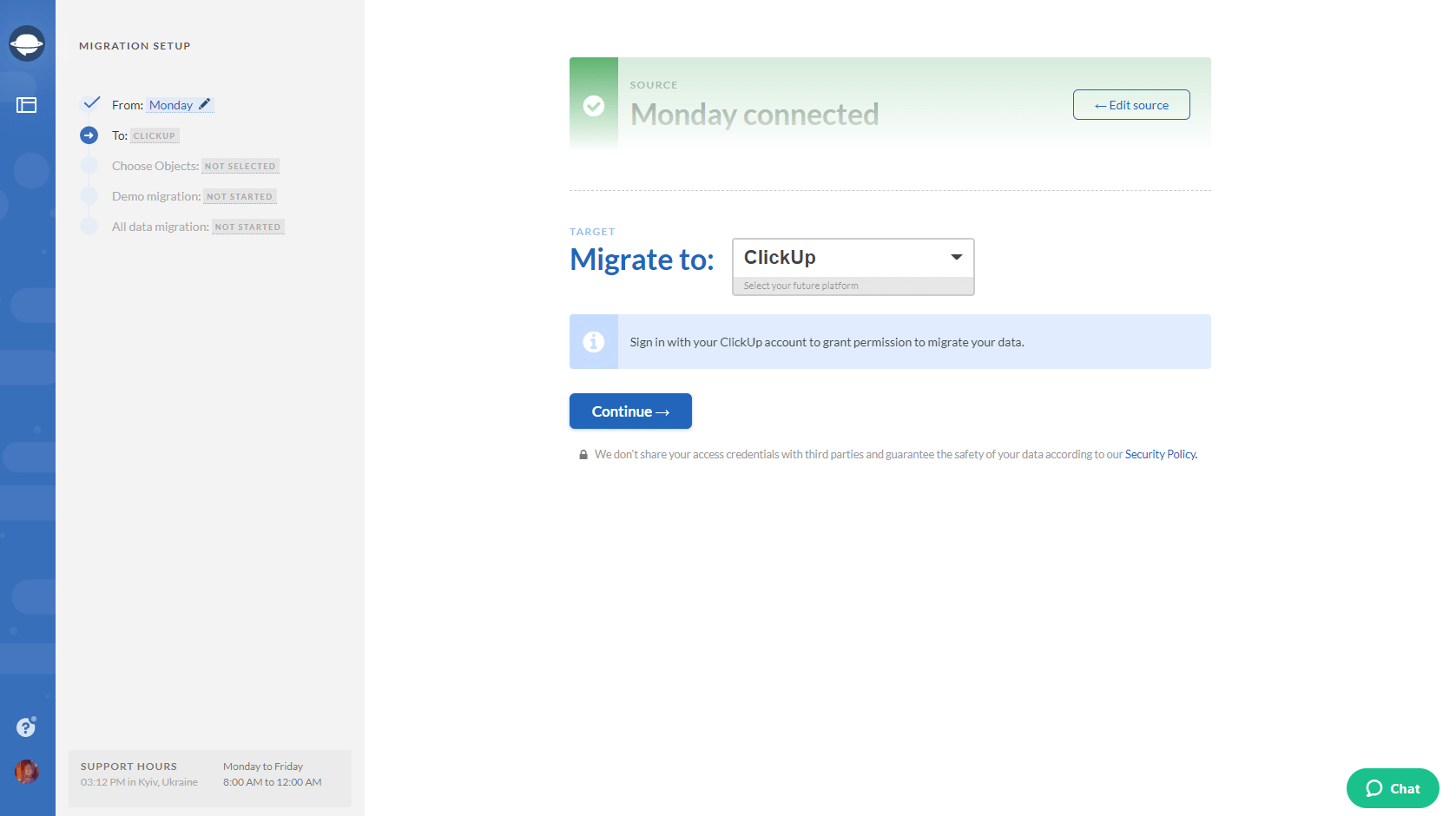
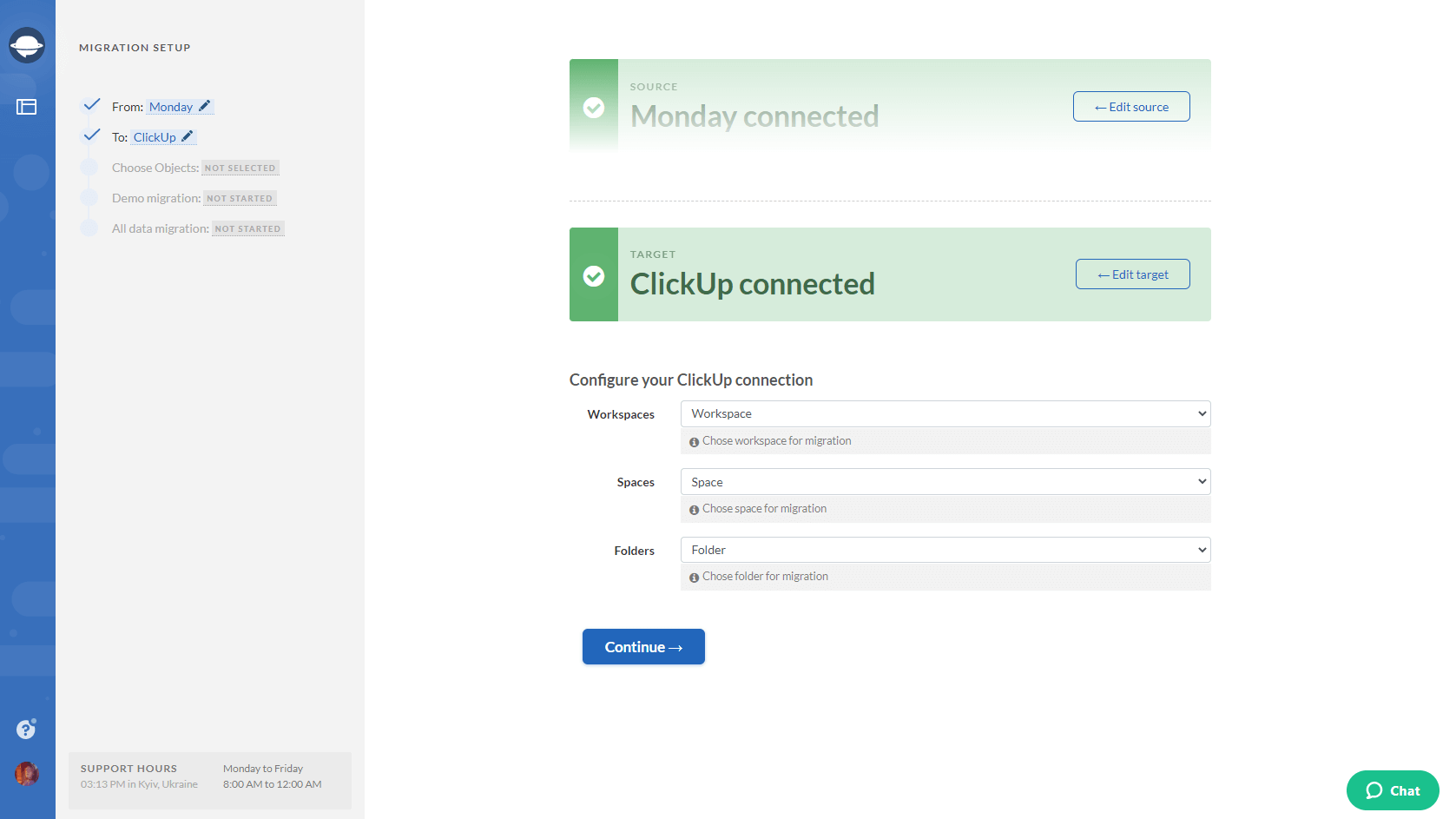
5. Choose what objects you’d like to transfer from Monday to a new project management platform of your choice. Select Tasks and Migration Wizard will open a task mapping form.
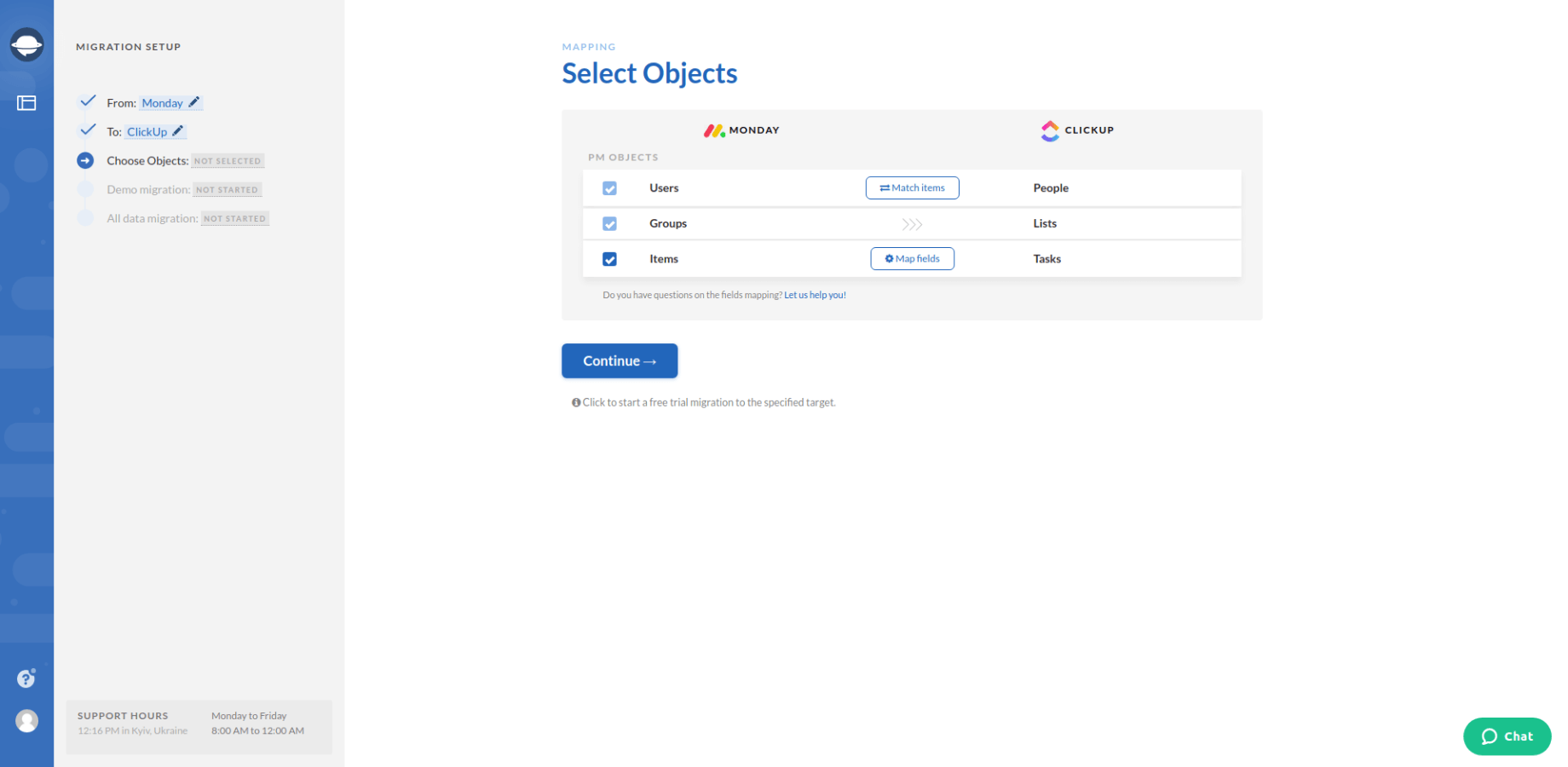
6. Map the route of your records to ensure that they migrate to the right places.
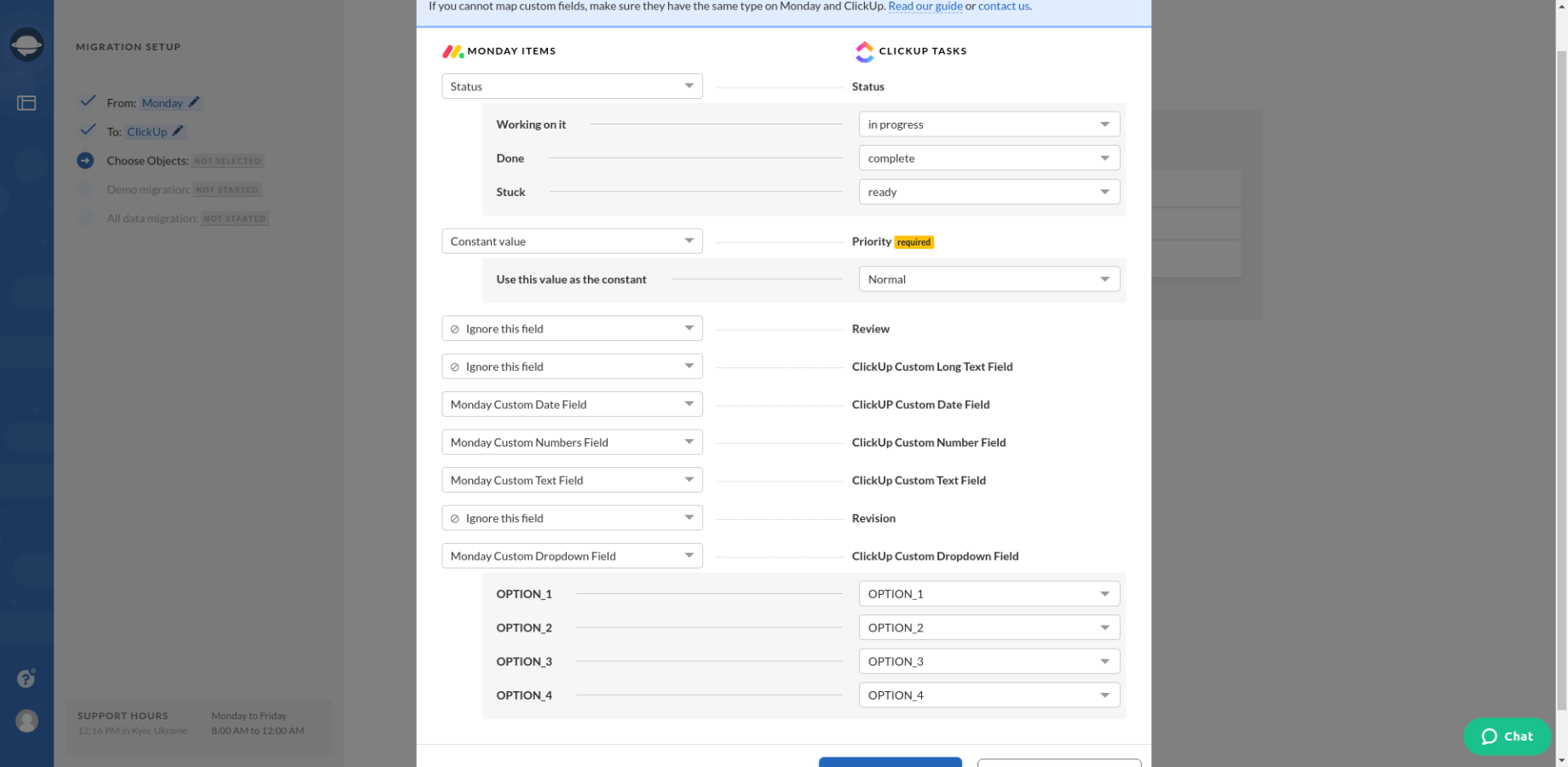
7. When Task mapping is done, move on to user matching. Click the Match items button and match users between the systems.
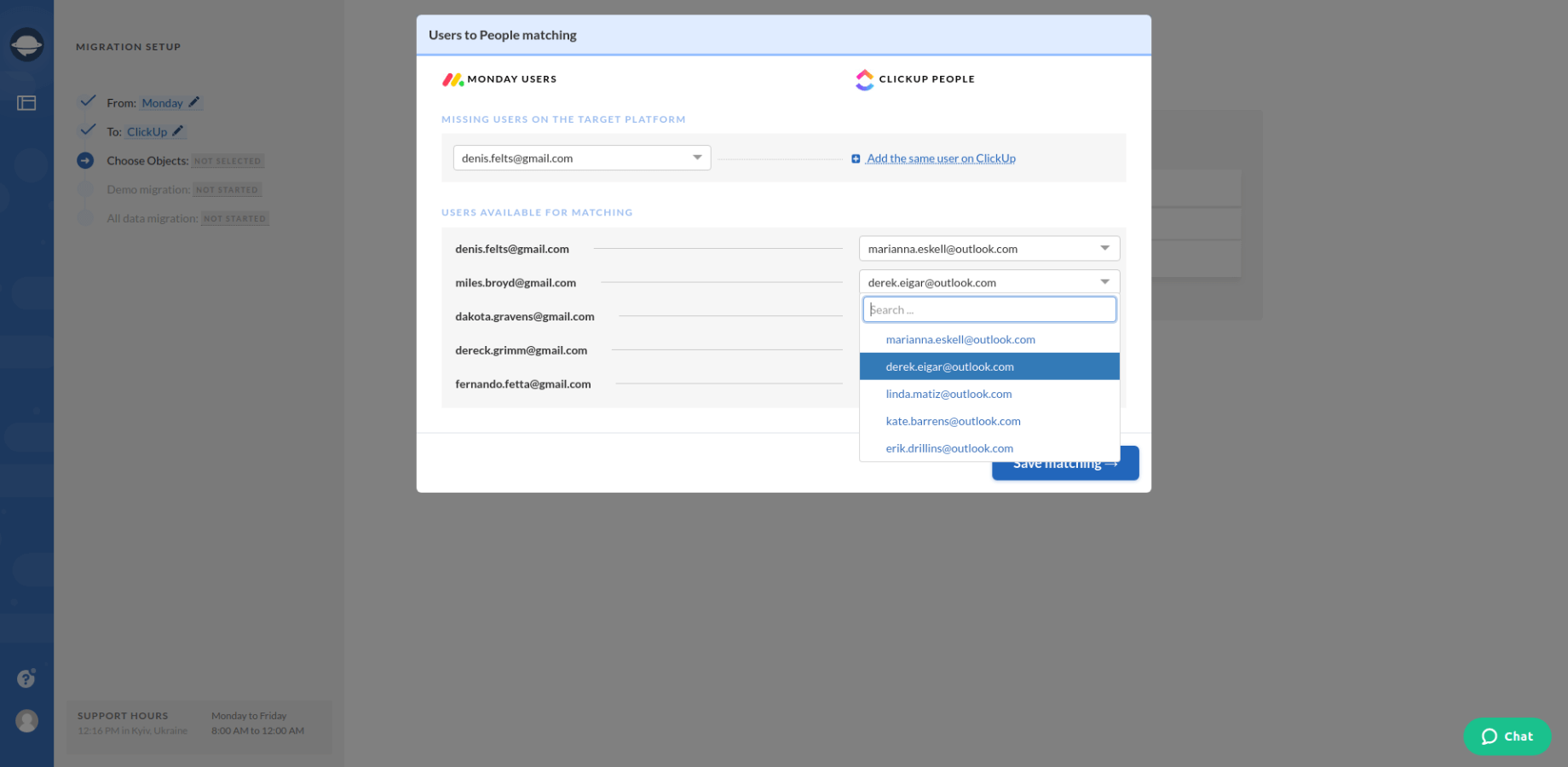
8. Initiate a free demo migration and let Migration Wizard generate your Monday data migration preview. Once your demo is complete, check a downloadable report and make sure your data migrated the way you want.

Note: Proceed with the next step only if the result of your demo migration is satisfactory. If you’d still like to adjust the way your data migrates, drop us a line.
8. Start the full data migration to export all the necessary records from Monday to a new platform.
Start your Monday data migration!
That’s it. As you can see, it is possible to perform your Monday data migration in an effortless way. So, how about contacting our support team and initiating the transfer of your records from Monday right away?
Ready to migrate your data from Monday?


