Nowadays the project management market is overwhelmed with various solutions. Therefore, sometimes you’d need to try several options in order to figure out which one meets your needs best. So, if you’ve been using any other platform and now decided to start using Basecamp, we have a way out for you. Check this article for the details on how to import data to Basecamp.
What is Basecamp
Basecamp is an all-in-one toolkit for managing your projects. Its functionality will allow you to keep everything organized in one place. Moreover, you’ll be able to organize your communication better with Basecamp.
Putting it another way, Basecamp is a project management solution that was designed to meet your business needs and keep track of your projects effectively. So, it’s definitely worth to be taken into consideration when choosing a new project management platform.
What data can migrate to Basecamp
Here is the list of records you can import to Basecamp from other Supported Platforms:
- Tasks
- Groups for Tasks
- Task Comments
- “Started At” and “Due” Dates for Tasks
- Project/Task Lists
- Users (Keep in mind that they have to be created before the data migration process)
Note: Despite the fact that you can’t import “Created At” Dates and Comment Authors, they will be added to the body of your Comments.
As well, feel free to drop us a line and order a customized data migration in case you have any special requirements or personal preferences.
How to import your data to Basecamp
1. Open the Migration Wizard web page and sign in or log into your account.
2. Connect your source platform to Migration Wizard by selecting it and filling in the necessary credentials in order to connect it to the Migration Wizard tool.
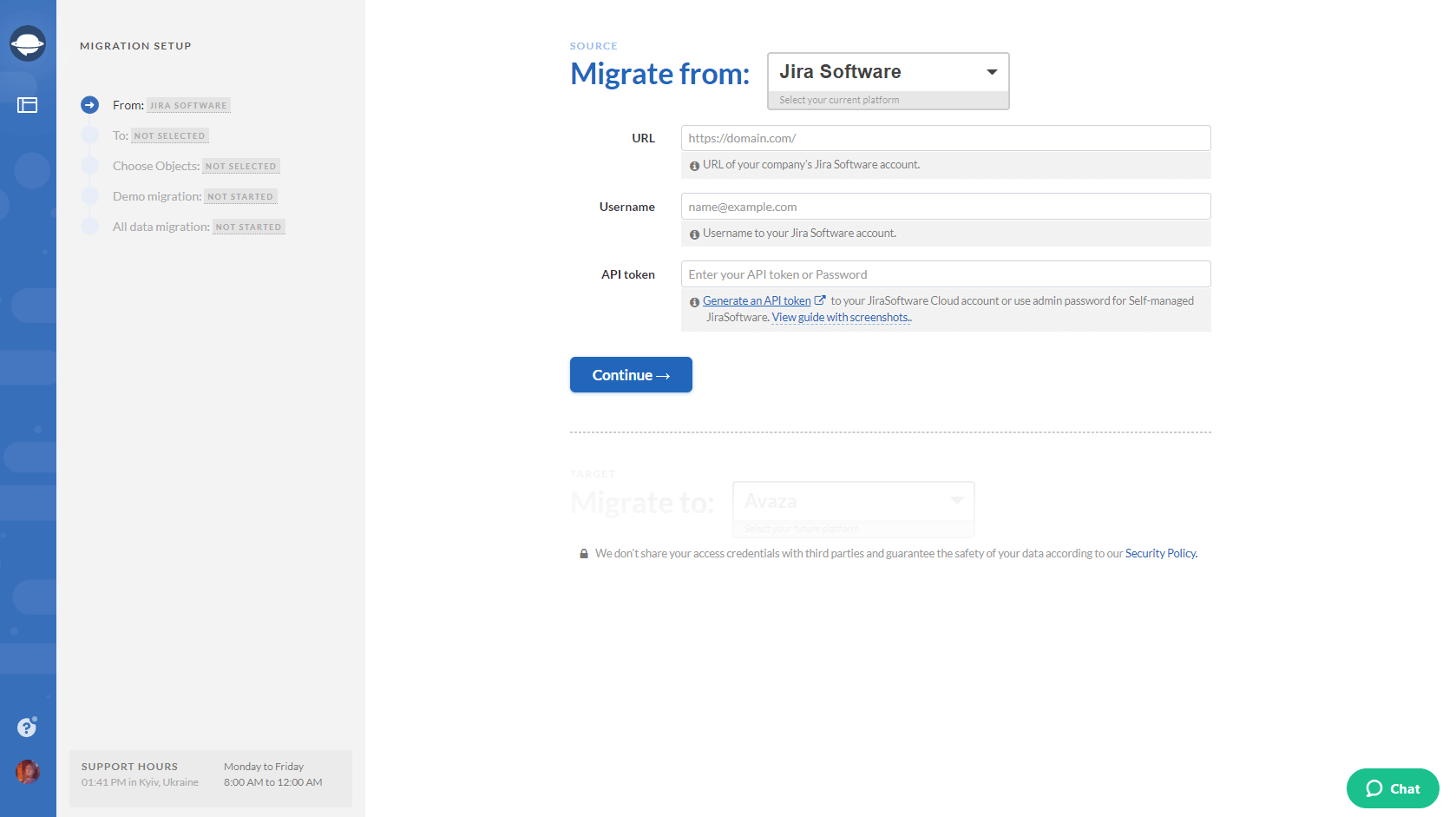
Note: You can import your data to Basecamp from different Supported Platforms. If you haven’t found your current platform on the list, contact our support team right away.
Depending on the platform you’re migrating from, you might also need to configure the connection.
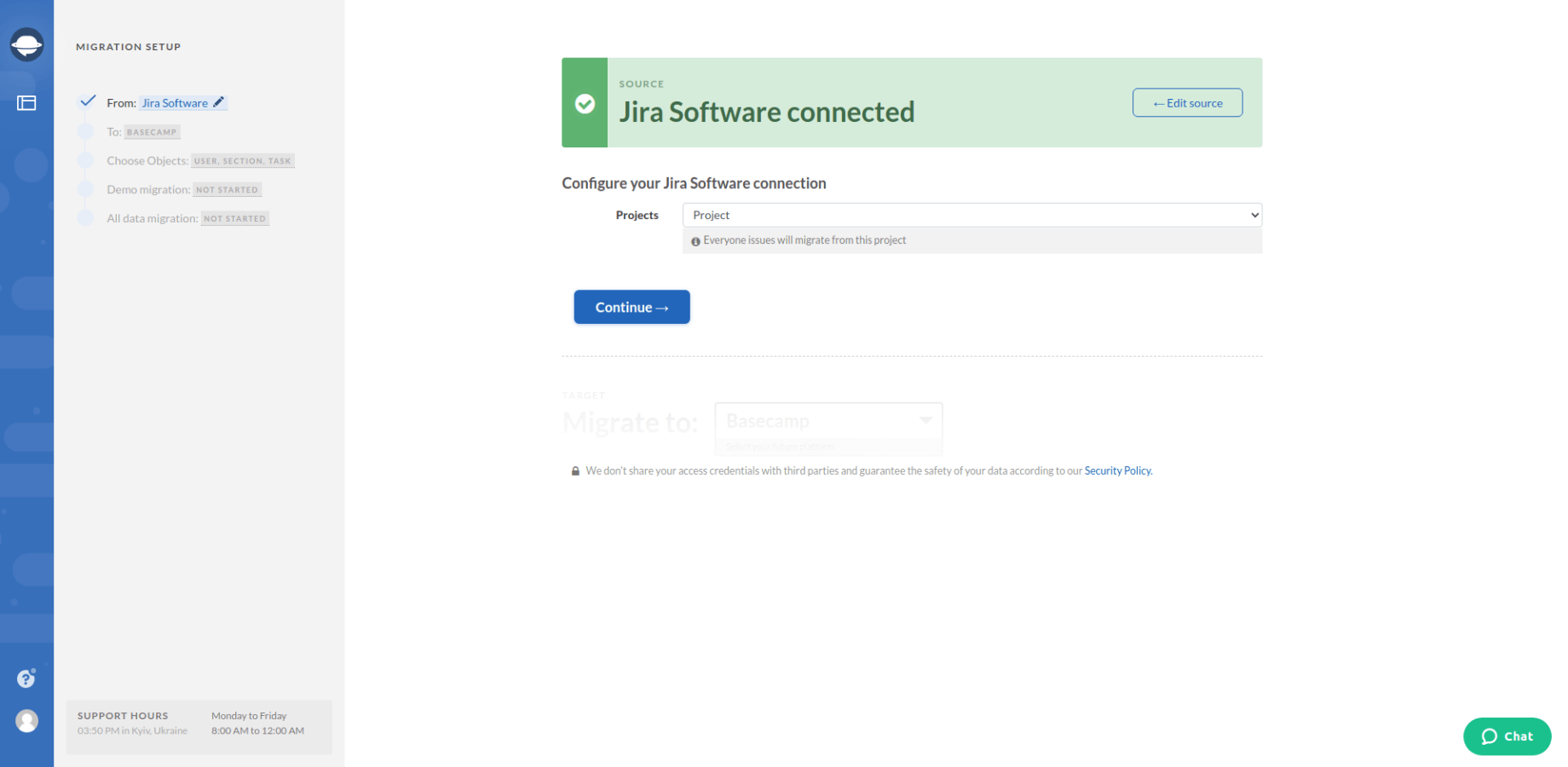
3. Now, select Basecamp as your target platform and sign in with your Basecamp account. This way, you’ll connect it to the Migration Wizard tool and, thus, import your data.
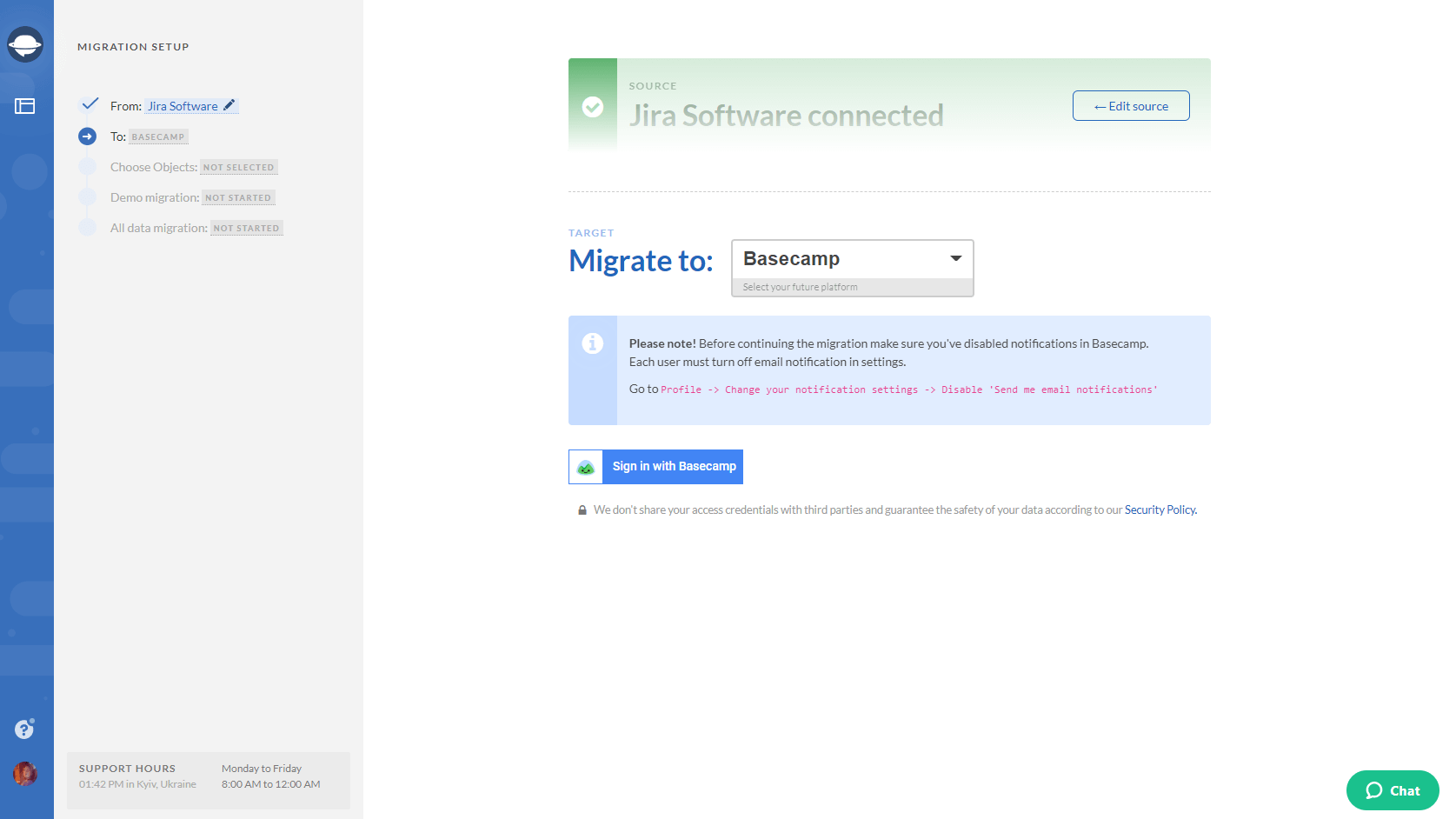
As well, don’t forget to configure your Basecamp connection.
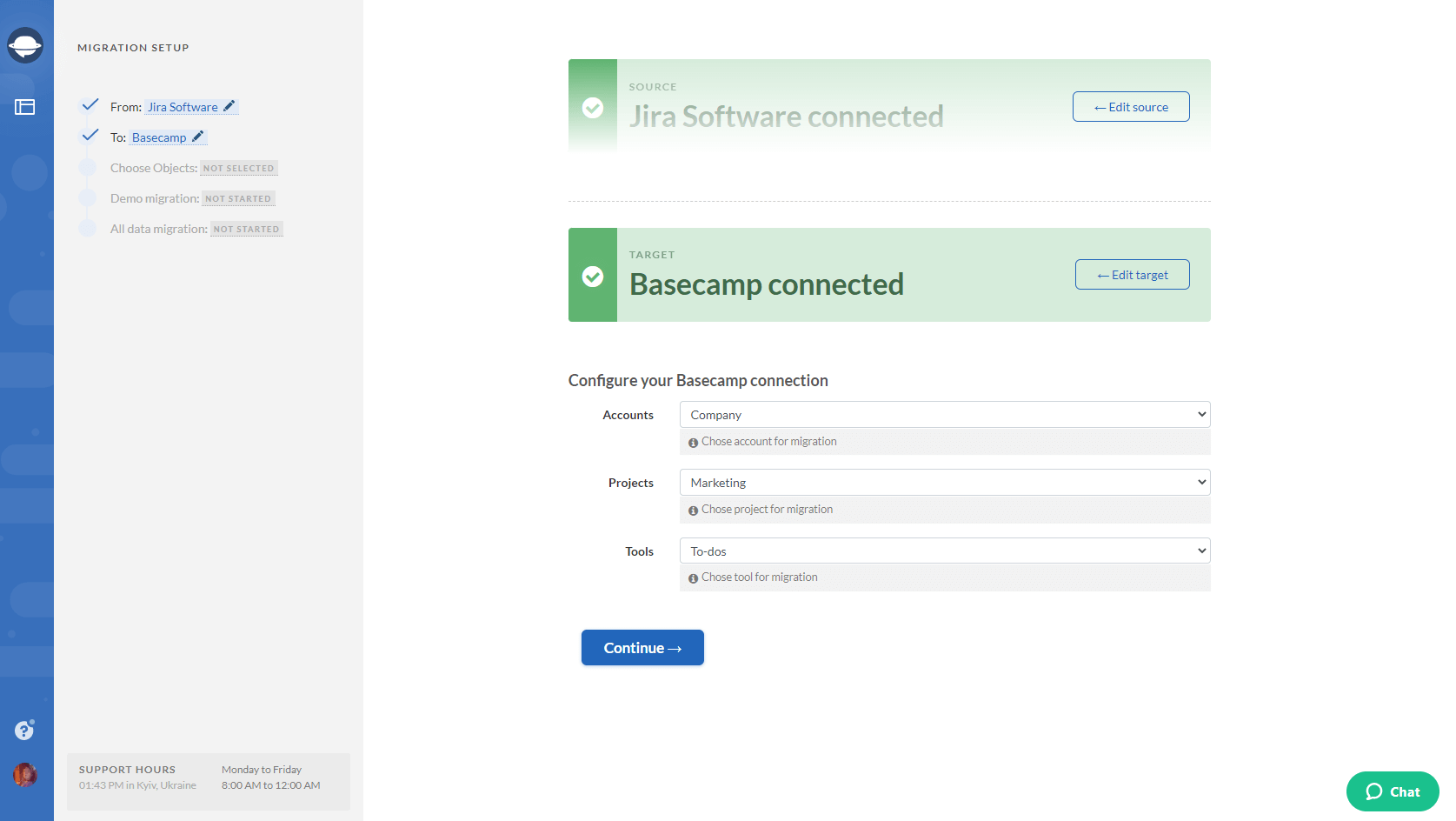
4. Choose the objects you’d like to migrate from your current platform to Basecamp. Select Tasks and Migration Wizard will open a task mapping form.
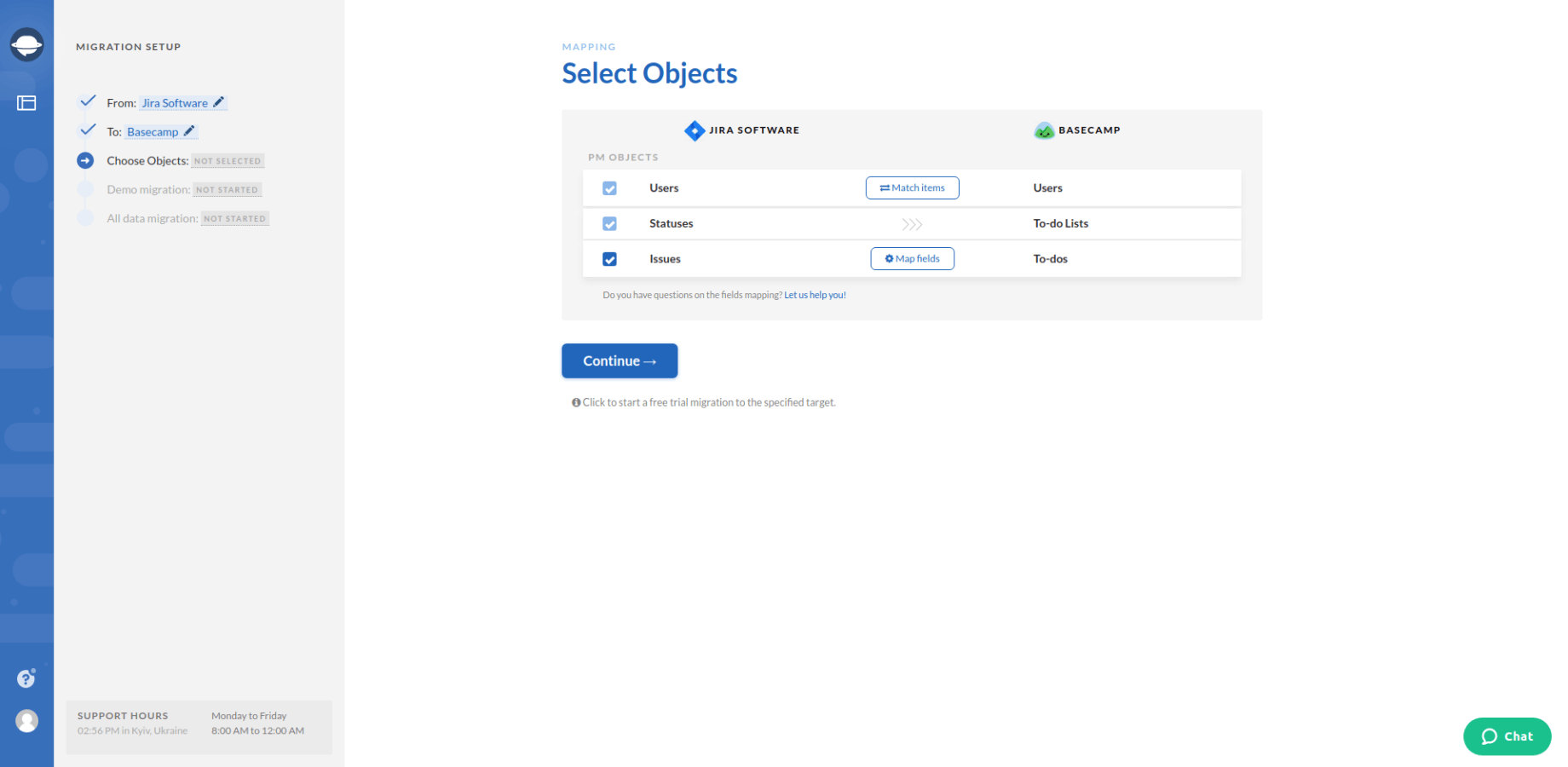
5. Set up the mapping of tasks. Match the corresponding fields attentively. This will help you to find the required data on Basecamp after the import:
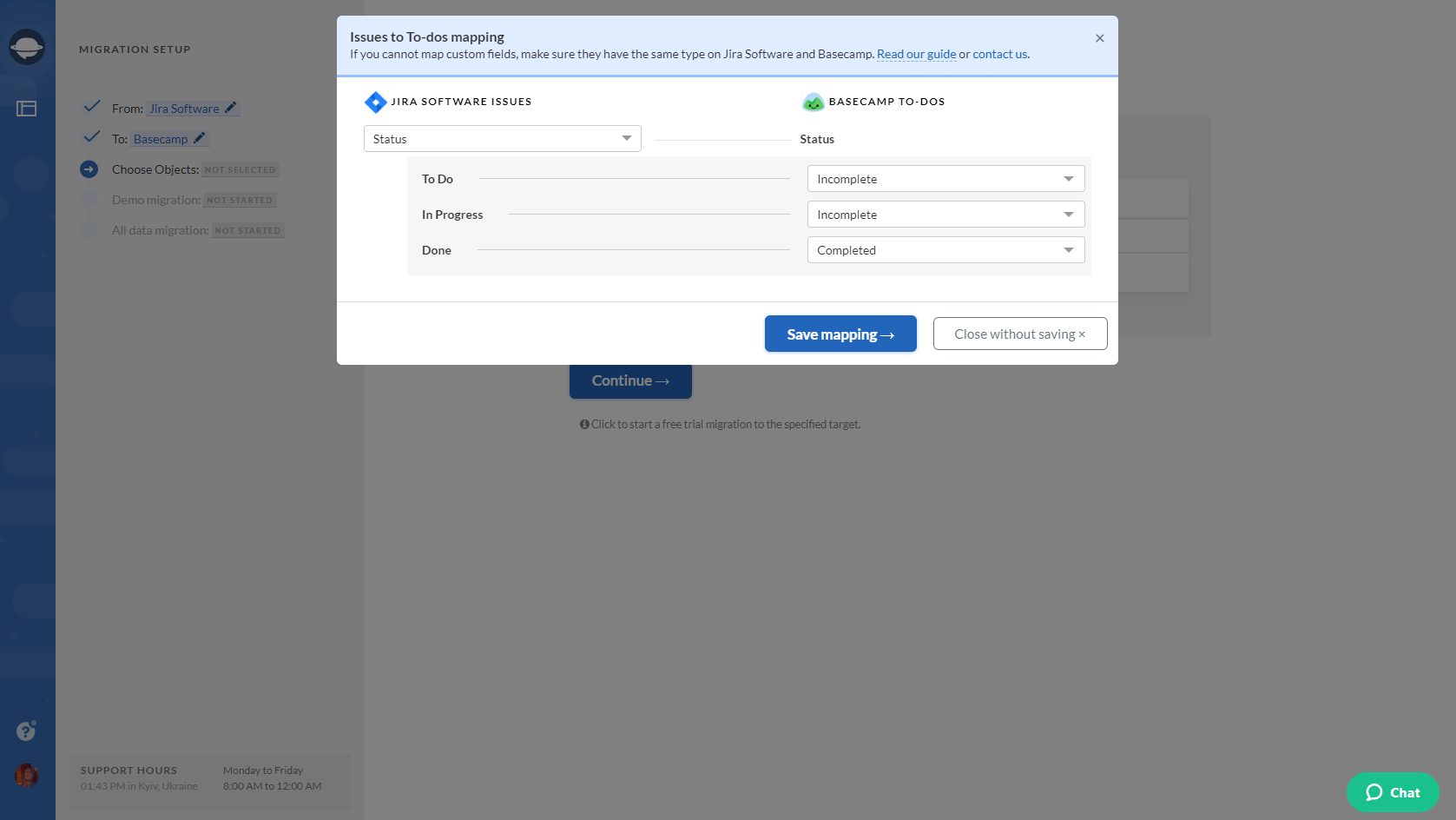
6. When Task mapping is done, move on to user matching. Click the Match items button and match users between the systems.
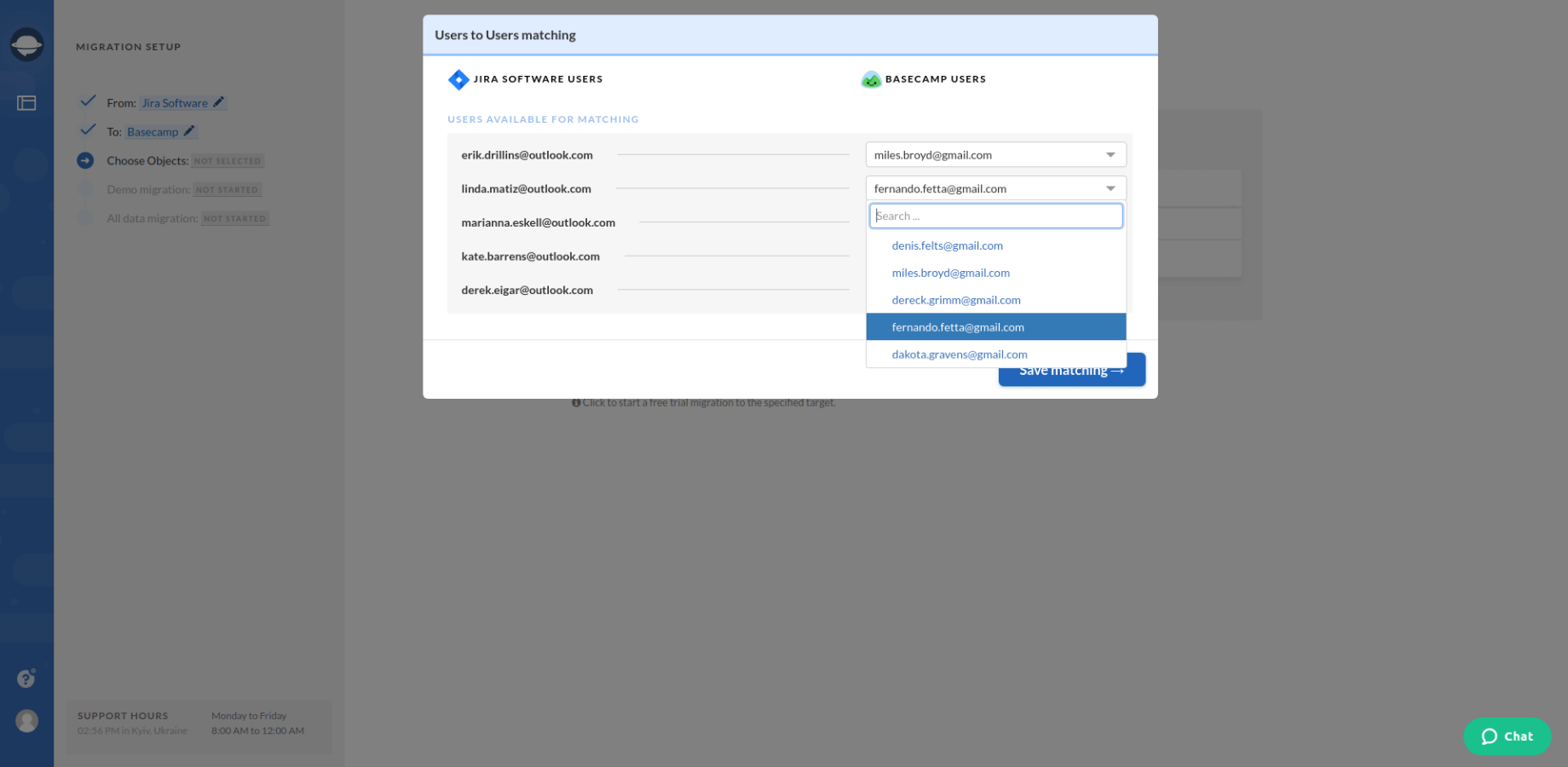
7. Start the free demo migration and wait until it’s complete. Check the result of your demo migration by going through the information on how your data got imported into Basecamp.
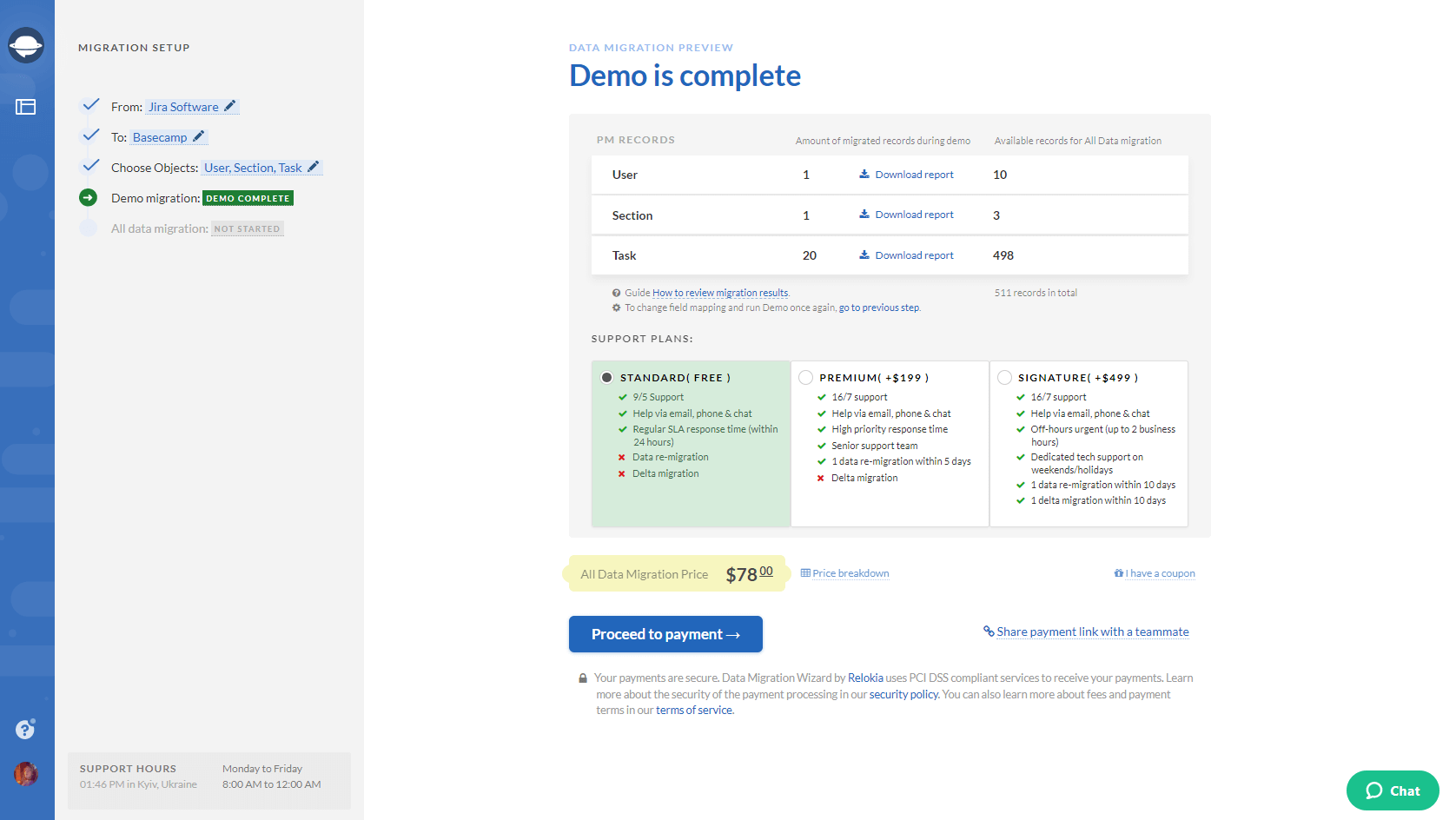
Note: Proceed to the next step only if you are satisfied with your demo migration result. If you still want to change anything, contact us immediately.
8. Initiate the Full Demo Migration and import all the necessary data to Basecamp.
Import your data to Basecamp
So, now you know what records can migrate to Basecamp and how to do it. Just in case you have any other questions left, drop us a line and we’ll be glad to help you out. Let’s import your data to Basecamp together!



