How to export tasks and resources from Microsoft Project Online as CSV
This guide will show you how to export your tasks and resources from Microsoft Project Online.
To export your tasks and resources as CSV, you need to open your Project in Microsoft Project:
- Then, press the “Go to Project Online” button down below:
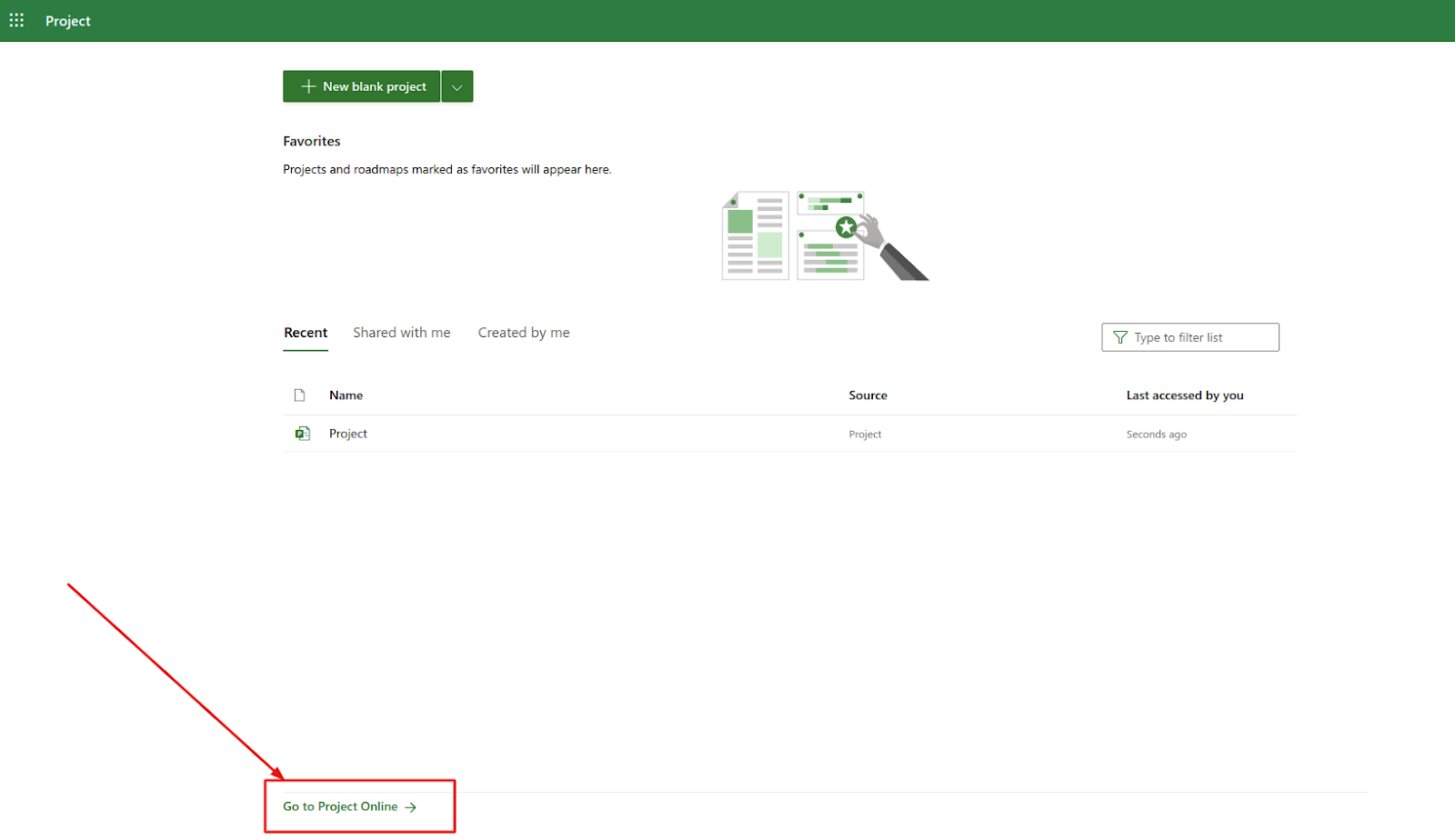
- On the Project Center page, click on the “Projects” option;
- Open the needed Project:
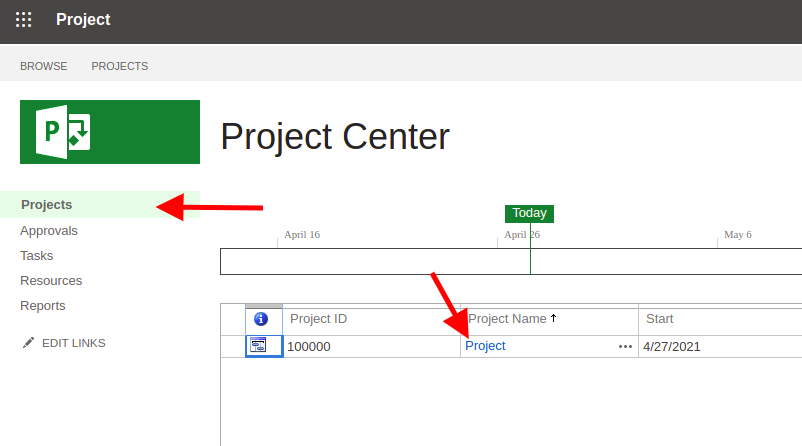
Note: Your CSV files should be compliant with our samples. Download the samples from Migration Wizard to check if you have all columns and the data format in your CSV files like in our samples.
- Go to the “Option” tab in the Project and choose the “Export to Excel” option for tasks:
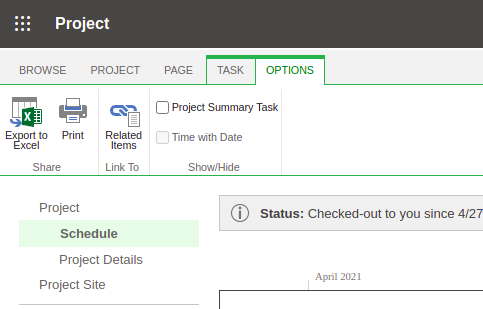
- Then, under the “Project” tab, select resources
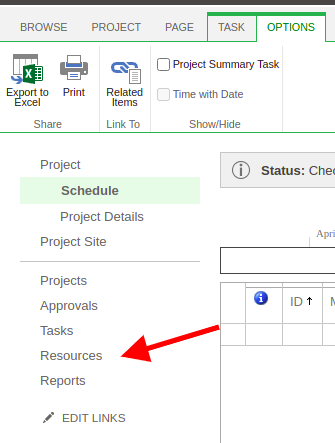
- Under the Resources tab, click on the “Export to Excel” button
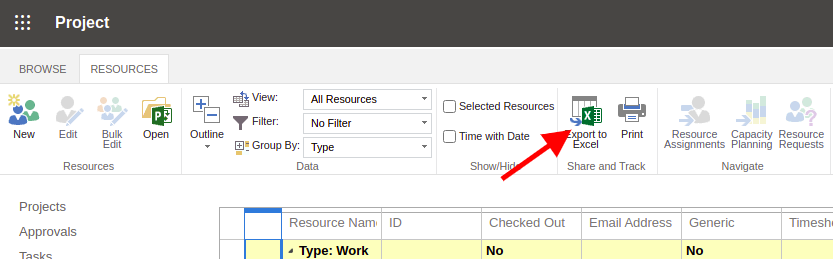
- Both Excel files will download automatically.
Note: Convert the Excel files to CSV before exporting them into Migration Wizard. You need to upload CSV files with tasks and resources to configure your Microsoft Project connection with our tool.
Feel free to contact our support agents for help if you have any questions.