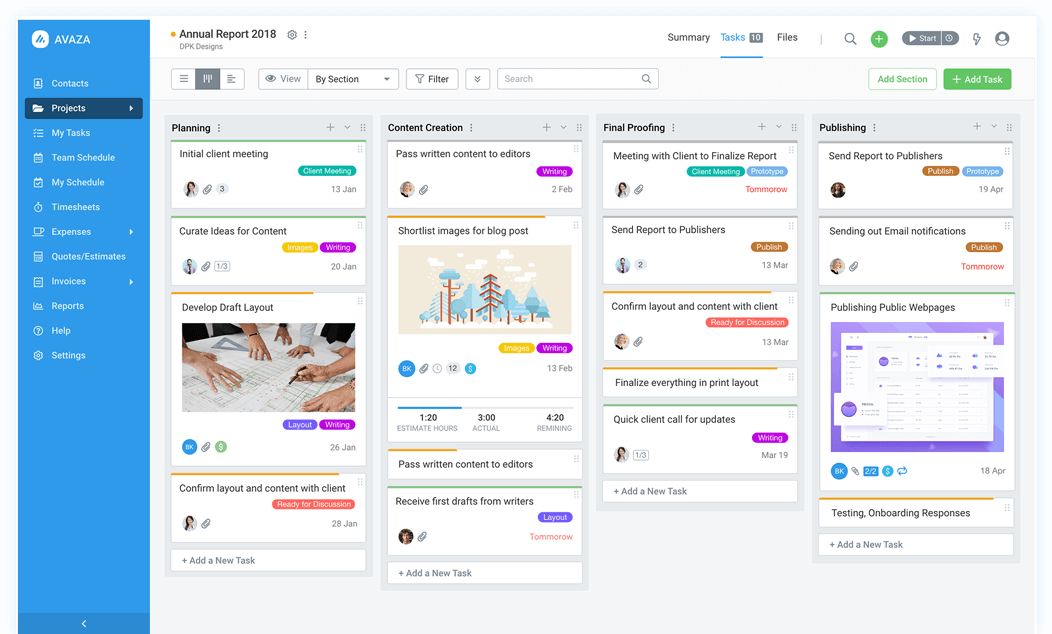Our team always aims to go the extra mile to give you the best of experiences. That’s exactly why recently, our software engineers made it possible for you to import the data to yet another project management software – Avaza. It’s our first time mentioning the tool on our blog, so we find it fair to take some time and dwell on the most prominent features of the solution. If you are unaware of the merits it has to offer, keep reading – you may have come across a project management system of your dream.
What is Avaza?
Avaza is a project management software with one of the highest customer ratings out there. Created with differently-sized business needs in mind, it is a perfect choice for both small and medium enterprises. Whether it’s resource scheduling, online time tracking sheets, expense management, quoting, or invoicing, Avaza has it all.
As an Avaza user, you can create tasks by simply converting emails and managing multiple projects under a single user interface. Working with projects has never been easier. The tool itself is very flexible, allowing you to fit it to meet individual needs. As an example, you can view tasks in a list form, Gantt, or Kanban boards. Being a cloud-based software, Avaza can run perfectly on all devices. No matter if it’s desktop, smartphone, or tablet – you will get a perfectly good layout every time.
The best thing about Avaza is that you don’t need to juggle multiple apps. The software is truly an all-in-one solution that includes the important features in an easy-to-use intuitive interface. Multifunctionality and simplicity is what makes the tool a personal favorite of so many users.
And now, you can experience all the benefits of the Avaza, too, by seamlessly transferring the data from your current project management system. The process will require little to no effort on your side, thanks to the high-level automation offered by our Migration Wizard.
Entities that can be migrated to Avaza
We ensured that our migration tool is capable of moving:
- Projects/Folders
- Sections (status column)/Groups of tasks
- Tasks
- Users (have to be created manually before the migration)
- Tags
While the list may seem pretty insignificant at a glance, it contains all the core entities that you might need to start with Avaza. If there are some records you really want to preserve on your new project management software, but aren’t on this list, feel free to contact our support team and we’ll do our best to help you out with the customized transfer.
Migration Requirements
The migration setup is very simple and intuitive, however, there are some additional things to do on your side. We insist you check the following:
- If you have access credentials for source and target platforms. We need it primarily to form a connection between the project management software and our service.
- If you have the admin rights on both systems to run the migration.
How data migration works
The process of data migration is pretty straightforward. However, a detailed step-by-step guide could go a long way.
1. To get things up and running, start by signing up on our website. You get to choose from a variety of options, including a traditional ‘via email’ way or linking to social networks. The registration will only take up a few seconds.
2. From the list of supported software, select the source platform. Put in all the necessary credentials to grant Migration Wizard access to the data in your account.
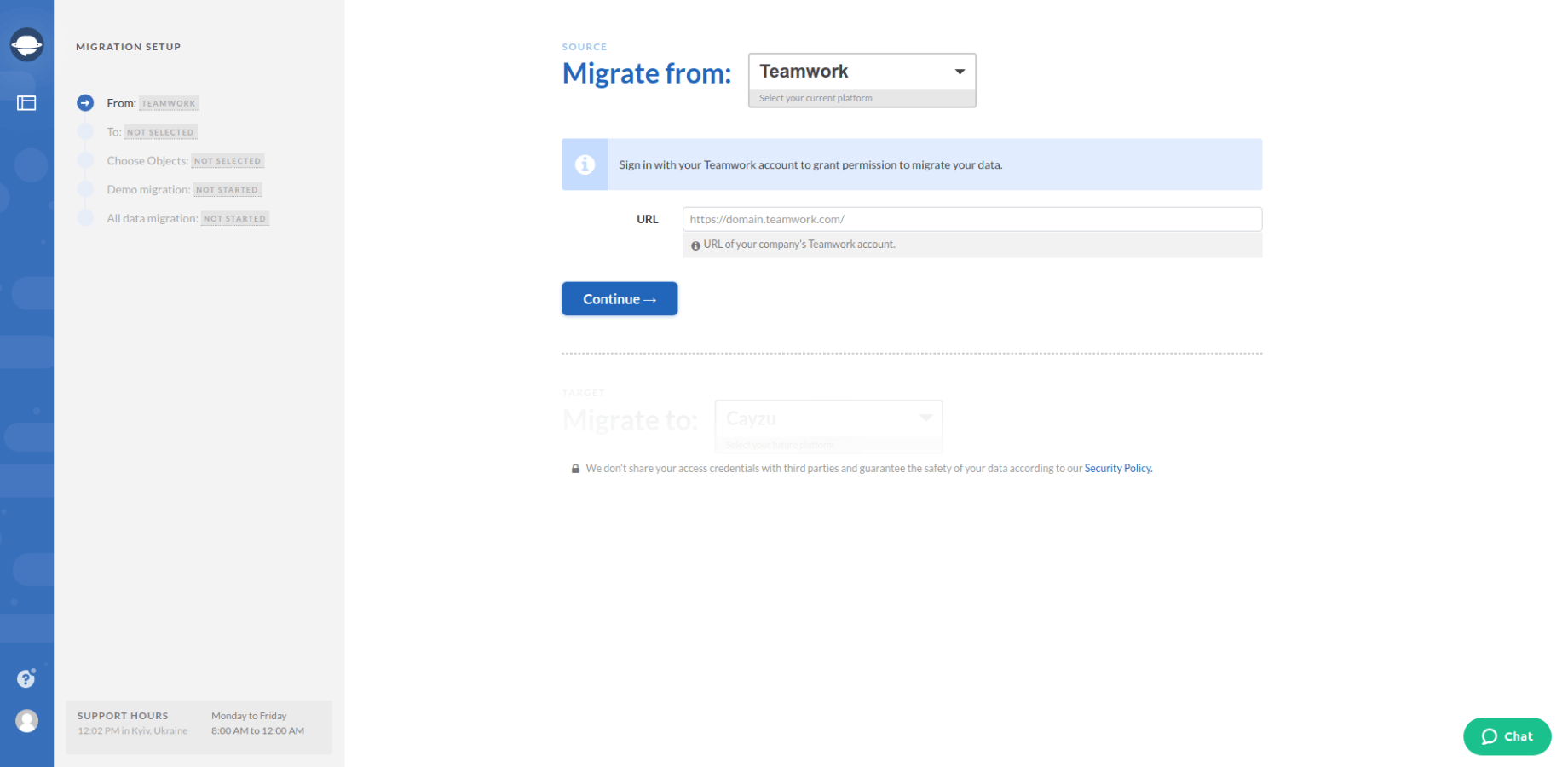
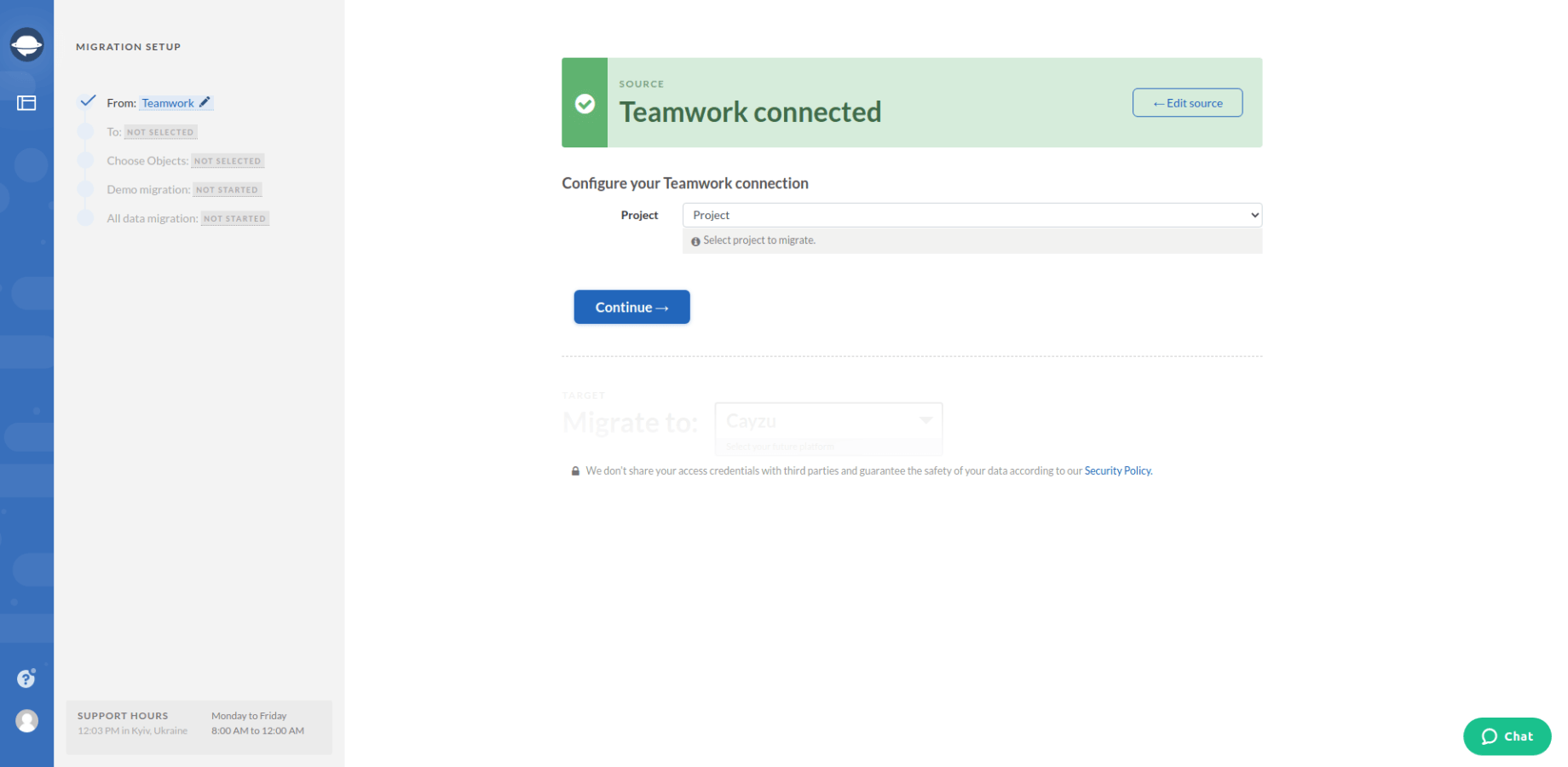
3. Click Continue to connect and repeat the same process when selecting the target platform (in this case Avaza).
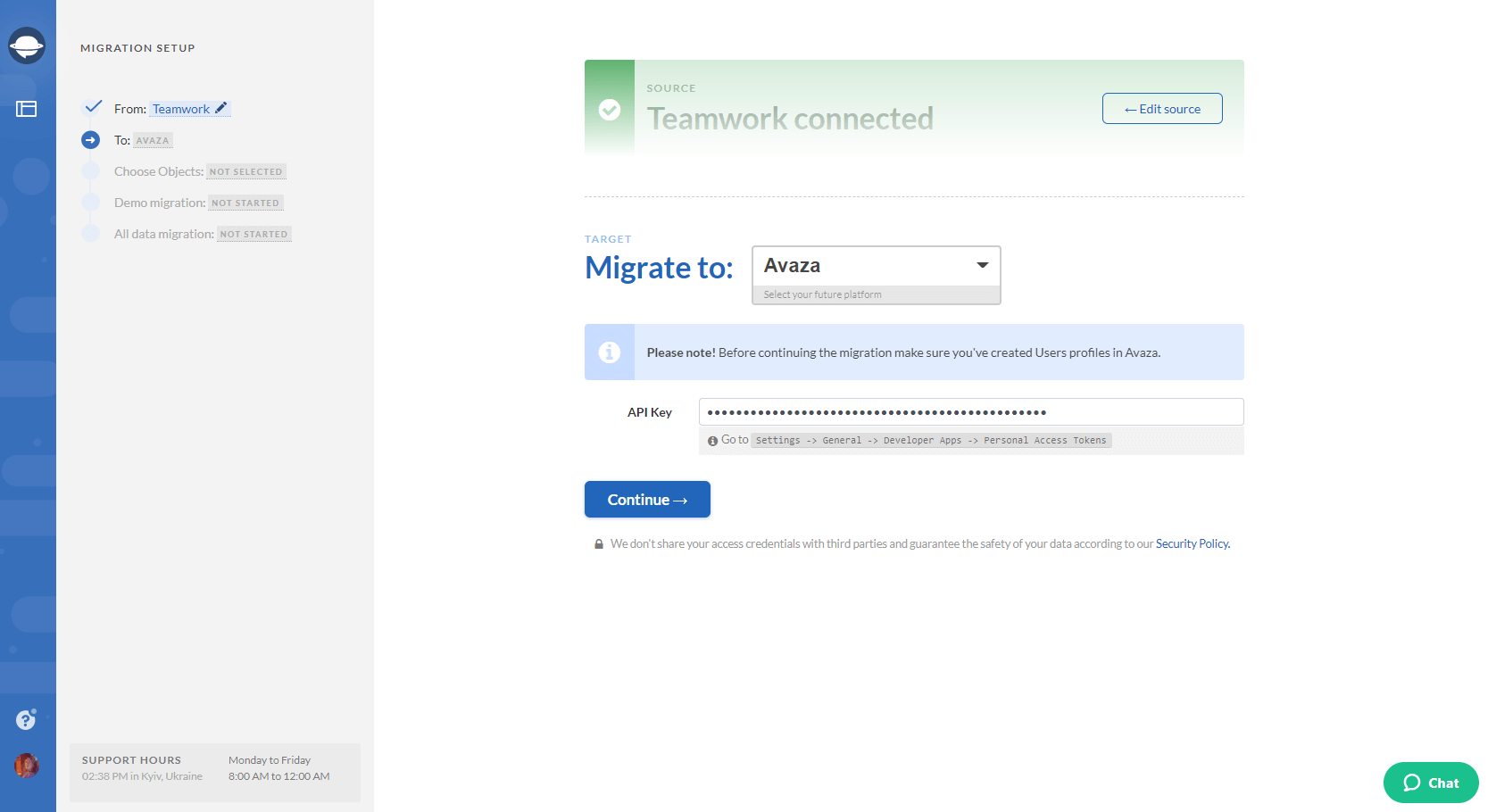
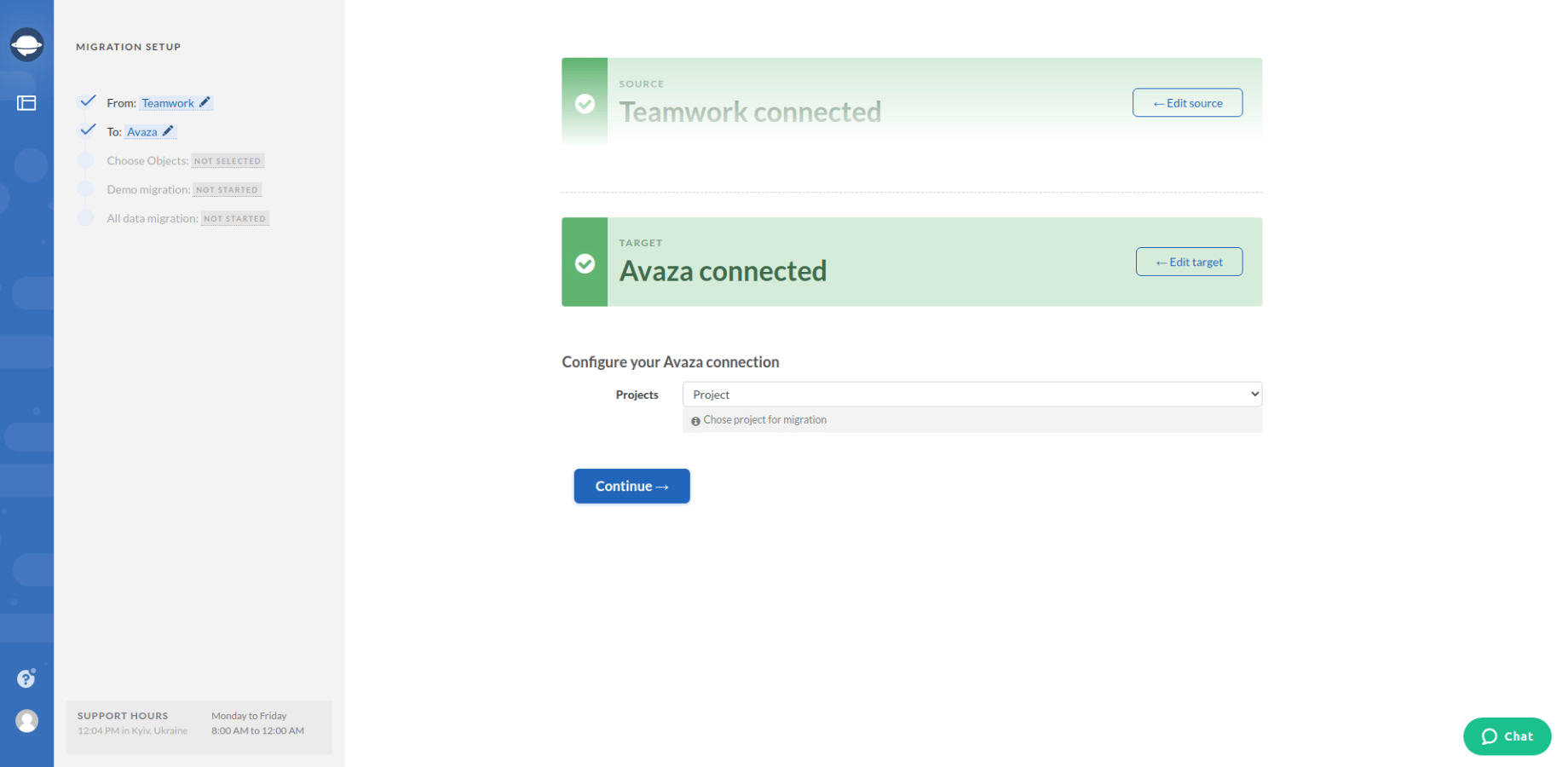
4. As soon as both platforms are successfully connected, you will be redirected to a new landing where you’ll have to select the entities that you want to migrate. Select Tasks. Right away, you will see a Task to Task mapping form.
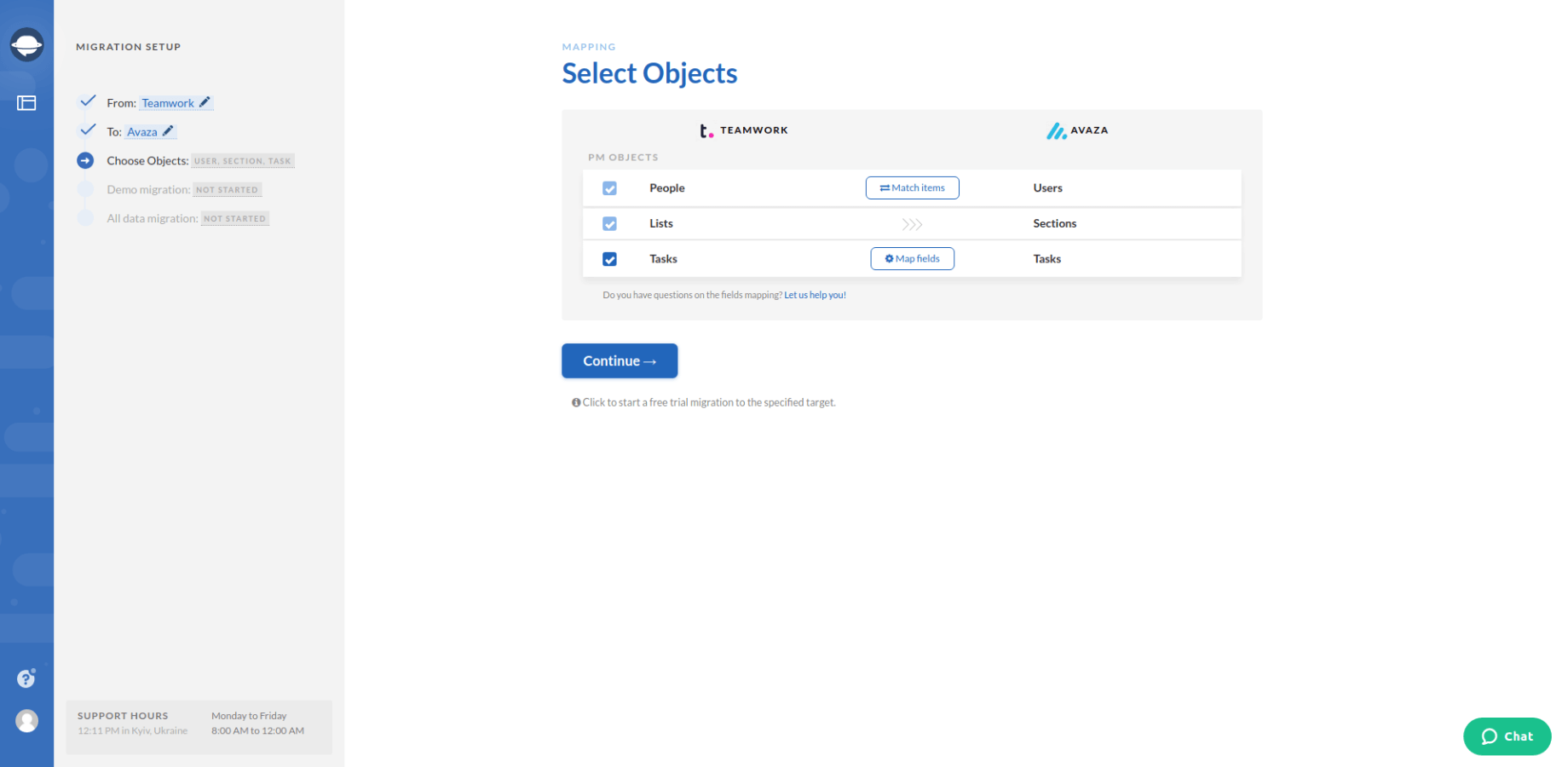
5. Complete the mapping and save when done.
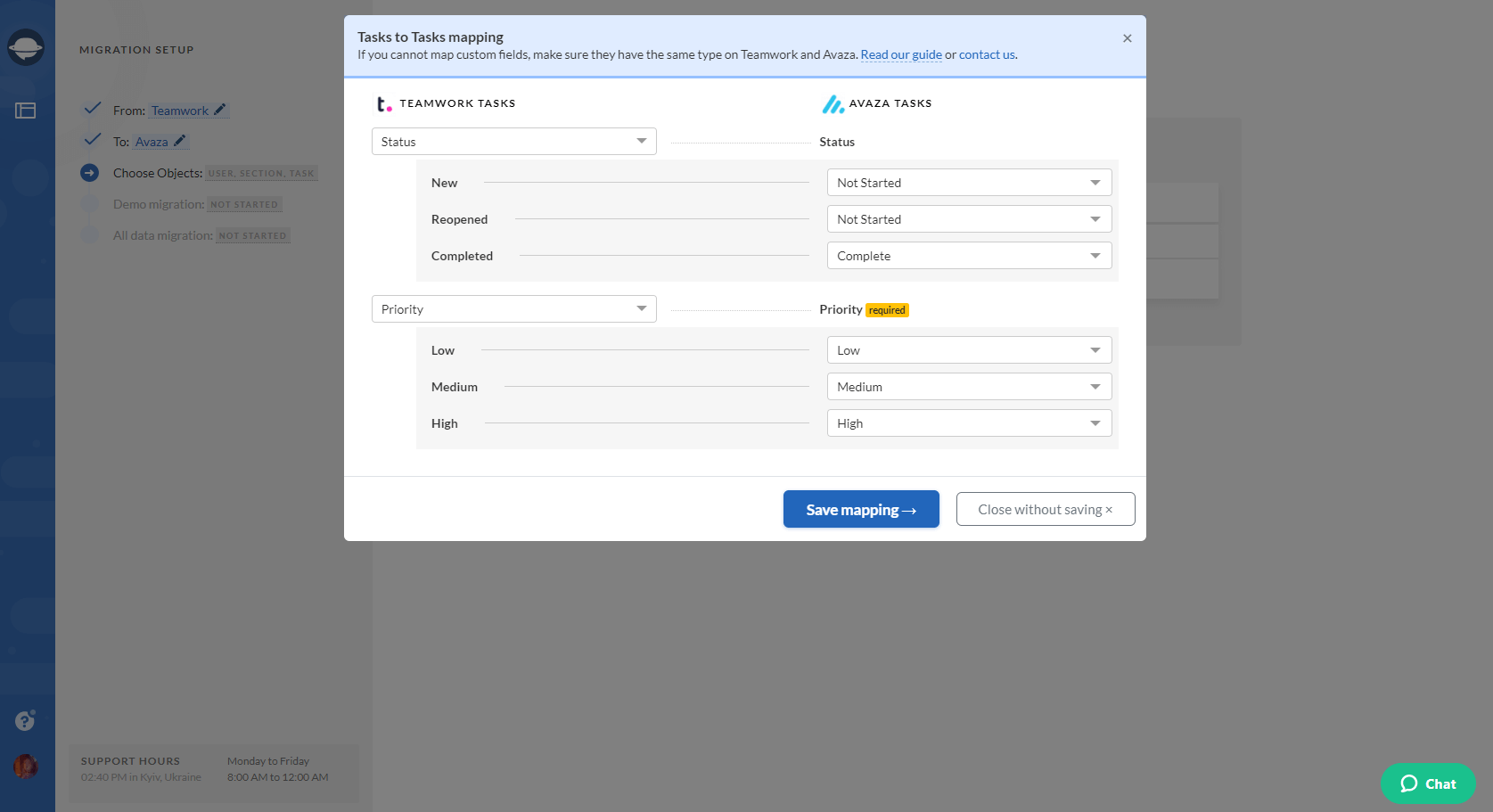
6. Next, click the Match items button next to Users. Match user emails between the source and target systems, save and continue the migration.
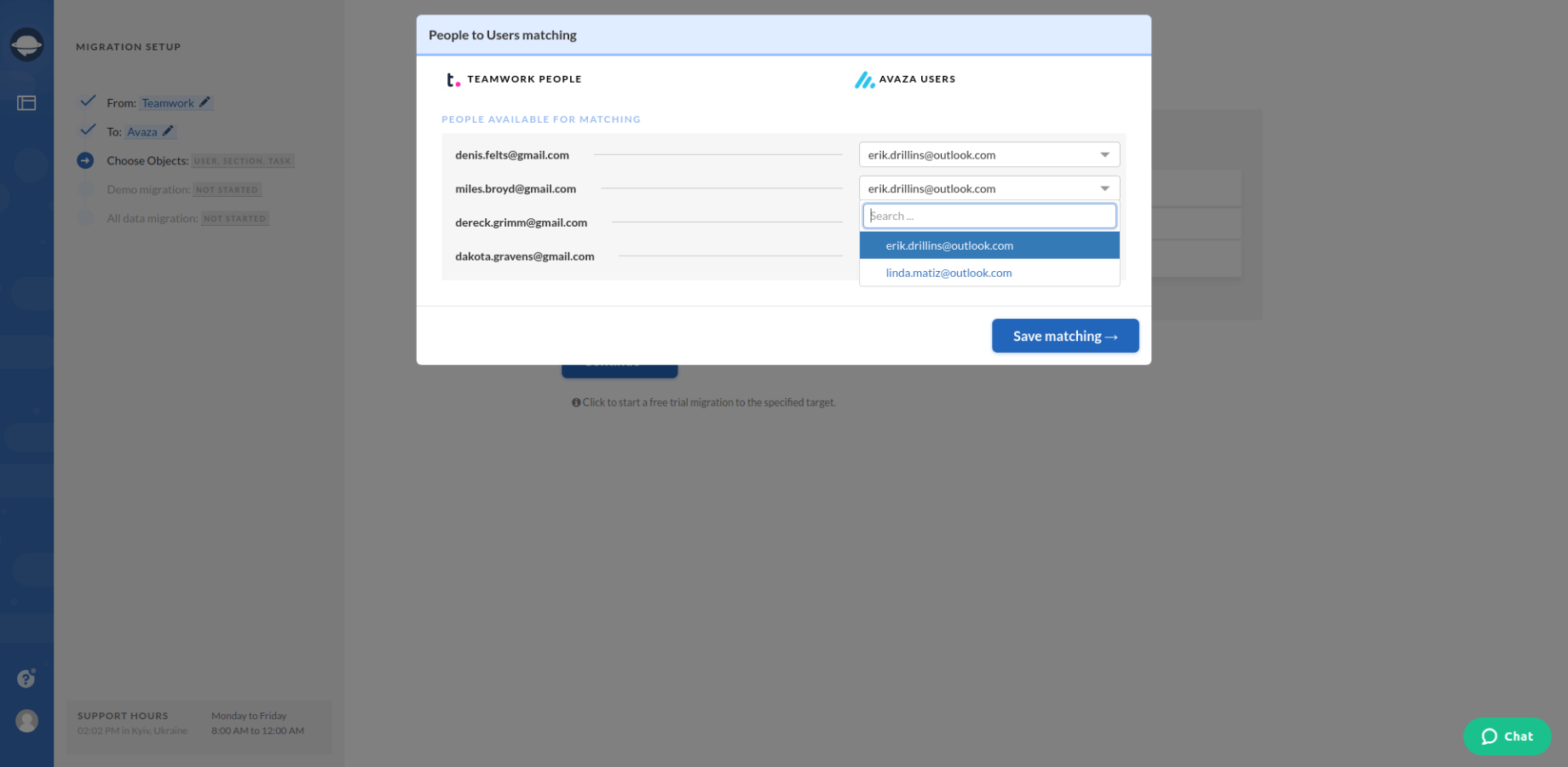
7. Now it's time for the Free Demo Migration. It’s a required step during which our tool will take a small portion of the data from your current project management software and transfer it to Avaza. Thanks to this sneak peek, you will be able to check the outcome as well as the performance of our tool. The demo process will last no more than 5 minutes and is completely free to try.
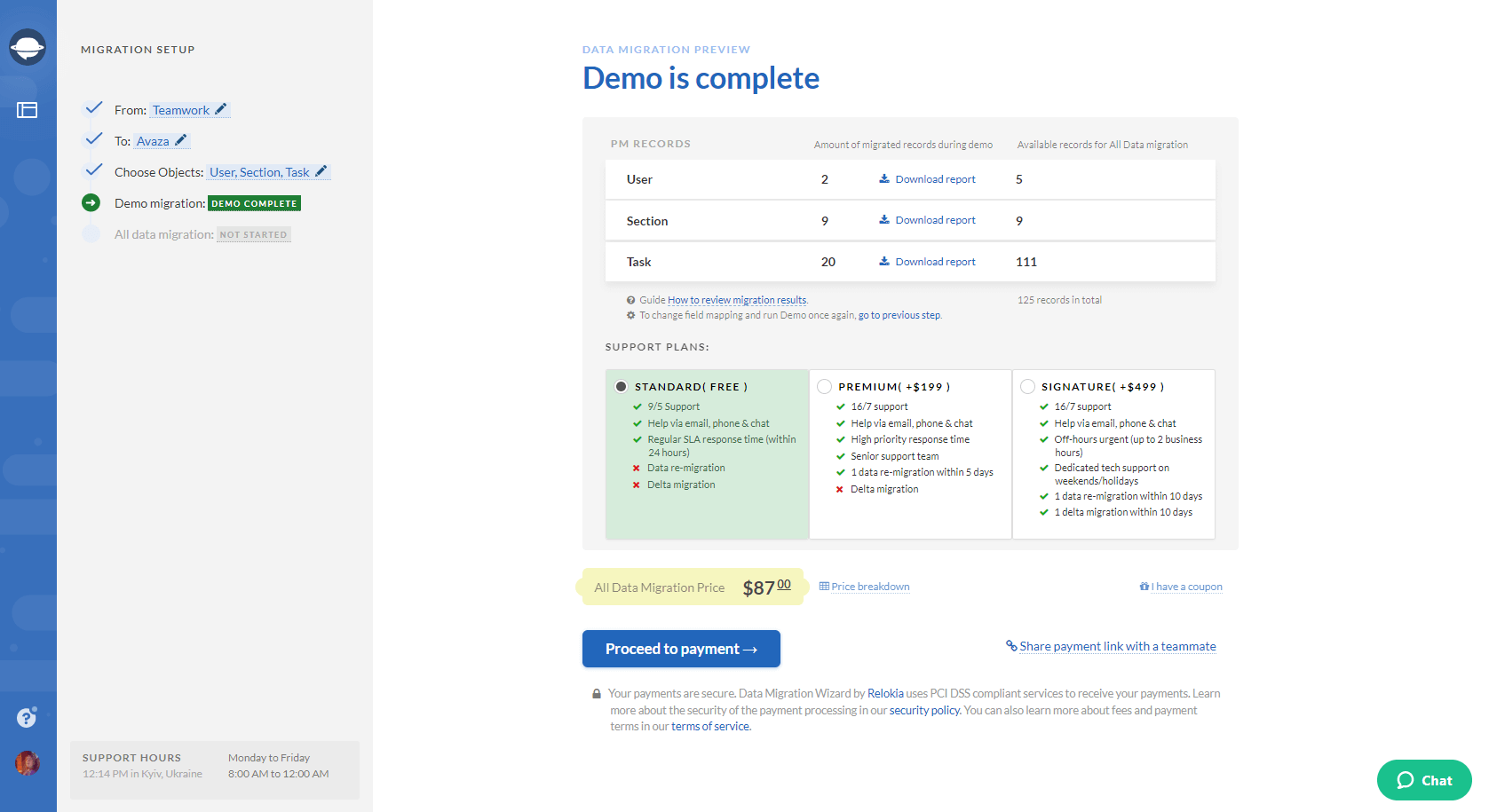
8. If you’re completely satisfied with the way the demo went, initiate Full Data Migration.
Time to upgrade
With so many perks on a display (top-notch project management solution combined with automated Migration Wizard), leave the hesitation on whether to set up the data import to Avaza behind. While you’re putting off the migration date, someone is already taking advantage of all the benefits this solution has to offer. Manage, convert, and collaborate – use Avaza to boost your business.