How to Find Migrated Tasks in Monday?
When moving project data to Monday, ensuring that all tasks are migrated correctly is essential. One effective way to find imported tasks in Monday.com is using Task IDs. Task IDs are unique identifiers assigned to each task, making finding specific items within the platform effortless.
Here's a step-by-step guide on how to locate migrated tasks in Monday with their IDs:
1. Once the Demo Migration is done, you’ll find a handy table with all the imported records, including Tasks and Users. Plus, we've got you covered with corresponding reports for each record type, showing the transferred entity IDs from the migration.

2. Open the report for migrated tasks and simply copy the target IDs.
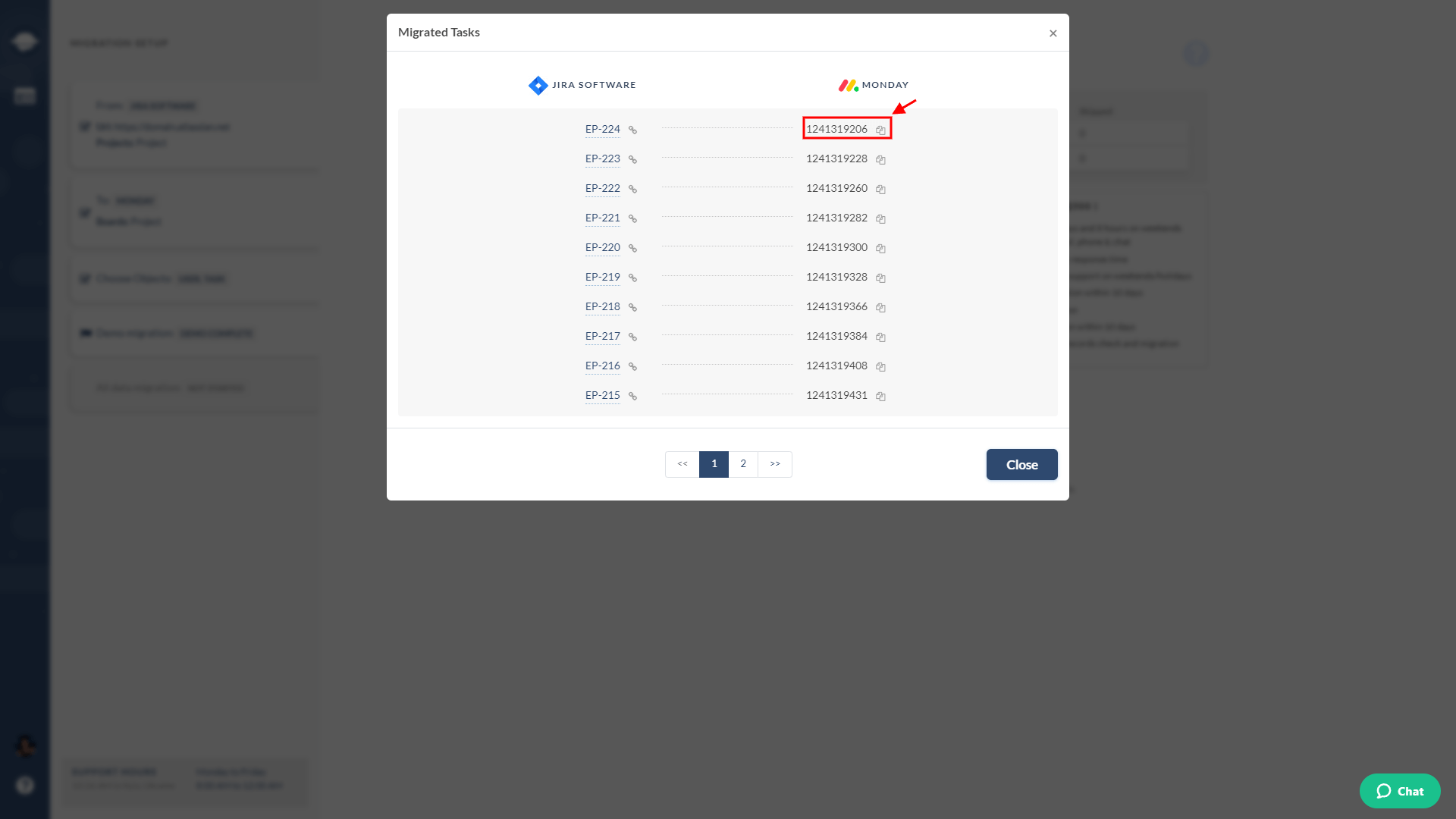
3. Sign in to your Monday account and navigate to the relevant project or board.
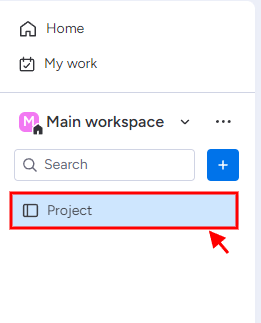
4. Select a table view to check the tasks.

5. Click on any task and go to the URL.
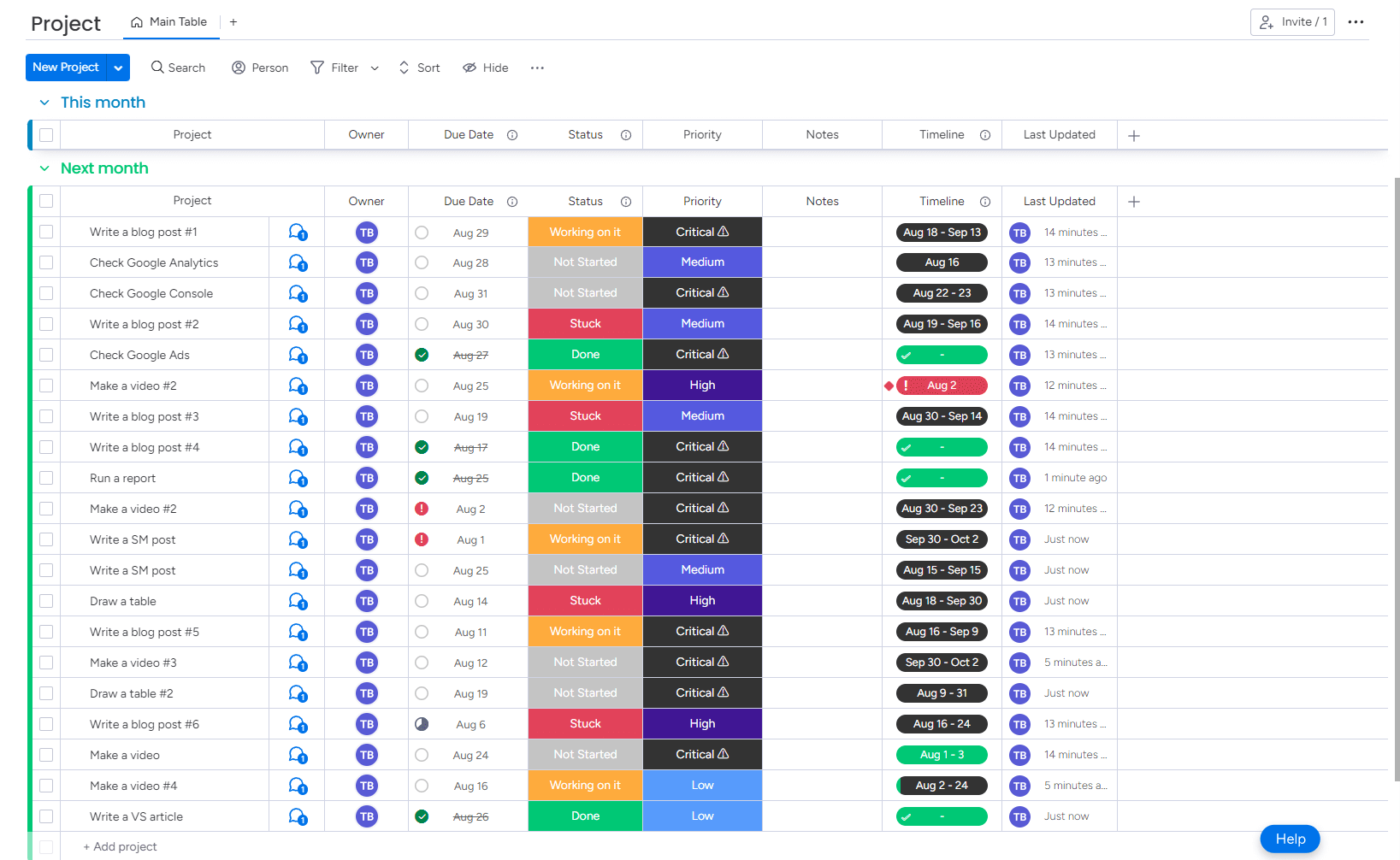
6. Replace its ID in the URL with the migrated task ID.
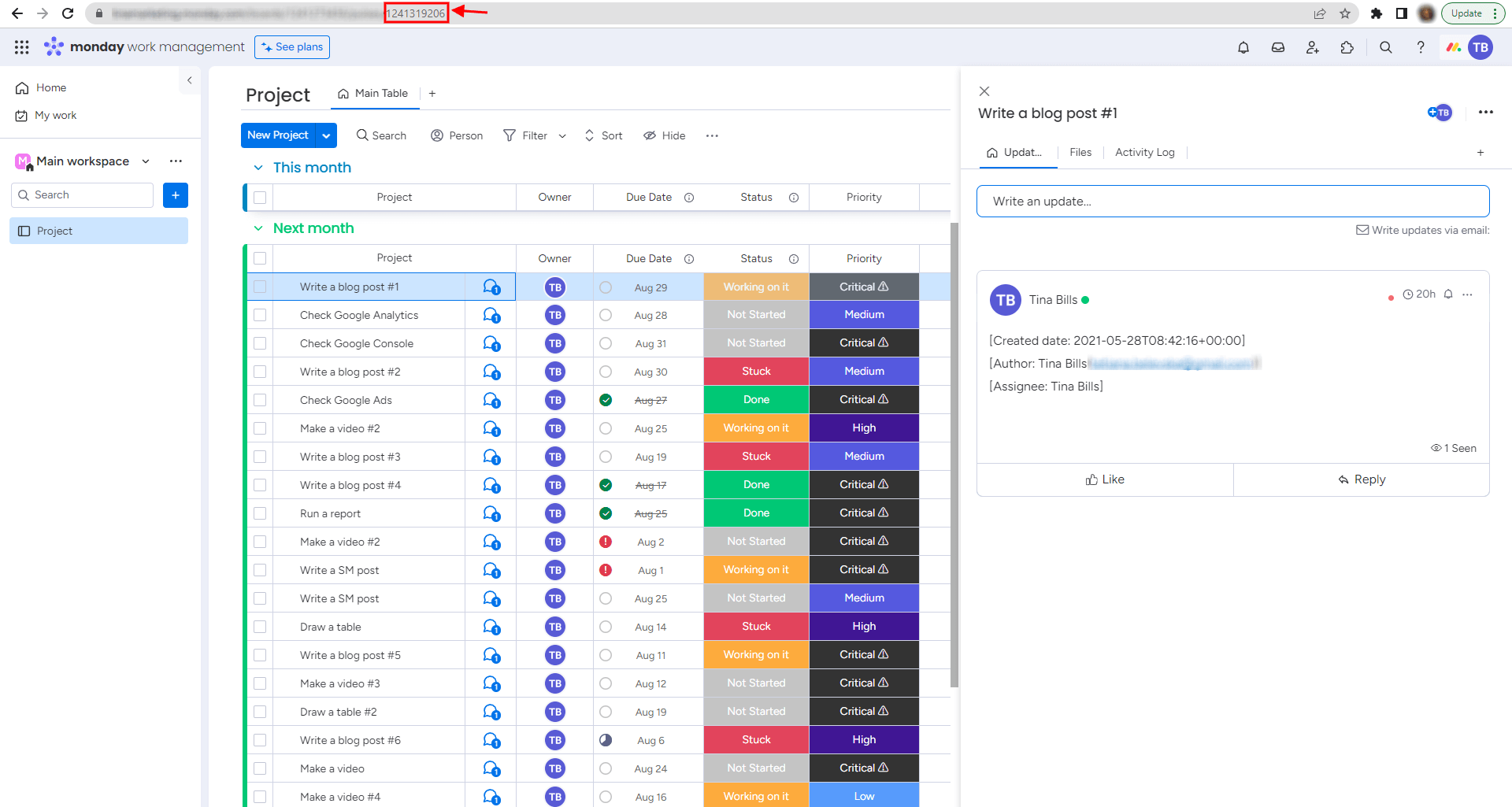
7. Check if comments, attachments, and custom fields have been migrated correctly.
8. Repeat this process for every migrated task.
With the help of reports featuring Task IDs, the Migration Wizard empowers you to easily find and manage your migrated tasks. If you have any questions, reach out to our support team. We're here to assist you!