How to Check the Result of the Demo Migration to CSV
While the Demo Migration to CSV is running, the Migration Wizard generates four .zip archives:
- User
- Section
- Task
- SubTask
Once the Demo is complete, you can get these files by clicking the Download dumps button.
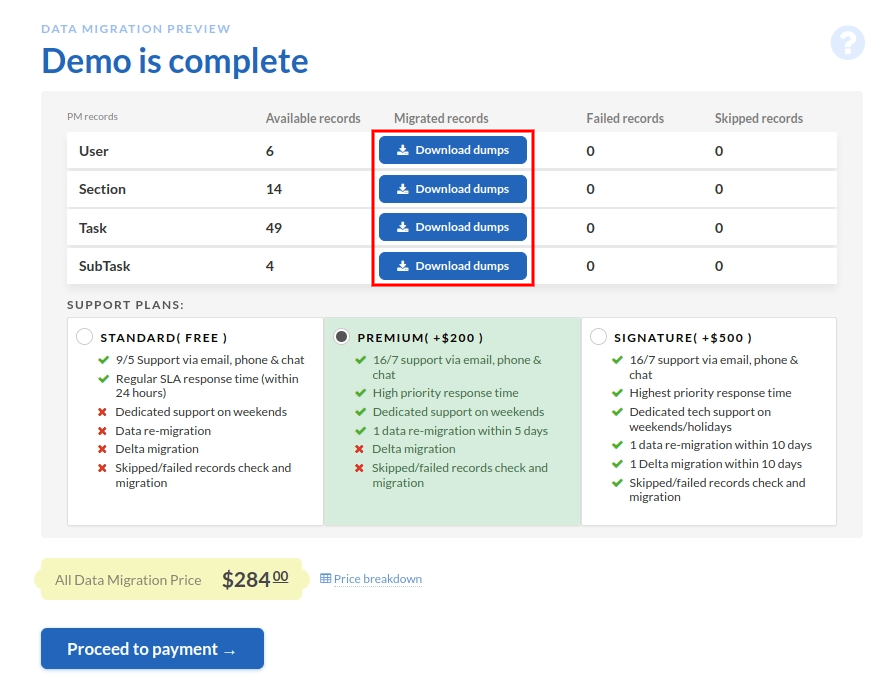
Click each button to download the files.
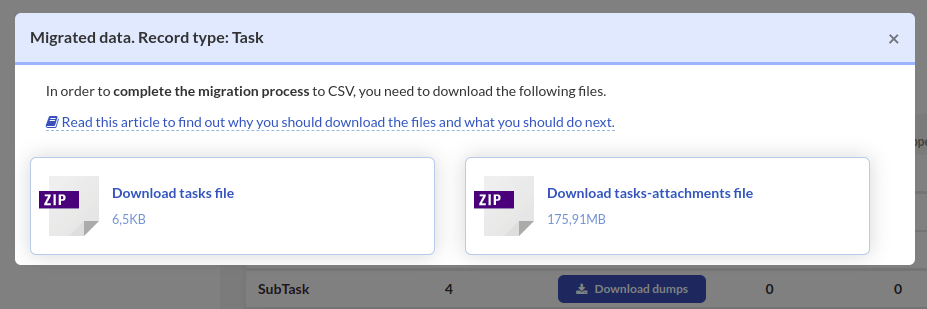
Unzip each archive and check if all exported record types are there. If everything is fine, you can proceed to the Full Data Migration to CSV.