Lately, the industry has seen a growing demand for project management applications by small and mid-sized businesses and organizations. If you are selecting a project management tool, you can choose from many available platforms. Regarding project management applications, Monday.com and Asana are two famous heavyweight players. This article will thoroughly compare two of the most excellent tools available: Monday vs. Asana.
However, before we dive into a detailed comparison and review, let us get some background information about these two project management applications.
What is Monday.com
Monday.com is a cloud-based tool and an online team collaboration project management system that facilitates medium- and small-sized teams to complete tasks on time. You can use this platform's service in bi-annual, annual, or monthly subscriptions. Project members may use Monday software to share project files, and knowledge, assign tasks, map task schedules, and communicate with clients.
Monday.com allows you to construct Kanban-style boards that comprise columns and rows.
On the left of the Monday.com's task management window, you will find rows, which represent different tasks. Furthermore, columns on the right of the window show your project's unique details and information. Details to add include assignee, due date, task status, and so forth.
What is Asana
Like Monday.com, Asana is a workflow management tool (cloud-based) ideal for both medium and small businesses and organizations.
Asana task management enables project team members to collaborate, communicate, share project files and knowledge, conduct tasks assigning, set due dates, create tasks, and much more!
Asana is particularly great for working on projects that are not too intricate in nature.
Monday vs Asana: Which project management software to select
Monday and Asana provide several ways to streamline your projects, from centralizing team communication to working with templates. However, these two applications provide different experiences in terms of work visualization, user interface, and other features. The ideal application for you will depend on your project's complexity and the number of individuals you are working with.
To help you make the best choice, we will be comparing 4 features that include:
- User Interface
- Team Management
- Work Visualization
- Pricing
User Interface
In short, Monday and Asana applications make it considerably easy to add new tasks to projects. However, compared to Monday.com, Asana provides a more intuitive user experience.
Asana's side navigation is very simple and to the point, with friendly labels and icons to guide you to the right area, from your reports to your inbox. If you somehow get lost, you can find your most pressing tasks with approaching deadlines and previous projects on the Home screen.
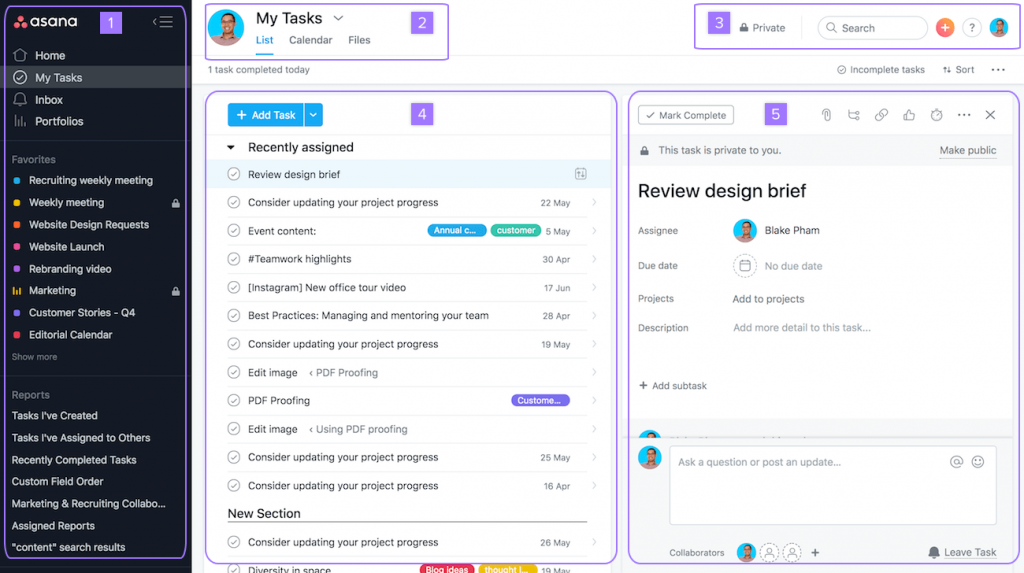
The blue, big button within a project allows you to add tasks. Alternatively, you can click into the project's body to add content. The top navigation swiftly displays other features, such as building a form, beginning a conversation, or switching project views.
On the other hand, Monday's interface is slightly more challenging to acquaint yourself with. The application's default screen shows your project plans, boards, inboxes, and dashboards. The site navigation just shows icons that are not easy to comprehend (for example, a lightning bolt icon indicates "Boltswitch," which lets you switch to another board).
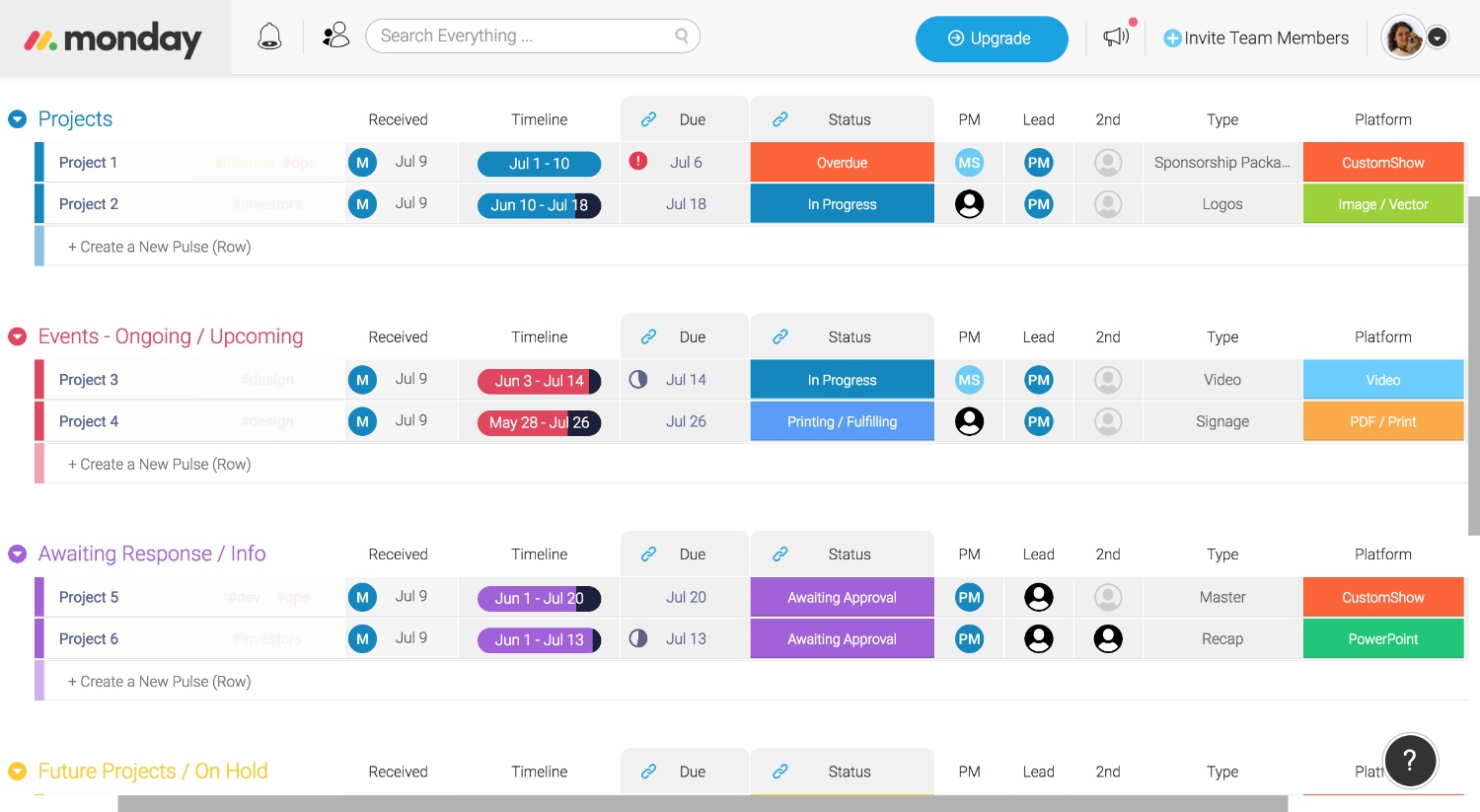
After opening a board, it is simple to comprehend how to add new details, tasks switch views, and columns. Unfortunately, that is the limited extent of the software's simplicity! The user interface is minimal, which is a considerable disadvantage. In the upper-right corner, users can see five icons, none of which have labels. To remember what they do, you must continue to click or hover on them.
Work Visualization
Asana provides a broad range of options for visualizing your work. After all, a list might not always be the ideal format for viewing information. You may view your tasks in a timeline, list, or calendar within individual projects. Furthermore, you can also use the "Files View" to observe a gallery with every project attachment in a single place.
Additionally, you get two advanced visualization features with Asana: workload and portfolios. Portfolios are dashboards (real-time) that combine essential project information and show you details such as status (with a green, yellow, or red icon), color-coded priority, and progress bars. Workload is present inside the portfolio feature and is Asana's version of resource management. It provides you with a snapshot of your team's capacity. You can observe every individual's bandwidth across the times and days you choose in a dashboard (chart-like).
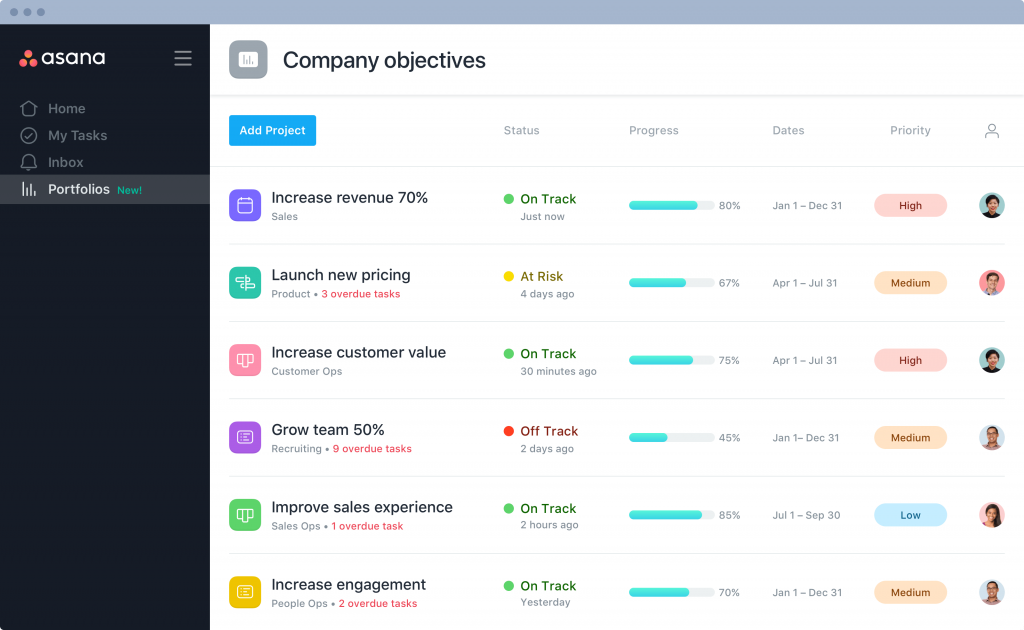
Portfolio management in Asana.
Monday.com provides an even more significant number of visualization options to users at the project level. This enables you to view information in a timeline, table, calendar, kanban board, chart, calendar, or map. By immediately changing your project information to a view that suits you, Monday does everything for you!
Furthermore, with Monday, you have access to more visual options in the project itself. Each new project is accessible in a table view by default, and you may add columns for information in the table. You can select from several column types, such as timeline, color-coded status, checkbox, progress tracking, star rating, and more!
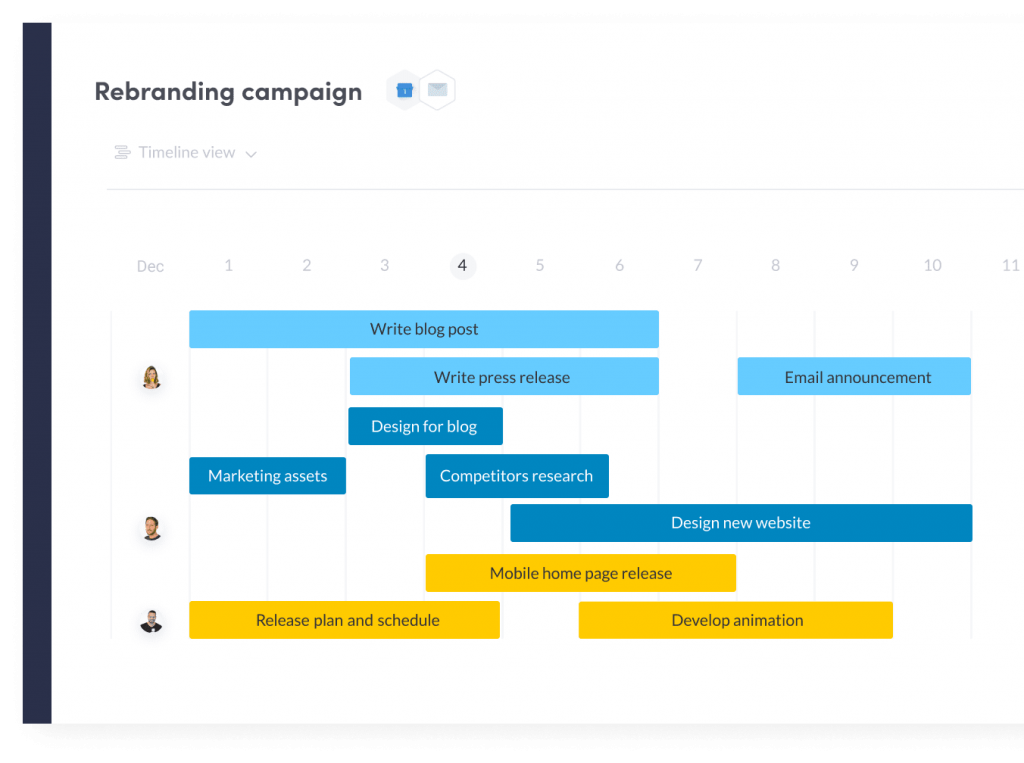
To summarize, when it comes to Monday vs Asana for work visualization, Asana provides a greater number of advanced visualization features. On the other hand, with Monday, you get more options with which to visualize projects.
Team Management
Asana provides more advanced-level team management features than Monday. Asana's most influential team management features only apply to "organizations" that link the working staff members from the same organization utilizing the same email domain. Employees can split into teams within a company to work on tasks and projects. Moreover, every team has its own Team Page, where you can view all the projects your team is currently working on, all conversations, and a shared team calendar.
Additionally, you may collaborate with individuals outside your organization or team. However, these guests have limited permissions and only have access to what is shared with them explicitly. They do not contribute to the membership count overall if you own a paid company account.
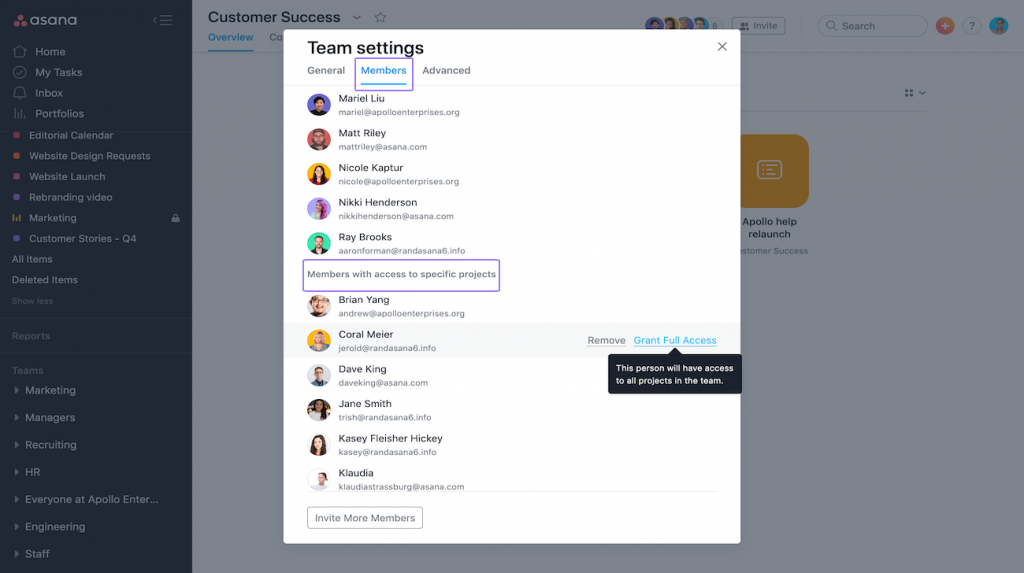
In contrast, team management is handled at a very rudimentary level with Monday.com. On the account level, you may invite a member who can create new edit boards or edit previous ones. You can also ask viewers who have read-only permissions. Like Asana, you may work with clients or vendors outside your team (however, such guests only have access to shareable boards). But this is where Monday.com's team features come to an end. There are no particular organizational components for team boards or a dedicated page for team activity.
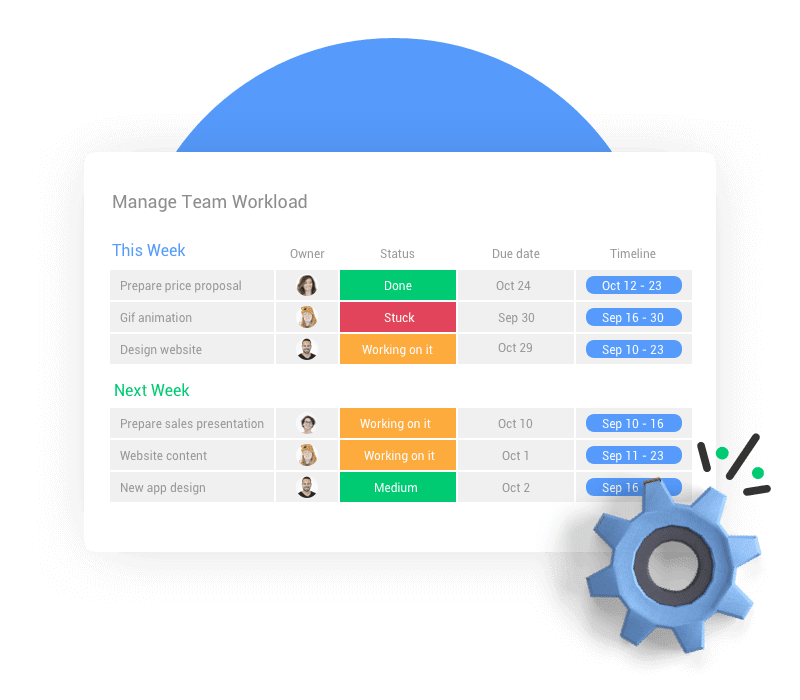
Pricing
Regarding Monday vs Asana in terms of pricing, both applications provide various pricing tiers that depend on the number of user licenses you require. Asana is slightly more expensive than Monday, but the former has a free plan. Although you can sign up for a 14-day free trial on Monday.com, you must upgrade to a paid plan after the free trial expires.
Asana's free trial allows you to work with up to 15 other individuals, and you may still view tasks and track them on a Kanban board or as a list. You might miss some features like access to priority support and advanced security features. However, for freelancers, small-sized teams, and solopreneurs, the free trial of Asana provides all the basics required to run simple projects.
Other Primary Differences between Monday vs Asana
- Monday only allows permission settings at the very basic level, whereas Asana allows advanced permission levels for teams and pages.
- The Asana project management tool enables commenting on team pages, tasks, and project views, while Monday.com only enables task comments.
- Monday natively provides accurate Gantt charts, while Asana needs some integrations and customizations to produce proper Gantt charts.
- Monday does not provide free file storage, while Asana offers free file storage integration.
Conclusion: Which tool you should use between Monday vs Asana?
Both Monday and Asana are highly effective project management applications that will assist you in organizing your work and communicating with your work team.
You should select Asana if you collaborate on a complex project with several external and internal individuals. Its excellent team management features put together all information in a single place, and you can allocate resources very accurately, courtesy of advanced features such as workload and portfolio management.
On the other hand, Monday is the best choice for to-do lists or smaller projects where you are either working with one or two different individuals or working solo. At the same time, Monday.com's boards are perfect for showing plenty of detail at a glance in several ways, such as colors, icons, stars.
FAQs that would tech team leads and product managers ask
| Monday.com | Asana |
| Highly customizable with various column types (e.g., status, text, date, timeline). | Provides customizable project views, including list, board, calendar, and timeline views. |
| Customizable workflows with automations to streamline processes. | Custom fields can be added to tasks to track specific data. |
| Users can create custom dashboards to visualize data in different formats. | Allows the creation of custom templates for repeated processes. |
| Offers various templates that can be tailored to specific project needs. | Less focus on visual customization compared to Monday.com, but it offers extensive workflow customization through rules and automations. |
| Monday.com | Asana |
| Task dependencies can be set up using the "Dependencies" column to ensure that tasks follow a specific sequence. | Task dependencies are managed using the “Dependencies” feature, allowing users to set tasks as waiting on or blocking others. |
| Milestones can be tracked using specific status columns or creating high-level tasks to represent key project milestones. | Milestones are treated as a particular type of task and can be easily identified in project views. |
| Visualizations like Gantt charts can help in tracking dependencies and milestones. | The timeline view (Gantt chart) clearly visualizes task dependencies and milestones. |
| Monday.com | Asana |
| Integrates with many tools, including Slack, Google Drive, Microsoft Teams, Dropbox, and more. | Integrates with popular tools such as Slack, Microsoft Teams, Google Drive, and Dropbox. |
| Offers integration with over 50 apps through Zapier, allowing for extensive connectivity. | Extensive integration options are available through Zapier. |
| Supports API access for custom integrations. | Offers API access for custom integrations and supports direct integrations with Jira, Salesforce, and other enterprise tools. |
| Monday.com | Asana |
| Supports agile methodologies through customizable workflows and boards. | Well-suited for agile project management with features like Kanban boards and timeline views. |
| Kanban boards can be set up to manage sprints and track progress. | Supports sprint planning, backlog management, and task prioritization. |
| Agile-specific templates are available to streamline agile project management. | Agile templates are available to set up agile workflows. |
| Allows sprint planning, backlog management, and progress tracking through visual dashboards. | Integrates with tools like Jira for more advanced agile project management. |
| Monday.com | Asana |
| Complies with ISO/IEC 27001, GDPR, and SOC 2 Type II standards. | Complies with ISO/IEC 27001, SOC 2 Type I, and GDPR standards. |
| Offers features like two-factor authentication (2FA), single sign-on (SSO), and audit logs | Provides two-factor authentication (2FA), single sign-on (SSO), and data encryption at rest and in transit. |
| Data is encrypted in transit and at rest. | Offers admin controls and audit logs for enterprise customers. |
| Monday.com | Asana |
| Offers real-time collaboration features such as file sharing, comments, and notifications. | Supports real-time collaboration with comments, file sharing, and task assignments. |
| Allows team members to collaborate on tasks and projects from anywhere with internet access. | Enables team members to work together seamlessly from different locations. |
| Provides mobile apps for iOS and Android to stay connected on the go. | Mobile apps for iOS and Android ensure team members can access Asana from anywhere. |
| Customizable dashboards and reports help keep distributed teams aligned and informed. | Provides features like project timelines, calendars, and workload management to coordinate efforts across distributed teams. |
| Monday.com | Asana |
| Sends notifications and alerts through email, in-app notifications, and integrations like Slack. | Provides notifications through email, in-app alerts, and integrations with tools like Slack. |
| Customizable notification settings allow users to choose what updates they receive. | Users can customize notification preferences to control the types of updates they receive. |
| Automated reminders and due date alerts can be set up to ensure deadlines are met. | Automated task reminders and due date notifications help keep projects on track. |
| Monday.com | Asana |
| Offers multiple permission levels, including admin, member, and guest roles. | Provides various permission levels, such as admin, member, and guest roles. |
| Users can control access at the board and item level to protect sensitive information. | Allows for project-specific access control to manage who can view or edit tasks. |
| Customizable permissions allow granular control over who can view or edit specific data. | Advanced permission settings allow enterprise users to manage team and project access more securely. |
| Monday.com | Asana |
| External stakeholders can be invited as guests with limited access to specific boards or items. | External collaborators can be added as guests with restricted access to certain projects or tasks. |
| Shareable board links allow external parties to view progress without a complete account. | Shareable project links enable clients to view project progress without having an Asana account. |
| Comments and updates can be shared with clients to inform them of the project status. | Provides the ability to assign tasks and share updates with external stakeholders. |
| Monday.com | Asana |
| Offers a comprehensive knowledge base with articles, tutorials, and guides. | Features an extensive help center with articles, tutorials, and video guides. |
| Provides webinars and live training sessions for new users. | Conducts webinars and live training sessions to help users get started. |
| For premium plans, customer support is available through email, chat, and phone. | Offers customer support via email, chat, and phone, with priority support for premium customers. |
| Monday.com | Asana |
| The mobile app supports critical features like task management, board views, and notifications. | The mobile app includes essential features like task creation, project views, and notifications. |
| Users can update tasks, communicate with team members, and access project information on the go. | Allows users to manage tasks, collaborate with team members, and track project progress from their mobile devices. |
| Offers a user-friendly interface optimized for mobile devices. | Provides an intuitive and responsive interface for a seamless user experience. |
| Monday.com | Asana |
| Free plan includes up to 2 users with limited features and storage. | Free plan supports up to 15 users with basic task and project management features. |
| Paid plans offer additional features such as advanced reporting, integrations, automations, and increased storage. | Paid plans include advanced features like timeline view, custom fields, rules and automations, and advanced reporting. |
| Higher-tier plans provide more user seats, premium support, and enhanced security features. | Premium and enterprise plans offer additional security, admin controls, and priority support. |
| Monday.com | Asana |
| Allows users to attach files to tasks and boards for easy access and collaboration. | Supports file attachments to tasks and projects to facilitate document sharing. |
| Integrates with cloud storage services like Google Drive, Dropbox, and OneDrive for seamless file management. | Integrates with cloud storage providers such as Google Drive, Dropbox, and OneDrive |
| Files can be shared and commented on directly within the platform. | Enables users to collaborate on files and track document versions within the platform. |
Ready to get started?
Let’s migrate your data automatedly


