It’s uneasy to decide what project management tool is worth investing money and time. Although, software analysis like this ClickUp vs Teamwork review can help you avoid miscalculation.
Once you’re reading this post, these tools captured your attention, right? Well, this is not a surprise since ClickUp and Teamwork deliver full-scale project management. However, their approaches might differ in some ways. So, let’s figure out which tool can better meet your business needs.
What Is ClickUp?
ClickUp is comprehensive cloud-based project management software that improves work planning and team collaboration. With sharable Goals, Docs, and dashboards, you can ensure your team stays tuned with what's happening across the company. Also, ClickUp provides multiple project views to check your progress from different angles.
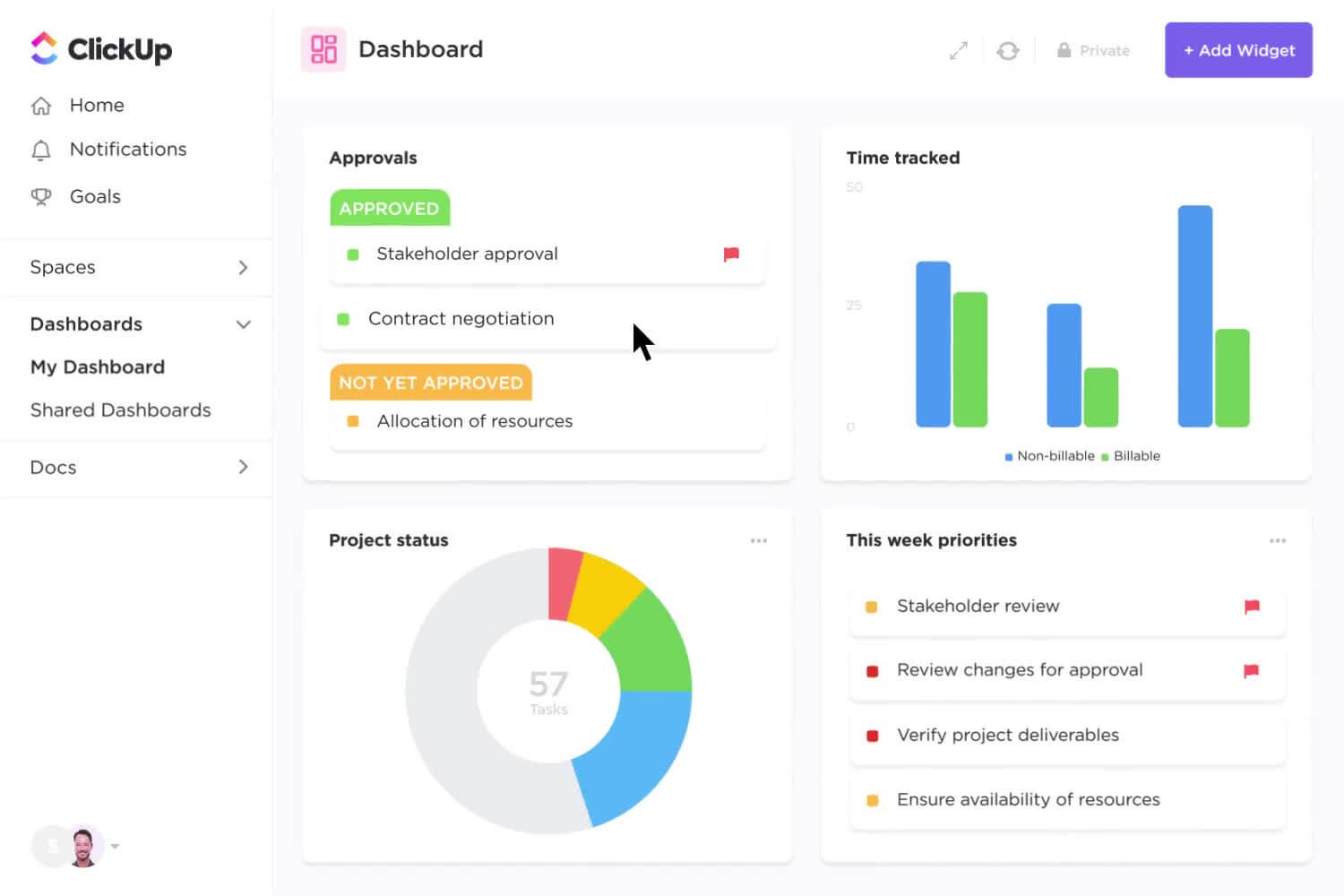
Source: ClickUp
What Is Teamwork?
Teamwork is a web-based project management platform for comfortable team management and client work. This collaboration solution can effectively organize workload, manage budget, and even run accounting processes. Besides, you can power up Teamwork with integrations like help desks, knowledge sharing, and collaboration, which make this project management system a one-stop shop.
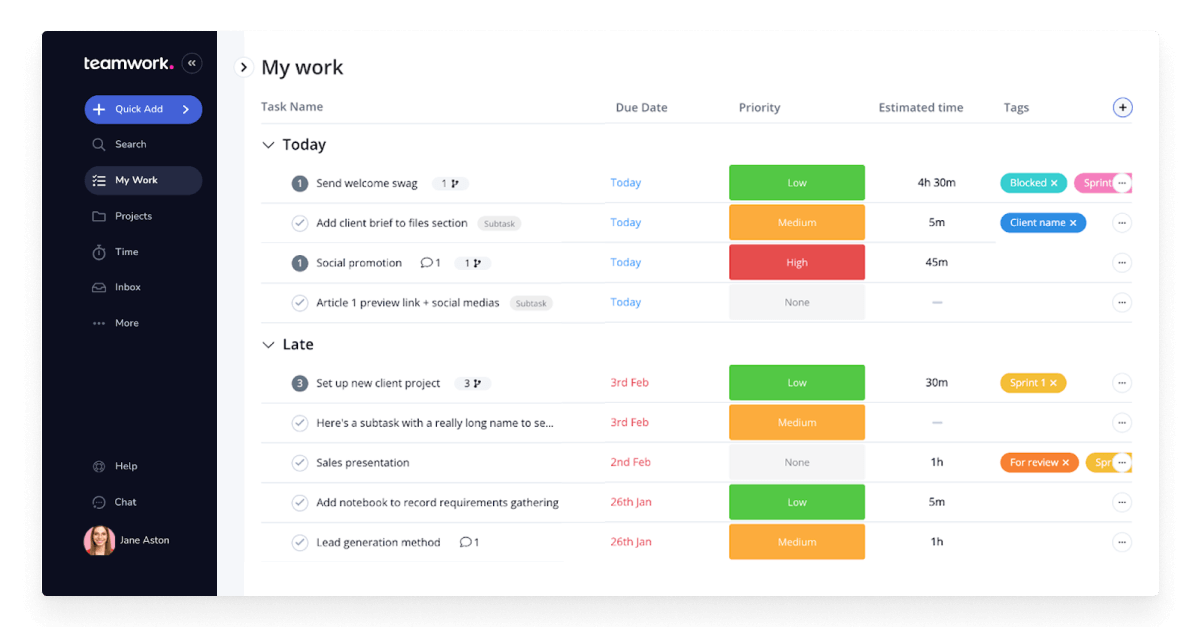
Source: Teamwork
What Teamwork Features to Consider?
How to Manage Tasks in Teamwork?
In Teamwork, you can use several frameworks for different projects. The Portfolio feature allows you to keep an eye on all of them in a single place.
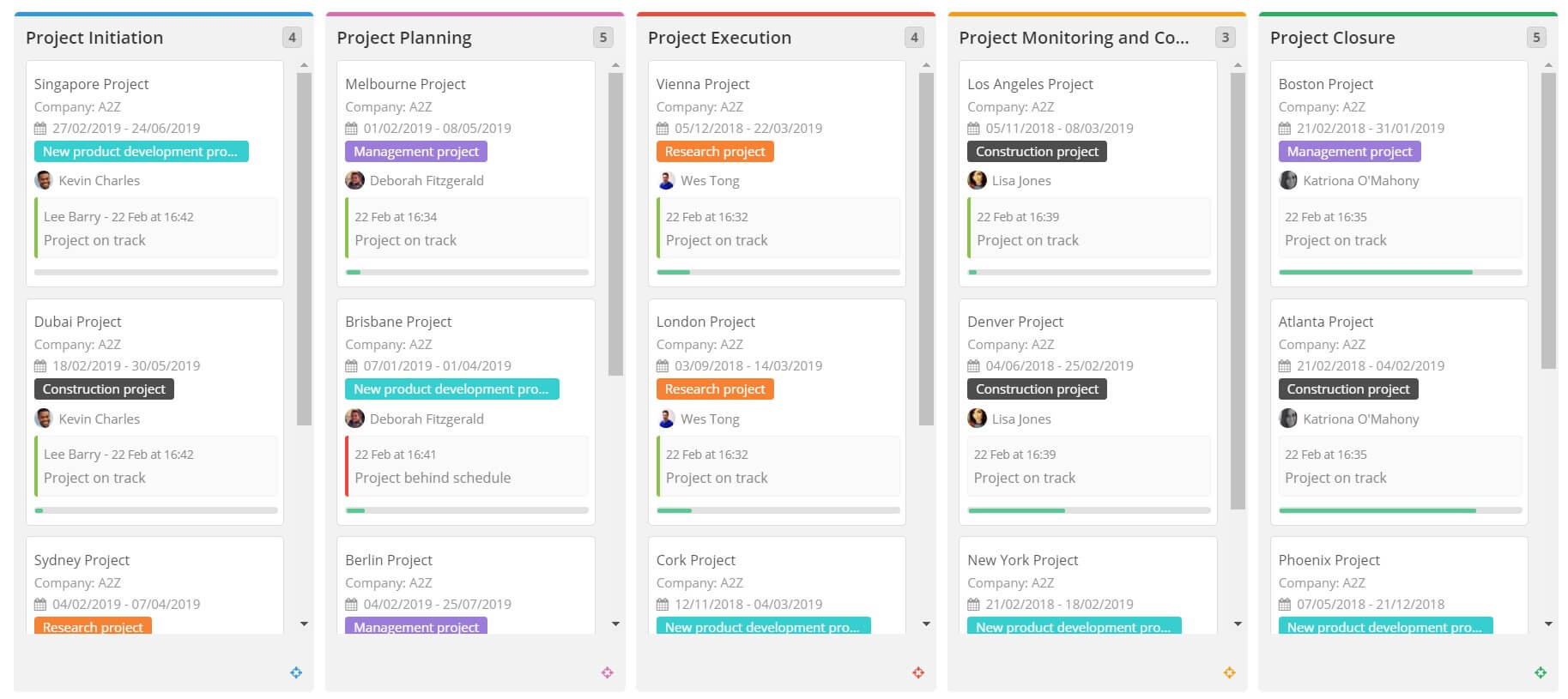
Source: Teamwork
Here’s how you can manage work on this platform:
- Use task list templates and tailor them to your workload
- Make bulk task edits like copy, edit, move, or delete tasks
- Assign tasks to several team members
- Use Kanban boards to track and visualize your progress
- Add tags to projects, tasks, and milestones for quick search
How to Collaborate in Teamwork?
With Teamwork, you can ensure everyone works on their relevant tasks and keep your team close-knit. If you have several departments, group people into separate teams or subteams. To give teams more autonomy, assign work to whole teams and let them decide who can cope with it better. Notifications, tags, and @mentions in comments streamline communication and keep everyone on the same page.
What Is Teamwork Timetracker?
Teamwork lets you log time manually, via email, a built-in timer, or a Chrome extension. Relate logs to tasks, mark them as billable, and manage permissions to make or view time entries. For instance, in the Time section of a project, you can view and sort logs by associated tasks, dates, or assignees.
![]()
Source: Teamwork
How to Set Automations in Teamwork?
To help you get rid of routine tasks, Teamwork provides event- and time-based task automation. Moreover, the rule builder includes pre-defined automation templates: for example, when the task’s priority changes, it’s assigned to another member. Also, you can set custom triggers.
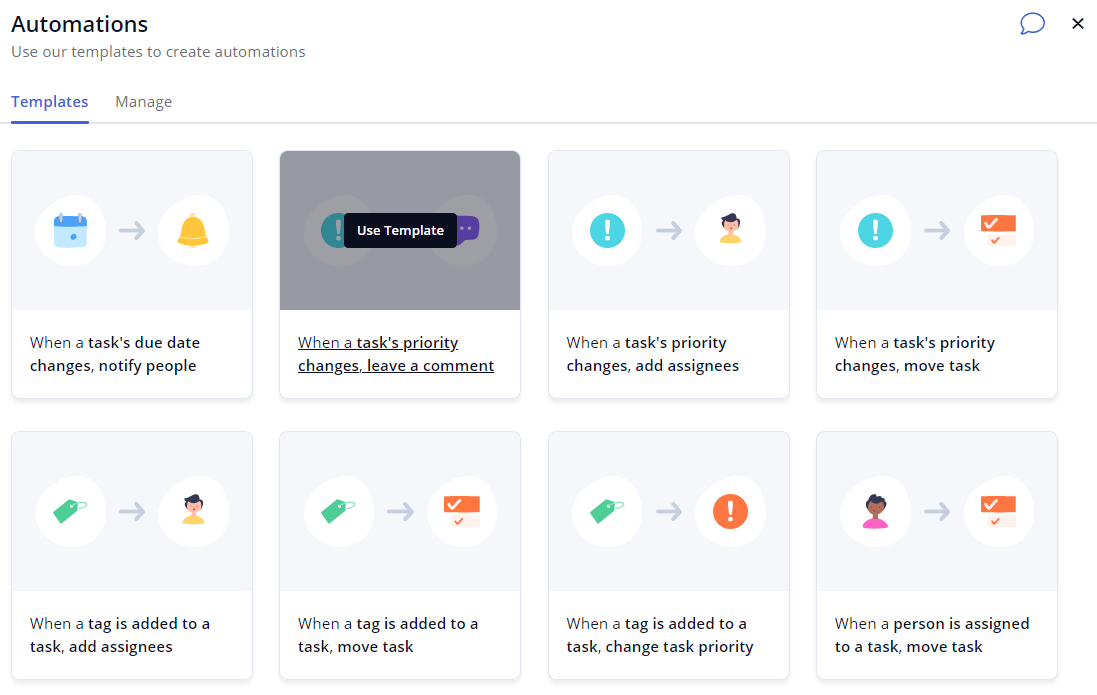
Source: Teamwork
How to Customize Teamwork?
You can adjust the Teamwork dashboard to your needs with multiple customization options:
- Enable or disable features for specific projects
- Customize navigation
- Reorder tabs
- Add custom fields to projects and tasks
What’s more, you can build multiple dashboard views from scratch or use templates and customize them.
How to Use Teamwork Reporting?
To keep you well-informed about your performance, Teamwork provides a range of reports on tasks, projects, time, and milestones. Also, you can check project health indicators and analyze your risks.
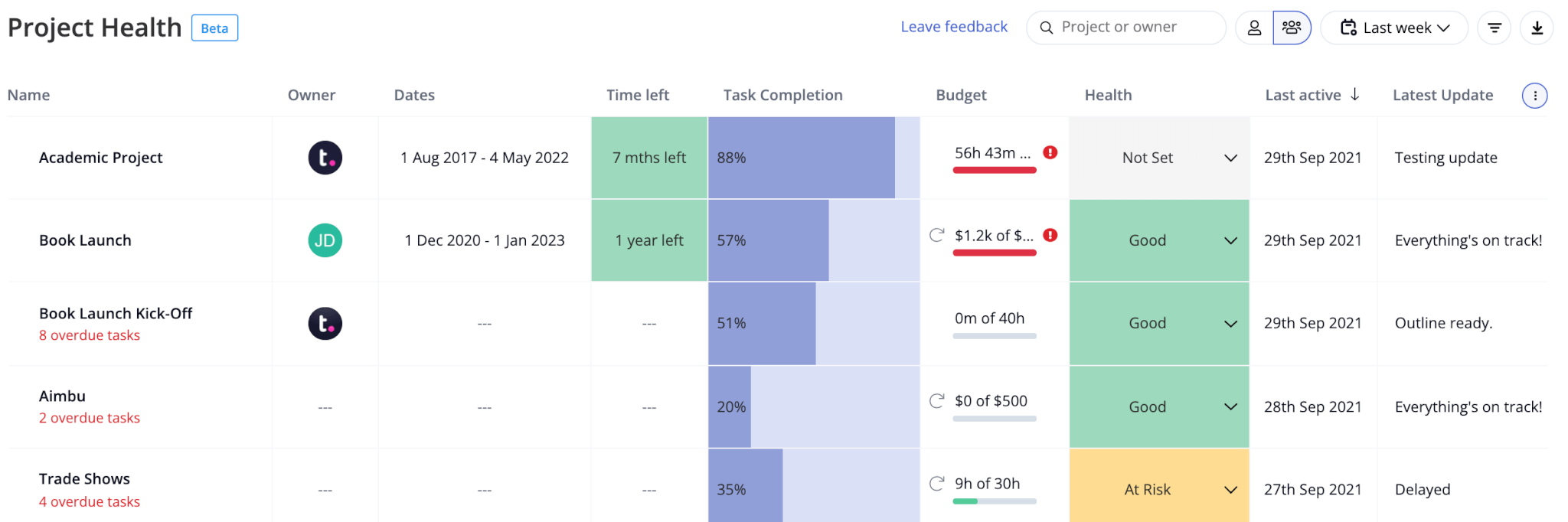
Source: Teamwork
Teamwork’s dashboard is another place to get a snapshot of your activities. When creating or customizing a dashboard, you can add necessary metrics to track the latest project updates, tasks breakdown, billable vs un-billable time, and more.
Is Teamwork Secure?
Teamwork uses Amazon S3 for file storage and runs 2 data backups daily. It complies with ISO/IEC 27001:2013 and SOC 2 standards and claims 99.9% uptime. Also, Teamwork provides TLS 1.2 encryption for all domains and uses AES-256 to protect data at rest.
ClickUp Features Rundown
How to Manage ClickUp Workload?
No matter how much work you need to cope with, you can manage it productively with ClickUp. Break large tasks into subtasks and add multiple assignees to one workpiece. Make workflow more transparent with task comments and notifications on updates. Also, use multiple views to visualize work from different perspectives like Gantt, Table, Timeline, Mind Map, and more.

Source: ClickUp
What Are ClickUp’s Collaboration Tools?
ClickUp brings a range of tools to let your team work cohesively and stay up to date. For example, you can assign comments to team members, add watchers to tasks, and configure sharing options. Within the Chat view, you can communicate, add links to tasks, and invite people to conversations with @mentions.
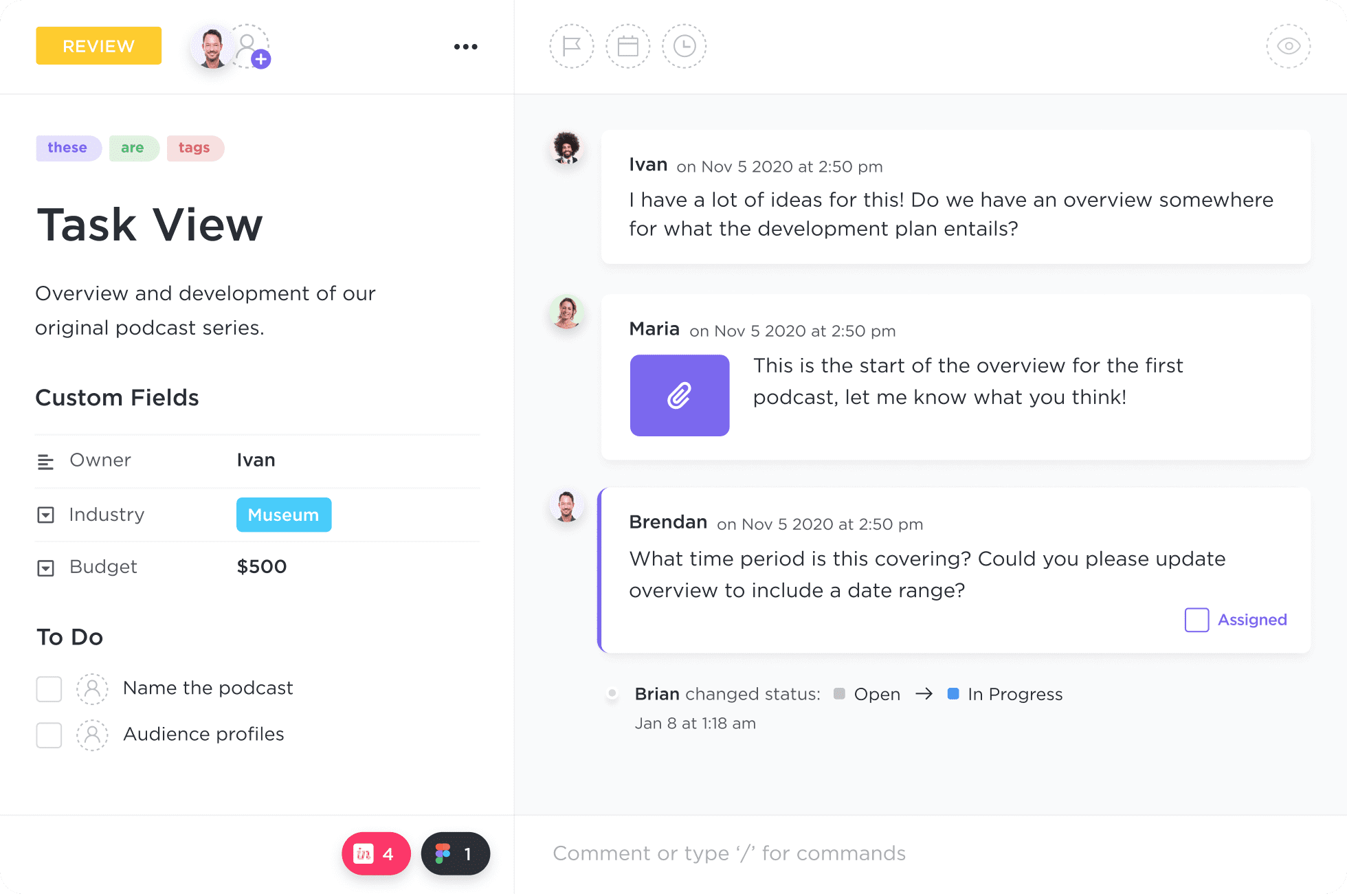
Source: ClickUp
With ClickUp’s Docs feature, you can create a company portal, wiki, or any other document and collaborate on it in real-time.
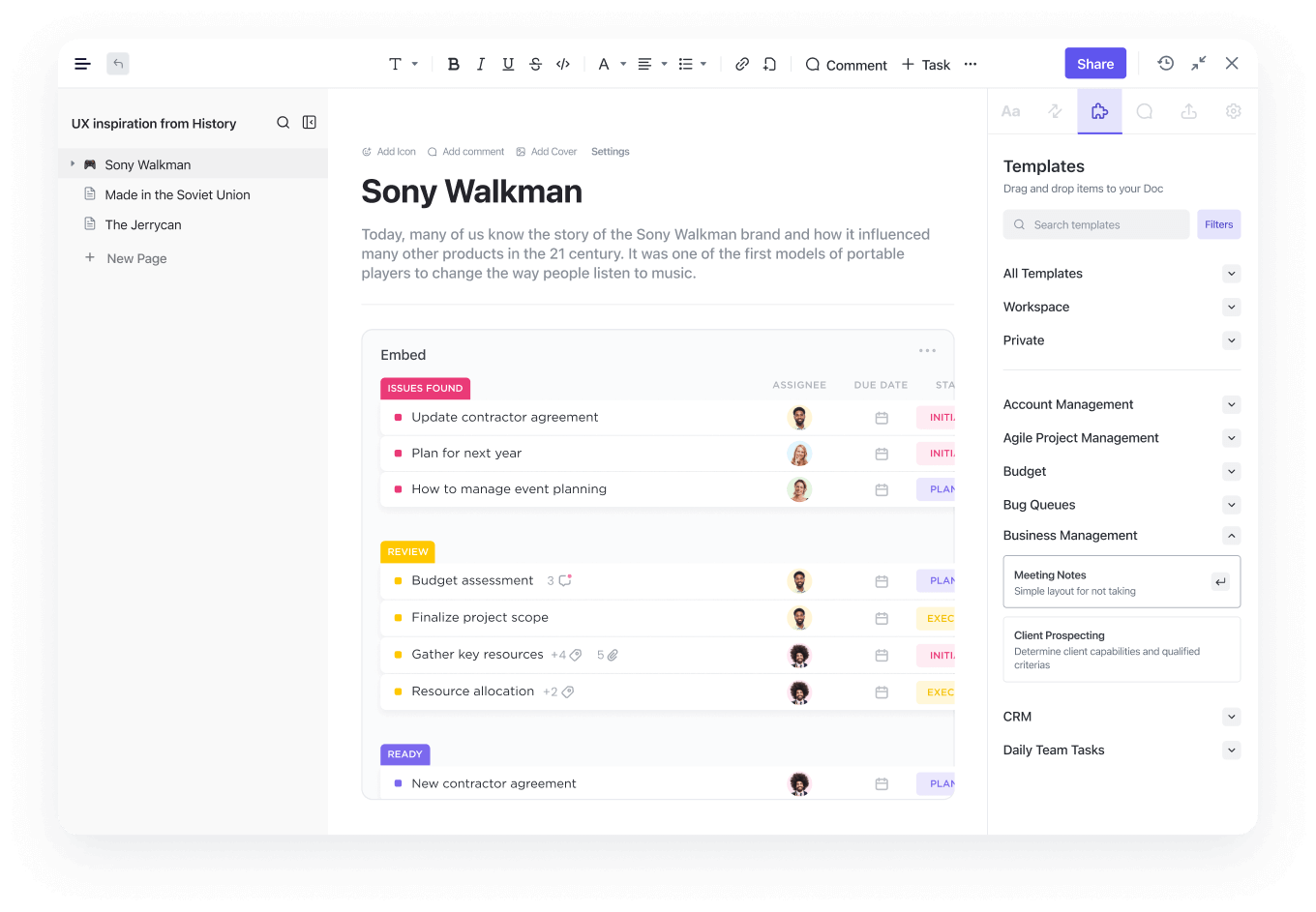
Source: ClickUp
Can You Track Time in ClickUp?
After enabling a built-in ClickUp Time Tracking app, you can track time spent on specific tasks, add notes and labels, and calculate billable time. To see the overall picture, generate timesheets and compare tracked time with the estimated time.
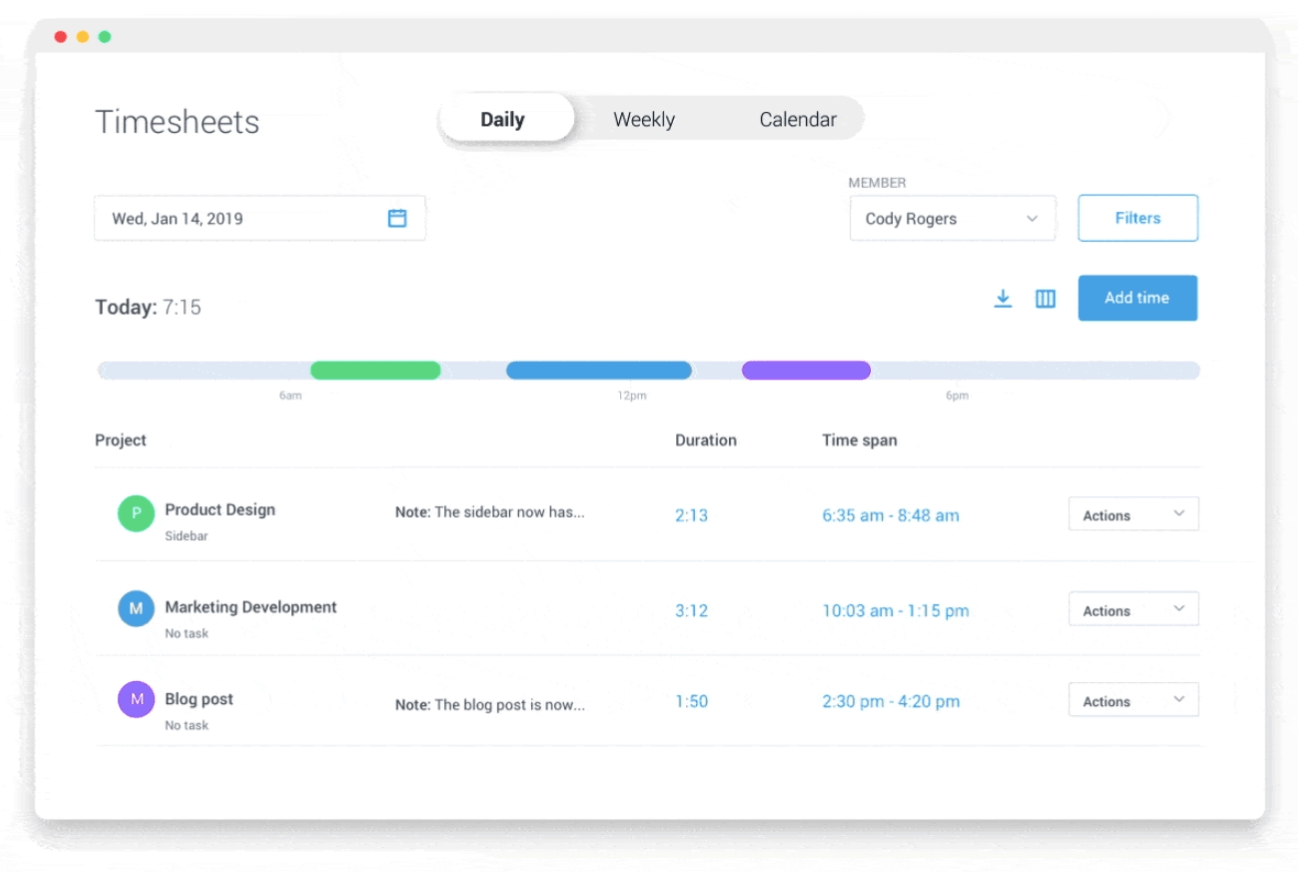
Source: ClickUp
You can manage time from desktop, mobile, or a web browser using a free ClickUp’s Chrome extension.
How to Automate Tasks in ClickUp?
ClickUp eliminates manual work with an automation builder. You can use the pre-built rules based on task date, priority, and assignee or set your triggers with no coding.
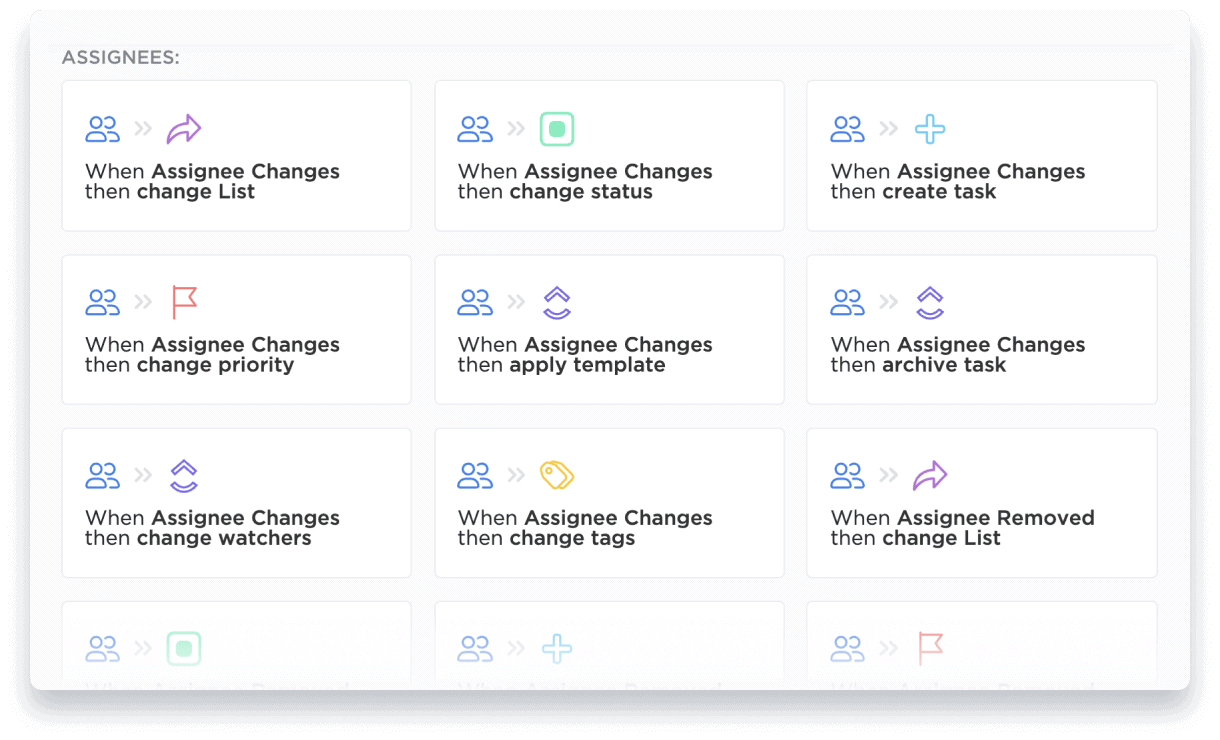
Source: ClickUp
Is ClickUp Customizable Enough?
If you look for a personalized approach to project management, ClickUp is a great option. You can customize dashboards, docs, spreadsheets, task statuses, and add custom fields. If some section on your dashboard seems unnecessary, hide it.
What Reports Are Available in ClickUp?
To stay on top of your team’s performance, you can use reporting tools like
Workload and Box views to visualize the amount of work done by each team member
Goals and Milestones to set minor and major targets, link them with tasks, set deadlines, and share them with your team
Pulse to check who’s online and what they’re working on
Is ClickUp Secure?
ClickUp is fully hosted on Amazon Service and complies with SOC 2, GDPR, and HIPAA standards. All communications are protected with 256-bit SSL encryption, while data at rest is encrypted with AES-256. Moreover, ClickUp follows PCI standards and runs automated security testing.
ClickUp vs Teamwork: Pricing Overview
ClickUp and Teamwork provide forever-free versions with rich feature sets so that you can try out both platforms. ClickUp offers more pricing packages than Teamwork but doesn’t offer free trials. Let’s take a closer look at Teamwork vs ClickUp pricing.
How Much to Pay for ClickUp a Month?
ClickUp offers four main pricing tiers: Free Forever, Unlimited, Business, and Business Plus. The price gets higher as the features get more advanced. So, whatever your team size is, it’s easy to find a suitable option.
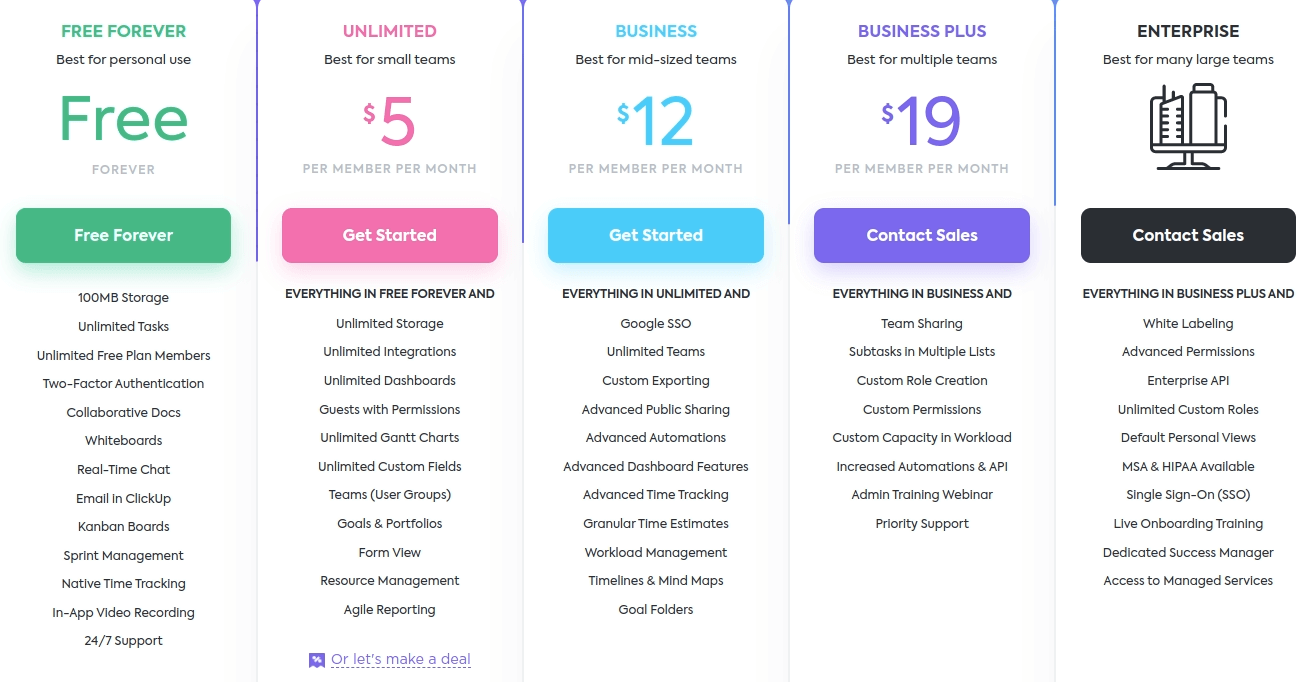
Source: ClickUp
Let's see what’s inside each pricing package.
- Free Forever fits well for personal use and project management newbies. It offers unlimited members and tasks, collaborative docs, in-app video recording, and 24/7 support.
- Unlimited costs $5/member/month and includes everything in the free plan plus more advanced features like unlimited storage, integrations, and Agile reporting. Although the price is highly affordable, ClickUp offers a “Let’s make a deal” option.
- Business starts from $12/member/month and includes Google SSO, automations, and additional project views besides the Unlimited features. It’s good for larger companies who look for enhanced security and advanced workload management.
- Business Plus provides custom roles & permissions and team sharing, what makes it ideal for managing multiple teams. Also, you get increased automations & API, admin training, and priority support.
- Enterprise is the most advanced plan that can benefit large businesses. It offers the Business Plus features and adds white labeling, single sign-on, a dedicated success manager, and live onboarding training.
How Much Does Teamwork Cost?
Teamwork offers reasonable pricing, including four 4 paid plans with a 30-day free trial.
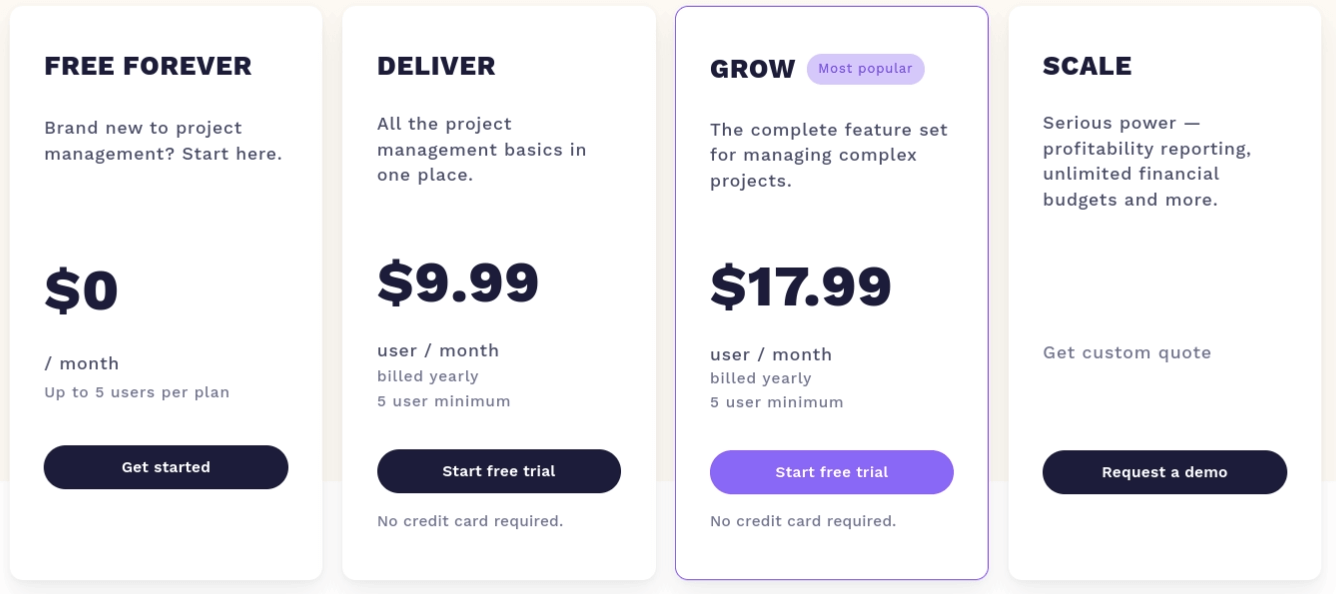
Source: ClickUp
- In Free Forever, you can add up to 5 standard members and unlimited collaborators. Besides basic project management features, you get time tracking, task dependencies, custom dashboards, and more. However, you can have only two active projects here.
- Deliver starts from $9.99/user/month and fully covers the needs of a small business. It offers everything in Free Forever + team chat, multi-level subtasks, and multiple integrations. On top of that, you can run billing and invoicing here.
- You can consider the Grow plan only if your team has five members or more. It fits growing businesses that need more in-depth focus on task management and budgeting. This plan allows you to check team’s capacity, generate burndown reports, and set time and financial budgets.
ClickUp vs Teamwork: Which Software Brings More Benefits?
Now, let’s compare ClickUp vs Teamwork pros & cons to define who wins in this showdown. Anyway, some drawbacks of these tools may seem minor to you or vice versa. So, it’s up to you to make the final decision.
What Are Teamwork’s Advantages?
- Straightforward interface
- Advanced featured on the free plan
- Billing & invoicing on the spot
- Functional mobile app
- Budget management
What Does Teamwork Need to Work On?
- Reporting features could be more advanced
- The free plan allows limited users and active projects
- Users complain about frequent bugs
- The number of project views is lesser than in ClickUp
What ClickUp’s Features Stand Out?
- Multiple customization options for UI, projects, and tasks
- Simplified search by filters and tags
- Unlimited users and projects on the free plan
- Tasks assigned to several projects
- Multiple project views
What Are ClickUp’s Downsides?
- The drag-and-drop option can cause cluttery
- Involving guests in the system may be challenging
- It doesn’t offer free trials on the paid plans
Who Are Teamwork Users?
Most Teamwork users are US and UK companies with up to 50 members. However, among its customers, you can find such giants as Disney, Spotify, and HP. Teamwork is popular in industries like marketing & advertising, IT, computer software, Internet, and hospital & health care.
Who Uses ClickUp?
An average ClickUp customer is a US company with up to 10 employees. Businesses from industries such as IT services, marketing & advertising, and real estate use ClickUp on a regular basis. The software is relatively new but such worldwide companies as Netflix, Google, and Nike are already using it.
How to Migrate to ClickUp or Teamwork?
Data migration is the first step of software deployment, and it requires high accuracy. When it comes to ClickUp import, you can use its pre-built migration tool. To migrate to Teamwork, you can choose between the manual import or look for a third-party migration tool.
Alternatively, you can consider automated data import with Migration Wizard. It’s simple for non-technical users and takes a couple of clicks to complete the data migration. Besides, it includes a Free Demo before taking you to the Full Data Migration.
What Solution to Choose: Teamwork vs ClickUp?
After a thorough analysis of ClickUp vs Teamwork features, we can sum up that Teamwork is suitable for growing teams who manage several projects at once. However, the free plan is quite limited in terms of users and projects, so you might want to look for a Teamwork alternative. Still, you can enjoy premium features for free for a whole month.
ClickUp, instead, offers an unlimited free version with a bunch of tools for personal use or a small team. Plus, it provides great possibilities for business growth with its flexible pricing and comprehensive toolset.
Want to migrate to ClickUp or Teamwork?
Let's migrate PM data together!


