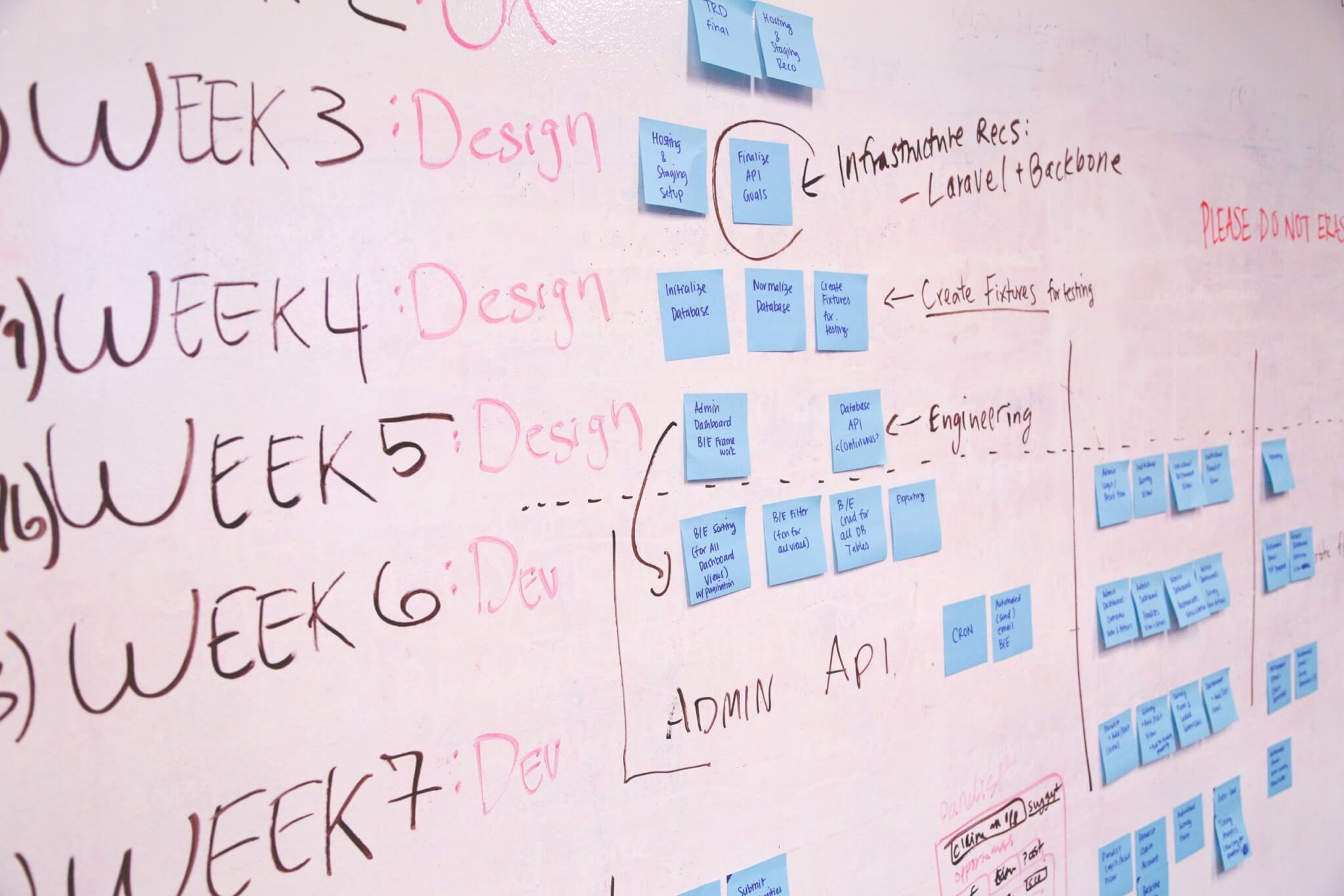Not so long ago, the Relokia team showed you an efficient method of Workfront data import. However, what should you do when moving from Workfront instead of importing your data into it? Well, you’d just need to go through this article and check out an effective way to export your data from Workfront.
What is Workfront project management
As its webpage suggests, Workfront is a platform that is made with enterprise customers in mind. Being highly functional, it is equipped with different tools to plan, optimize, and monitor the result of your tasks.
In order to answer the question of what is Workfront used for, it’s essential to remember that it’s a project management tool. Thus, Workfront’s primary goal is to manage your projects in a productive way.
What data can migrate from Workfront
Go through the list of records you can export from Workfront:
- Projects/Folders
- Tasks
- Groups/Statuses of Tasks
- Task Comments, Task Attachments, and Task Custom Fields
- “Started At”, “Due”, and “Completed At” Dates of Tasks
- Project/Task Lists
- Users
- “Created” and “Updated” Dates
As you can see, almost all crucial records can migrate from Workfront in an automated way. Still, you can drop us a line and order customization of your data migration case if you want to export any other from Workfront. Thus, our technical specialists will do their best to adjust your Workfront data export according to your personal wishes.
An effective way of Workfront data export
Here is a step-by-step instruction on how to migrate from Workfront to any other project management platform of your choice:
1. Go to Migration Wizard and sign in or log into your account.
2. Connect Workfront as your source platform to the Migration Wizard tool by selecting it and filling in the necessary credentials, such as your URL and API Key.
Also, configure your Workfront connection.
3. Now, select your target platform and type in the necessary credentials to connect it to the Migration Wizard tool, and import your data to it.
Depending on the platform you’re migrating to, you might also need to configure the connection.
Note: You can export your data from Workfront to a wide variety of Supported Platforms. However, if you haven’t found your target platform on the list, drop us a line.
4. Select the objects you’d like to transfer from Workfront to your new platform.
5. Map the route of your records and make sure it migrates in a preferable way.
6. Complete user matching. Click the Match items button and match users between the systems
7. Initiate the free demo migration and wait until it’s complete.
8. Go through the downloadable reports with information on how your data got exported from Workfront in order to check the result of your demo migration.
Note: Go on to the next step only if you are satisfied with your demo migration result. If you still want to change anything, contact us right away.
9. Start the Full Demo Migration to export all the necessary data from Workfront.
Export your Workfront data with Relokia!
So, now you know an effective way to export your data from Workfront. Just in case you have any questions left, drop us a line. This way, you’ll be able to migrate your Workfront data right away.