No matter how much work is on the plate, it’s good to have helpful tools at hand. Zoho Projects vs ClickUp are first on the list when it comes to well-thought project management. ClickUp and Zoho Projects help you manage tasks and project workflows and enhance team collaboration. However, which project management tool to use? Let’s figure out which one–Zoho Projects or ClickUp–is a better option for you.
Key Takeaways:
- ClickUp is a bit cheaper than Zoho Projects. Yet ClickUp’s user satisfaction rate is lower compared to Zoho Projects’.
- Solopreneurs can benefit from ClickUp’s more functional free version.
- Zoho Projects offers more enhanced workflow building than ClickUp.
- ClickUp provides built-in sprint planning, while in Zoho Projects, you’ll need Zoho Sprints integration for this purpose.
What Is Zoho Projects?
Zoho Projects is a cloud-based project management tool for managing projects, collaborating with the team, and automating routine processes. Project templates and pre-set workflows enhance planning, while an interactive feed keeps everyone on the same page.
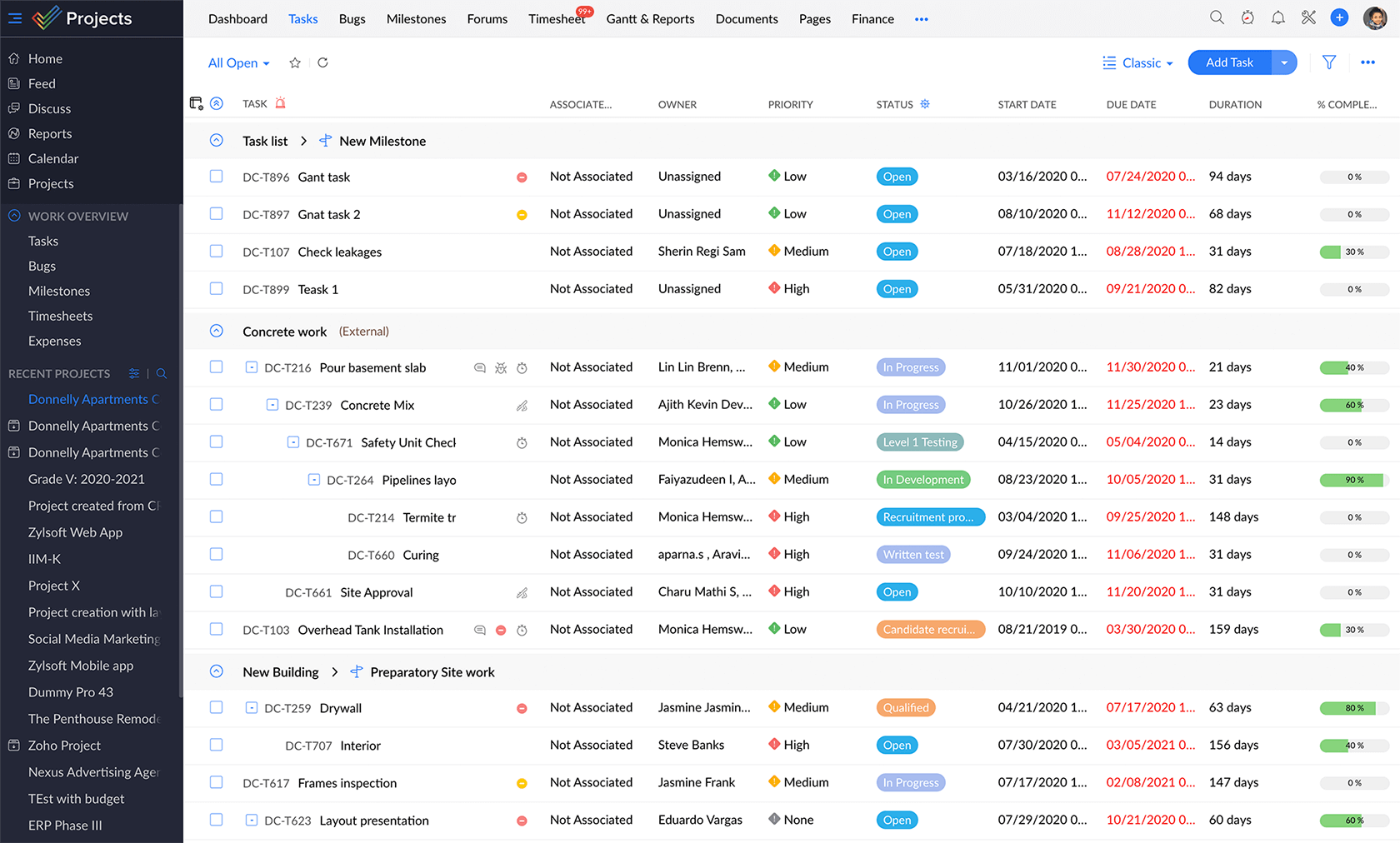
Source: Zoho Projects
As a part of Zoho Corporation, Zoho Projects integrate with other Zoho products and serve as an all-in-one tool. You can easily tailor your project management systems with multiple customizations.
What Is ClickUp?
ClickUp is a cloud-based collaboration and project management tool that offers features to comply with the business requirements of any size or industry. Its feature set includes dashboards, team chat, time tracking, and tools for agile teams.
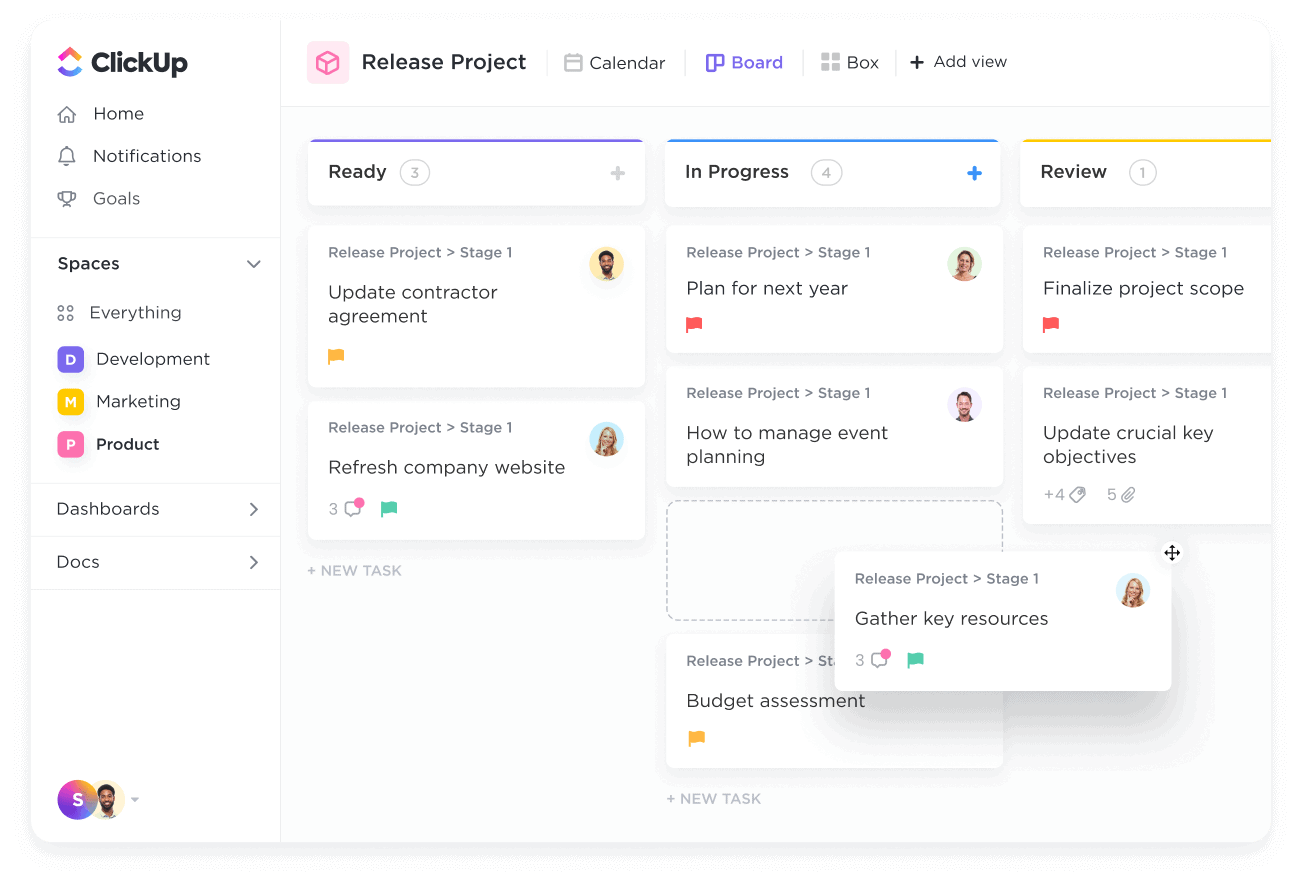
Source: ClickUp
Adjust ClickUp to your workstyle since you can customize the project templates, automations, task views, and more.
Zoho Projects vs ClickUp: Which Is More Helpful?
| Features | Zoho Projects | ClickUp |
| Ease of use | Easy | Easy |
| Business size | Small, medium, large | Small, medium, large |
| Roadmaps | Yes | Yes |
| Universal Add tab | Yes | No |
| Bulk edits | Yes | Yes |
| Bug tracking | Yes | Yes |
| Workflow builder | Yes | No |
| Built-in invoicing | No | Yes |
What Are Zoho Projects Features?
Task management
Whether you need tools for small projects or scrutinized work management, Zoho Projects is there for you. Set and schedule tasks, add assignees, set priorities and start/due dates, and get insights with different task views including Kanban board, Gantt charts, and Calendar.
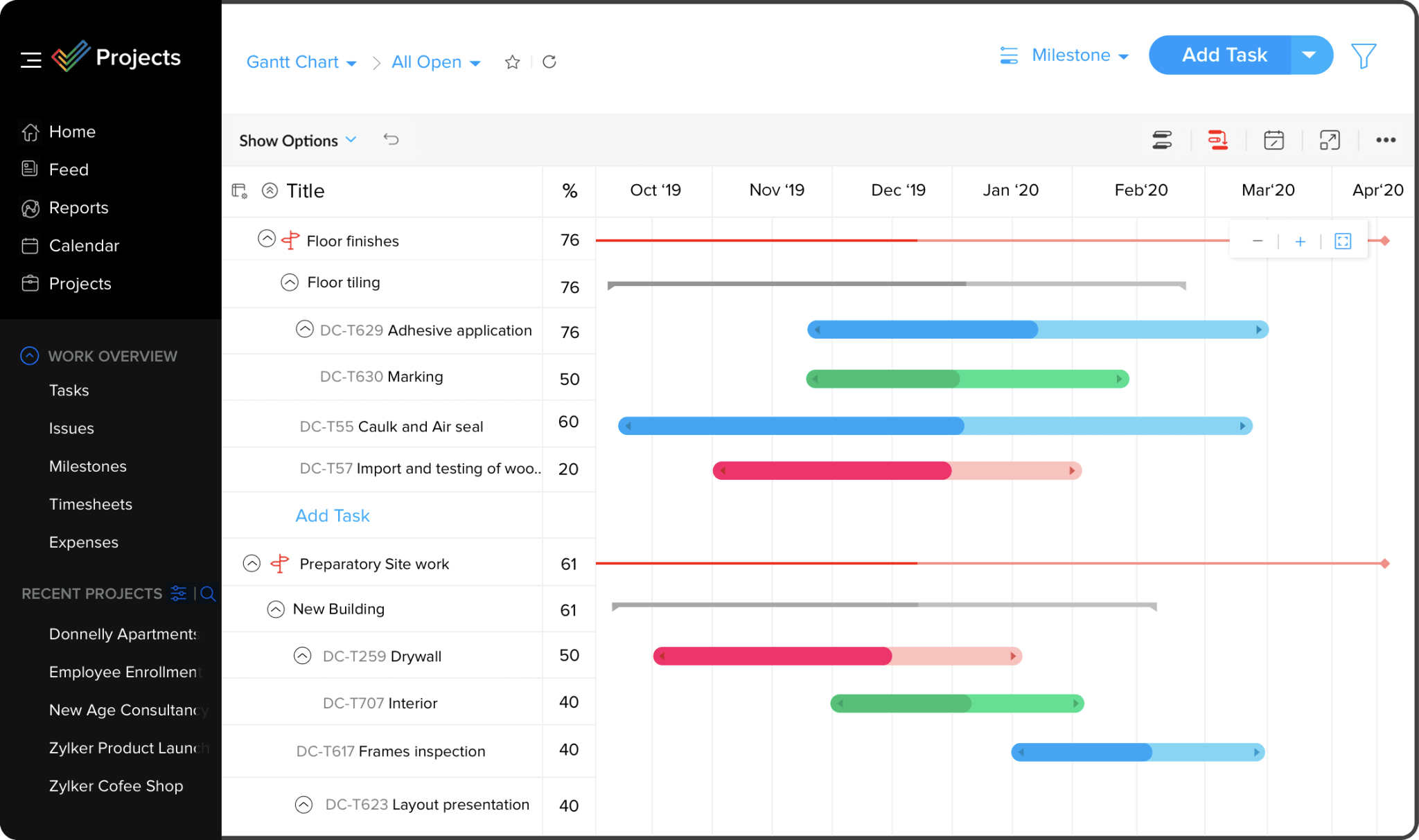
Source: Zoho Projects
If you deal with large projects, break work into milestones, task lists, tasks, and subtasks. Seems overwhelming? Make workflows consistent with task reminders, recurring tasks, dependencies, and automations. Personalized project templates will save time, too.
Another highlight of Zoho Projects’ task management is Blueprints. This feature allows you to set up workflows and track them. You can create a custom layout with additional fields, involve email templates and email alerts, and check task statuses.
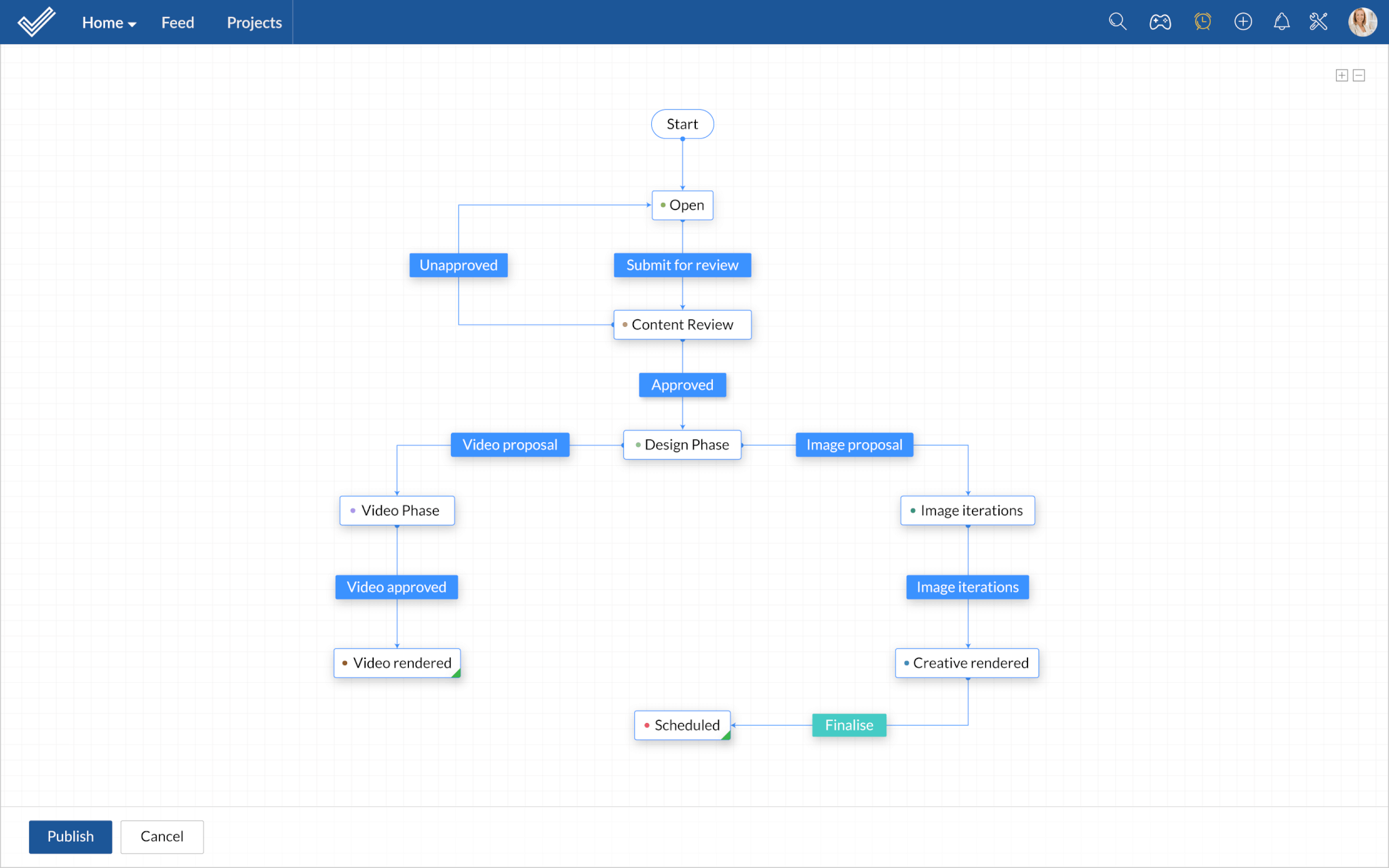
Source: Zoho Projects
Team collaboration
With Zoho Projects, you can keep in touch with your teammates and track their activities in a shared feed–a kind of social media feed where you can make posts with attachments, add comments, and tag people. Create a private or group chat to discuss specific topics or aspects.
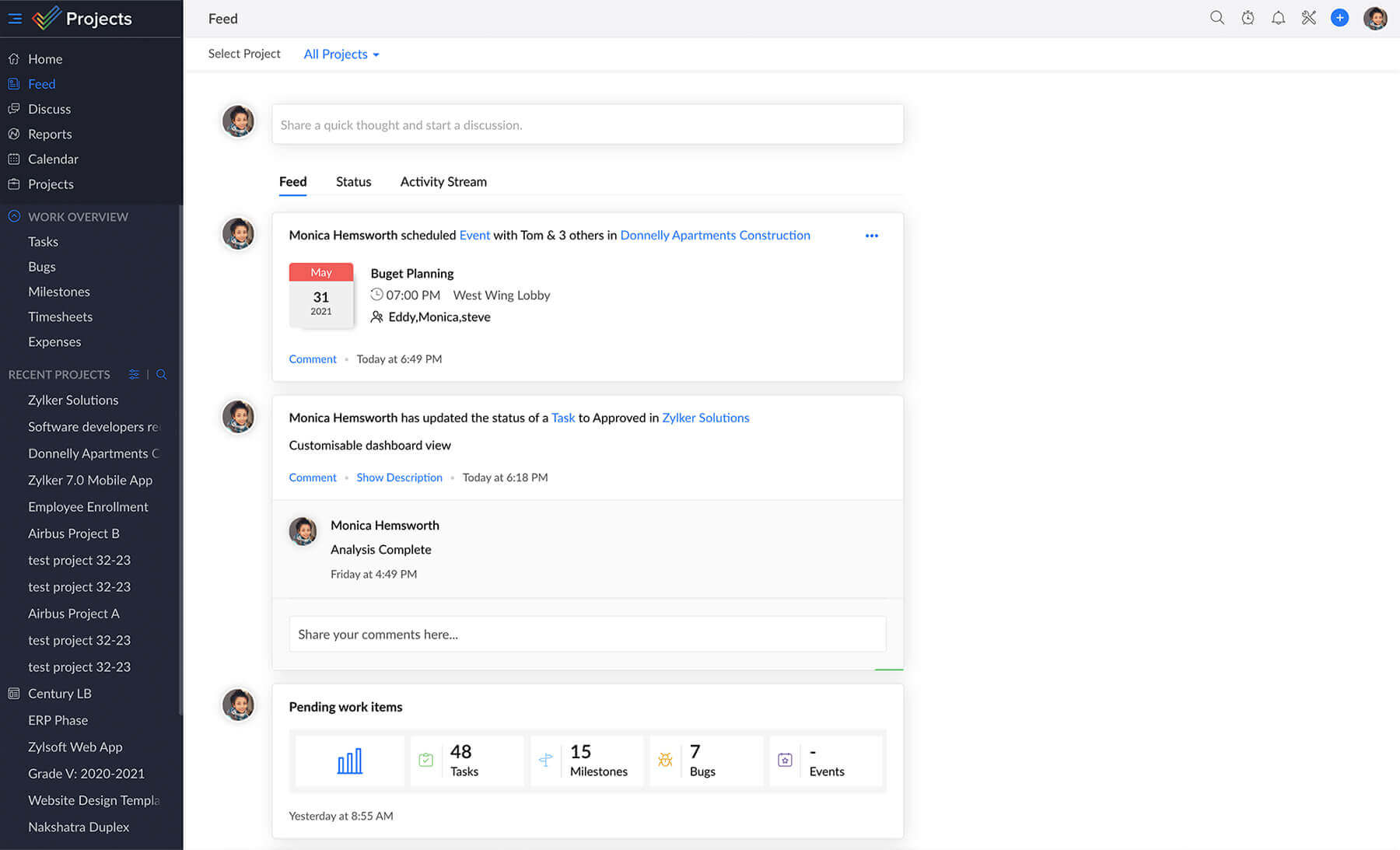
Source: Zoho Projects
Besides, you can discuss ideas in separate interactive forums. Share and store information by topics and run brainstorming sessions with your team. To save all the details for further reference, you can create and collaborate via Documents in real-time. Thanks to version control, you can track the changes and roll back the required version anytime.
Time management
Enable the timer once you start working on a task, so it tracks the time you spent on a task and then creates an entry in a timesheet. You can also add time manually. Admins can submit or reject the entries and use them for payroll and customer billing.
![]()
Source: Zoho Projects
In the Calendar, you can get a snapshot of all project activities. Here you can see all planned events in a timeline, schedule new activities, set reminders, and sync with others’ calendars.
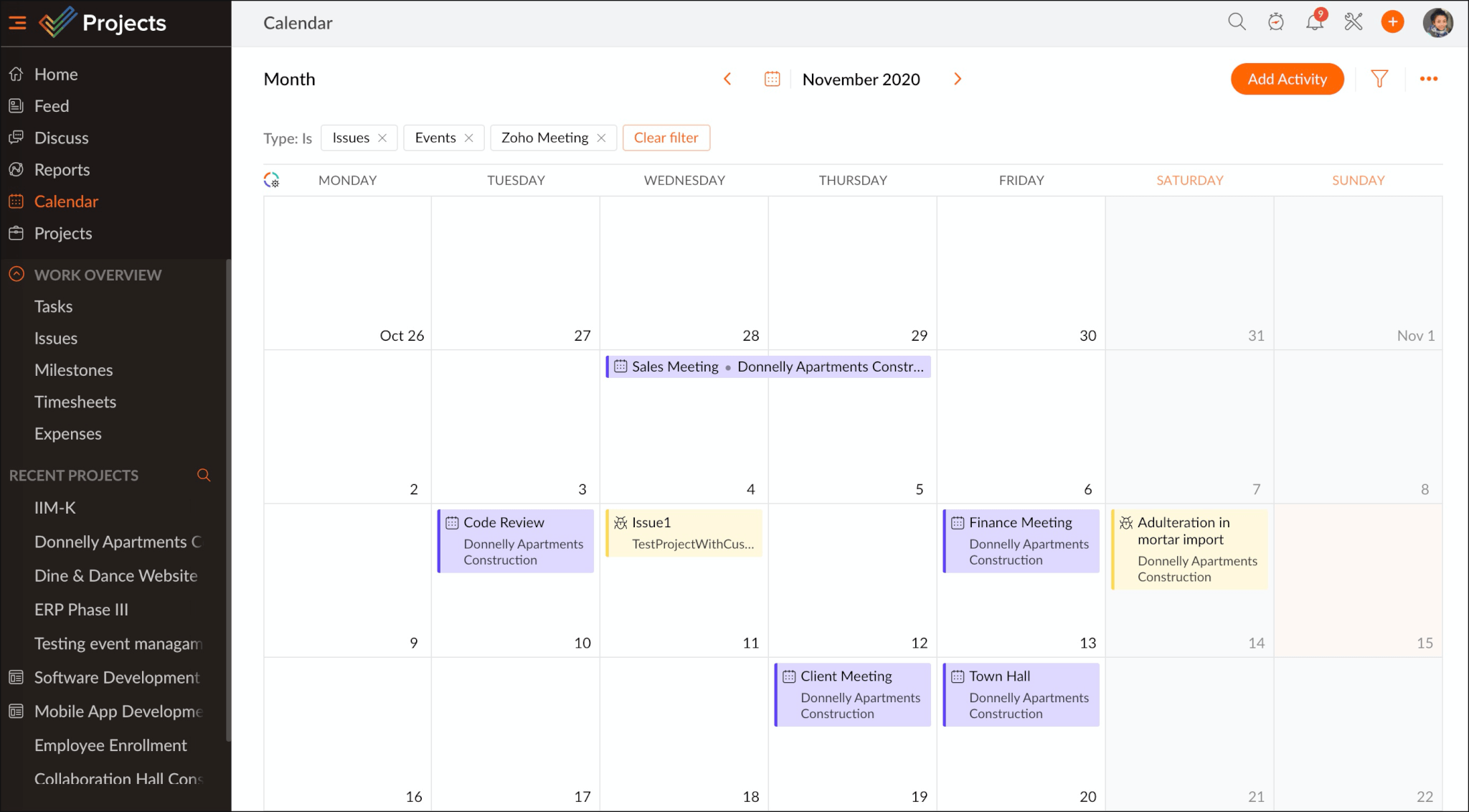
Source: Zoho Projects
Automation
To automate processes, you can set workflow rules to assign tasks, update task fields, and send notifications. With the Webhooks feature, you can auto-send alerts to third-party apps. For example, you create HTPP URLs, add them to certain business rules and get notifications on the integrated apps.
What’s more, Zoho Projects allows you to create SLAs for your employees. You specify when an SLA should be executed, set an ON/OFF status and a target for each, and escalate issues.
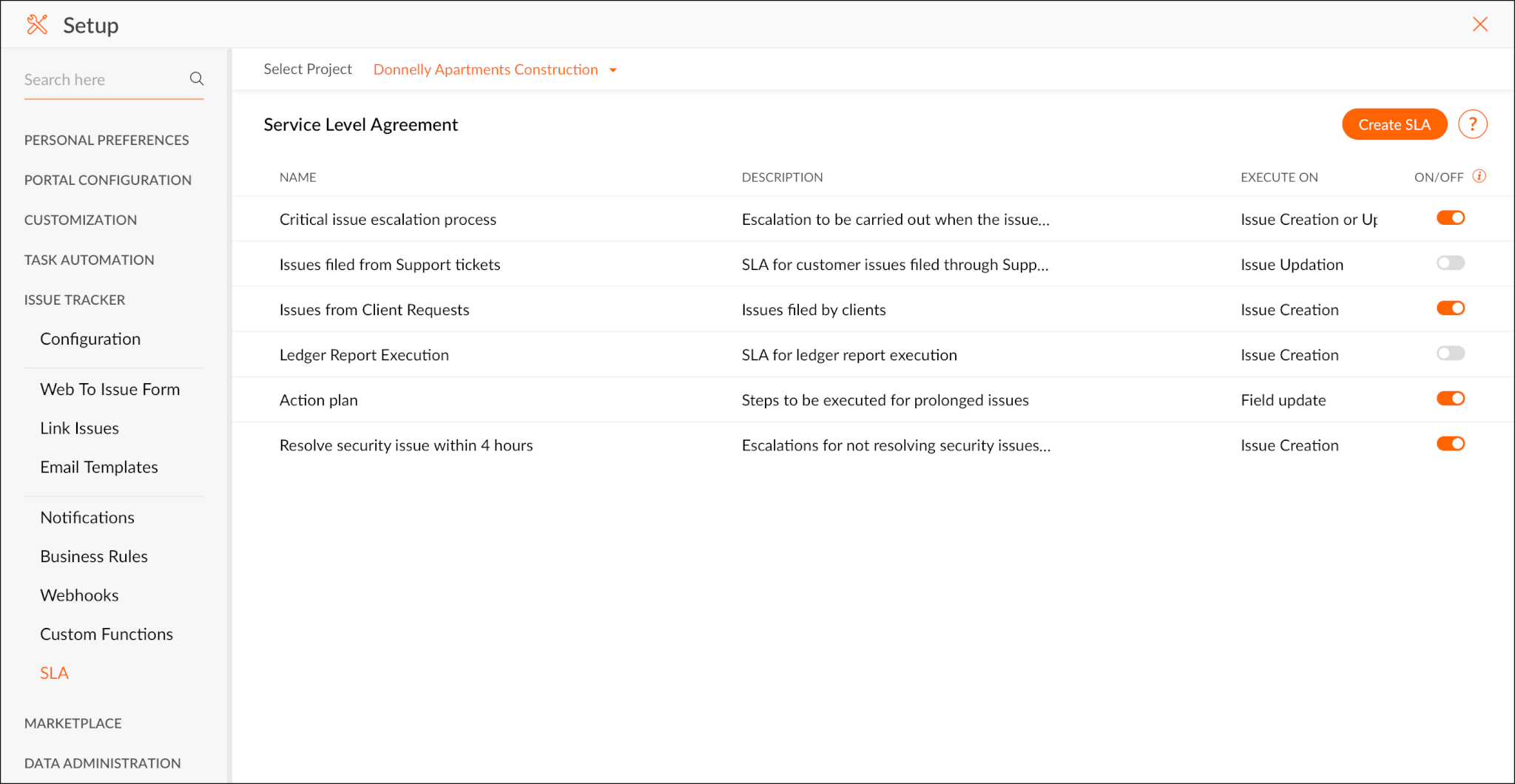
Source: Zoho Projects
When it comes to bug tracking, you can build a library with business rules for actions like changing issue severity or assigning a task to a teammate.
Reporting
Generate the task and issue reports based on status, milestone, priority, etc. Combine those parameters the way you prefer for more detailed information. Use the project dashboard for a quick check how’s the progress. Dashboard includes several charts showing the core project indicators and stats, a timesheet summary, and a weekly digest.
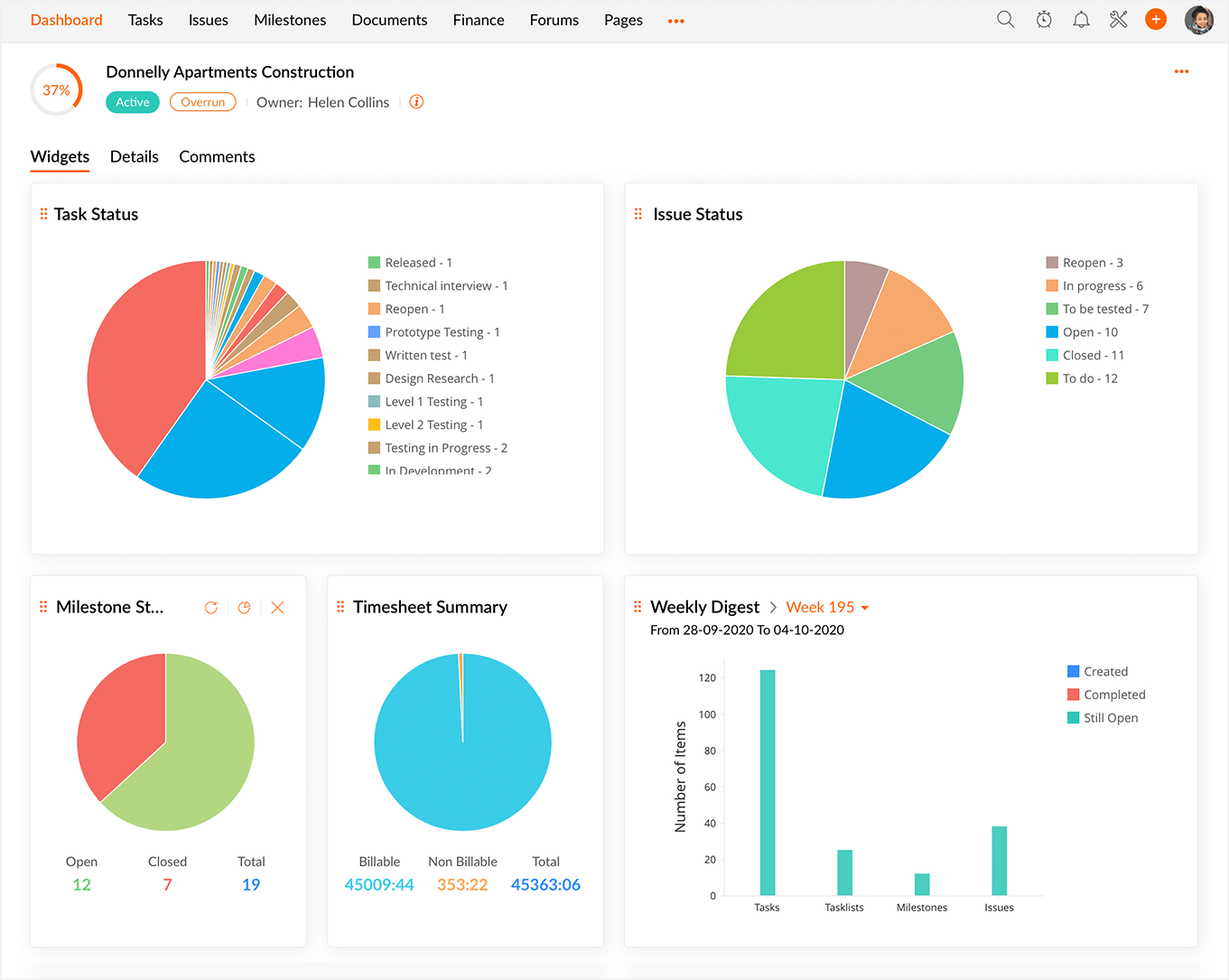
Source: Zoho Projects
On top of that, you have built-in budget management to track planned and active project costs, and forecast hours and expenses needed to complete the project.
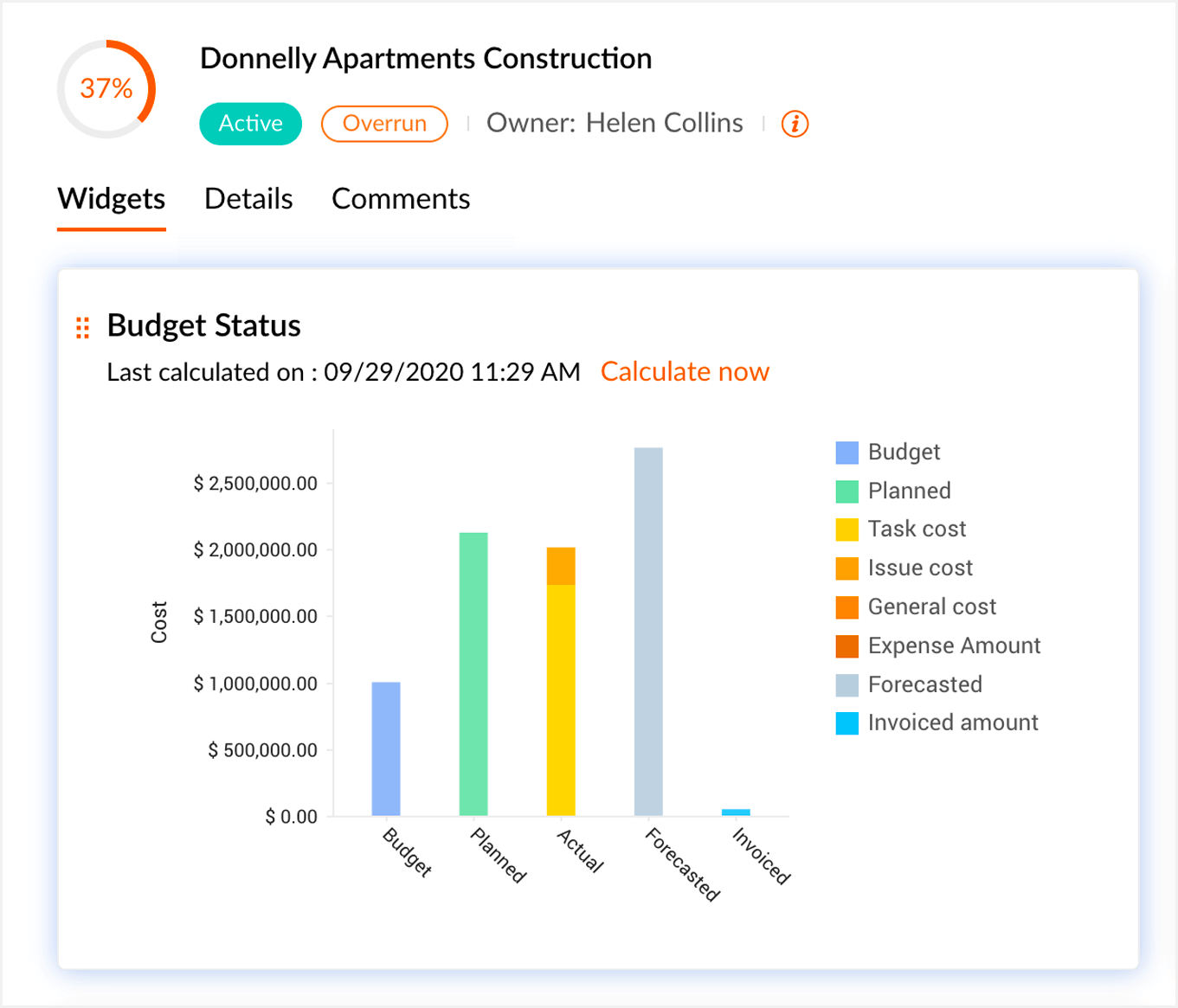
Source: Zoho Projects
Customizations
Tailor Zoho Projects to your needs from project layouts to automations, templates, and task views. With custom fields, you can visualize data in picklists, checkboxes, percentages, or formulas. Also, you can add custom statuses and tags for projects, tasks, and issues and use them to filter work items.
Integrations
You can power up Zoho Projects with apps for task management, team communication, coding, and customer support. These include Google Calendar, Google Spreadsheets, Slack, iCal, Gmail, GitHub, Zapier, Zendesk, ServiceNow, and others.
To simplify using integrations, you can embed a browser tab from a third-party app into Zoho Project and access it right away. However, the Web Tab feature is available for a limited list of integration, and only Enterprise customers can use it.
Security
Zoho Projects is ISO 27001, ISO 27017, and ISO 27018 certified and SOC II compliant. Your Data Center is selected automatically based on what country you choose when signing up. Besides encrypting data in transit, Zoho uses the AES-256 protocol to encrypt data at rest. Also, Zoho runs daily data backups and performs risk assessments.
The additional security options include multi-factor authentication, IP restrictions, role-based access control, and encryption for custom fields.
Mobile App
You can use Zoho Projects on iOS, Android, and iPad to view your tasks and active timers, check progress in Gantt charts and create tasks on Calendar. To stay tuned, you can check updates in the interactive feed.
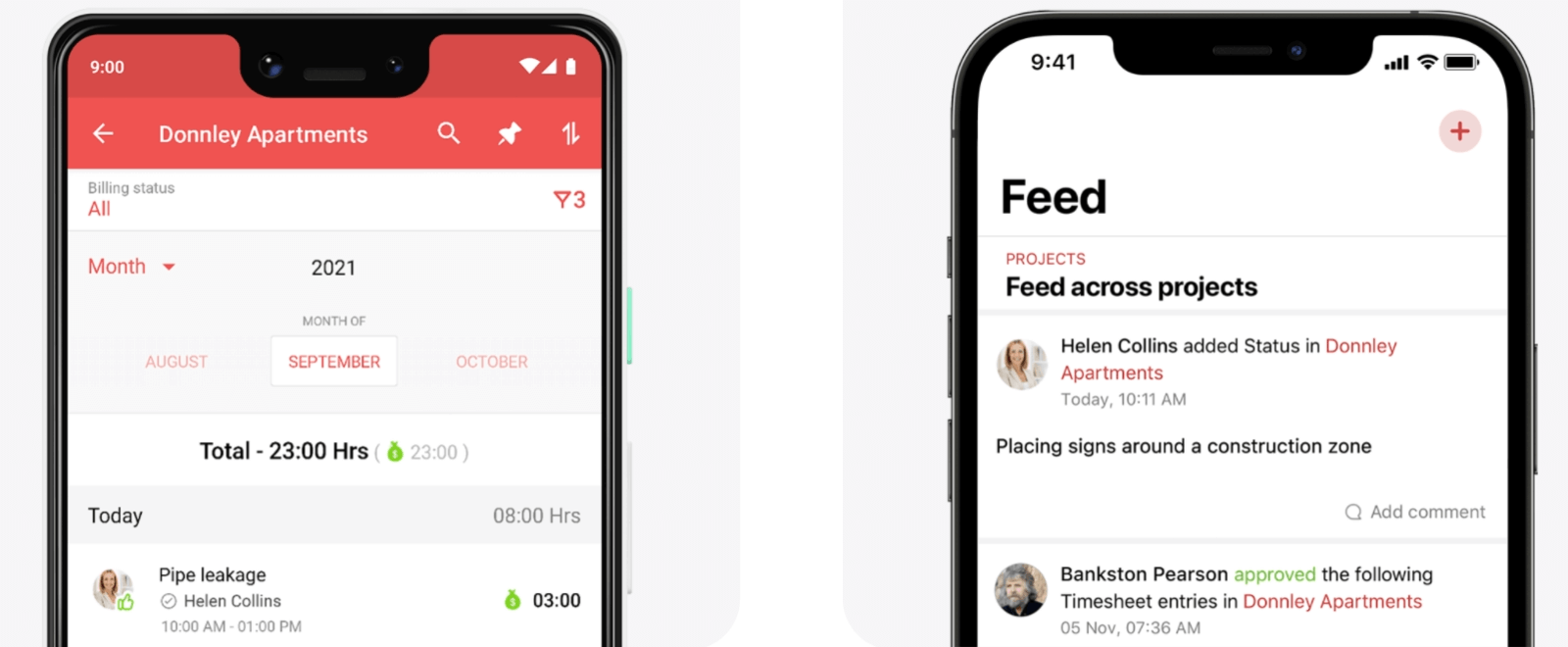
Source: Zoho Projects
How Can You Manage Projects with ClickUp?
Task management
Stick to ClickUp’s hierarchy to arrange your work perfectly. With recurring tasks and reminders, you ensure nothing slips through the cracks. To combat your busy work style, use Bulk Action Toolbar to update task status, change an assignee, duplicate, delete, or merge tasks massively. Another time-saving feature is customizable task templates for bug reports, landing pages, blog posts, and more.
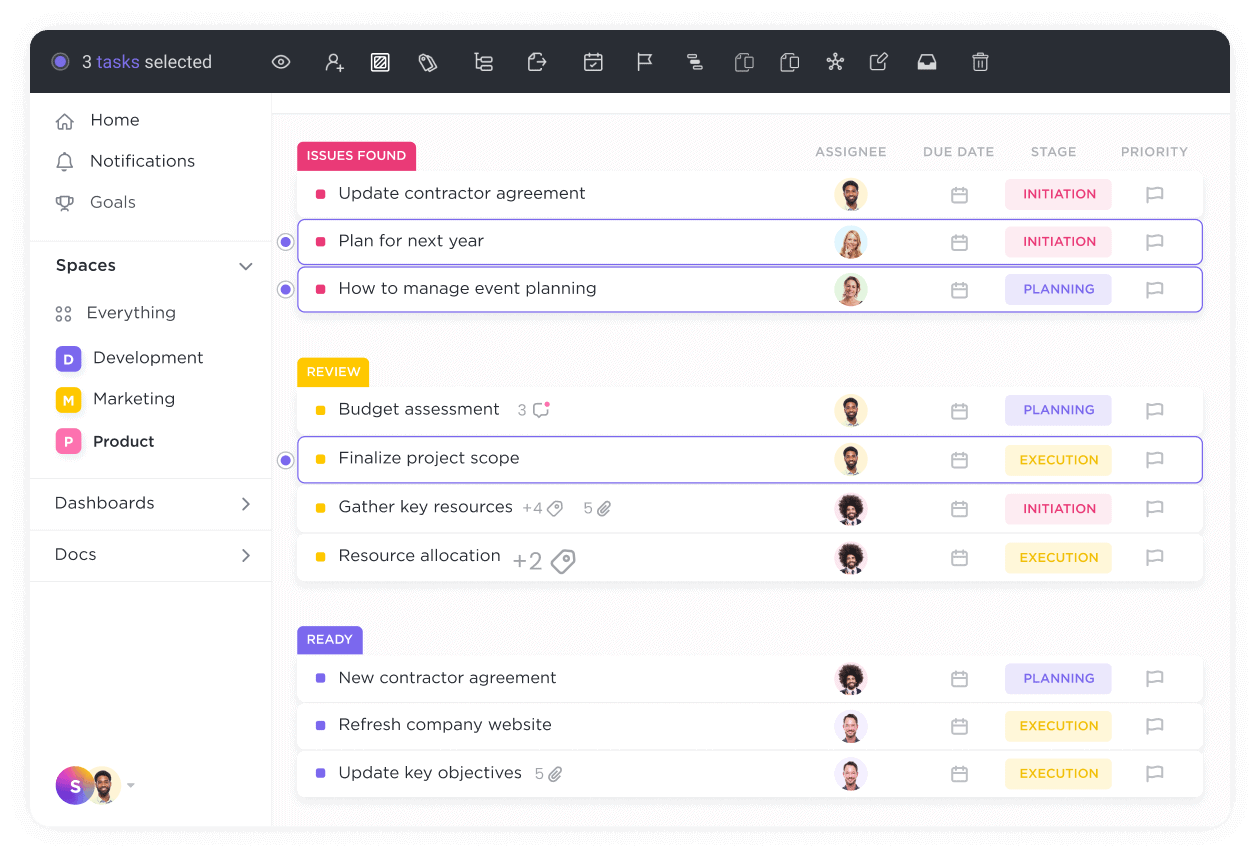
Source: ClickUp
Can agile teams benefit from ClickUp? Yes, you can plan sprints, build roadmaps, arrange tasks in backlogs, and track progress on agile dashboards. Gannt charts help with task scheduling while Kanban boards provide a bird’s-eye-view of your workload.
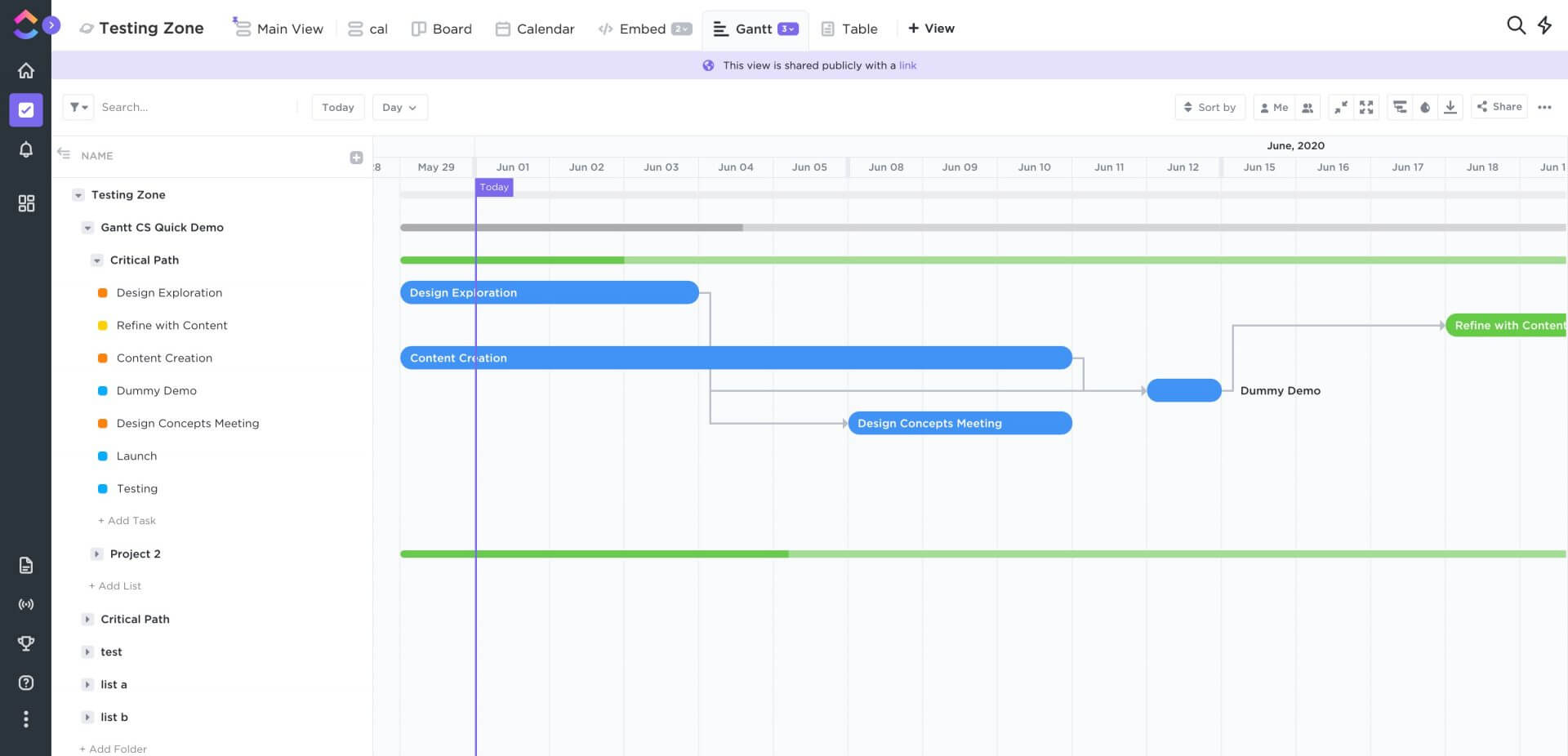
Source: ClickUp
Team collaboration
Gather your team on a ClickUp whiteboard to handle brainstorming, retrospectives, or sprint planning. You can use pre-made templates or create a whiteboard from scratch: insert tasks, draw lines, add text, and upload images to visualize your ideas clearly. A simpler alternative to whiteboards is collaboration docs.
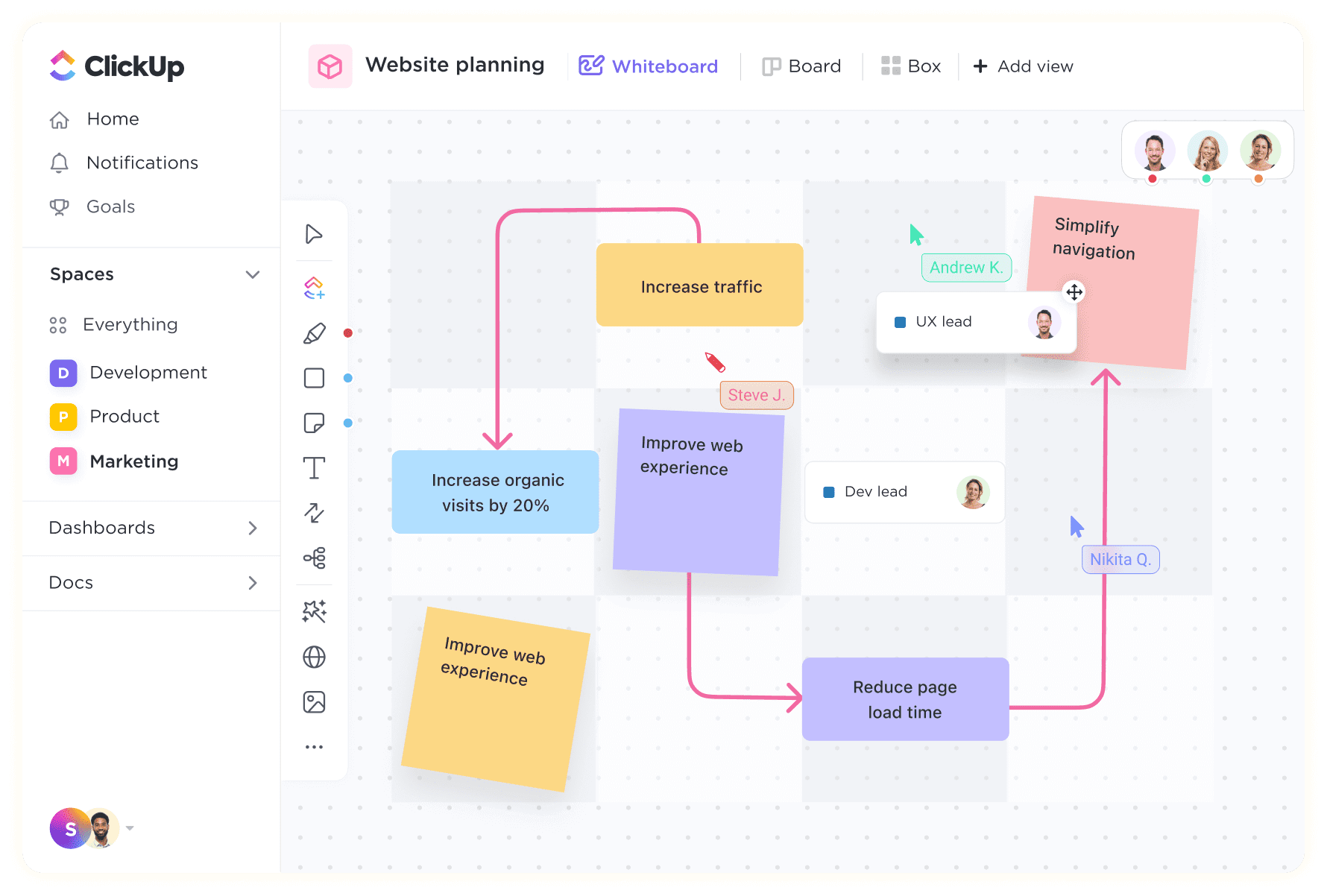
Source: ClickUp
ClickUp’s communication tools include a team chat, @mentions, and task comments. By the way, you can convert comments into tasks by selecting the Assign option from the context menu of the comment. You can track these tasks in several task views and resolve them on the spot.
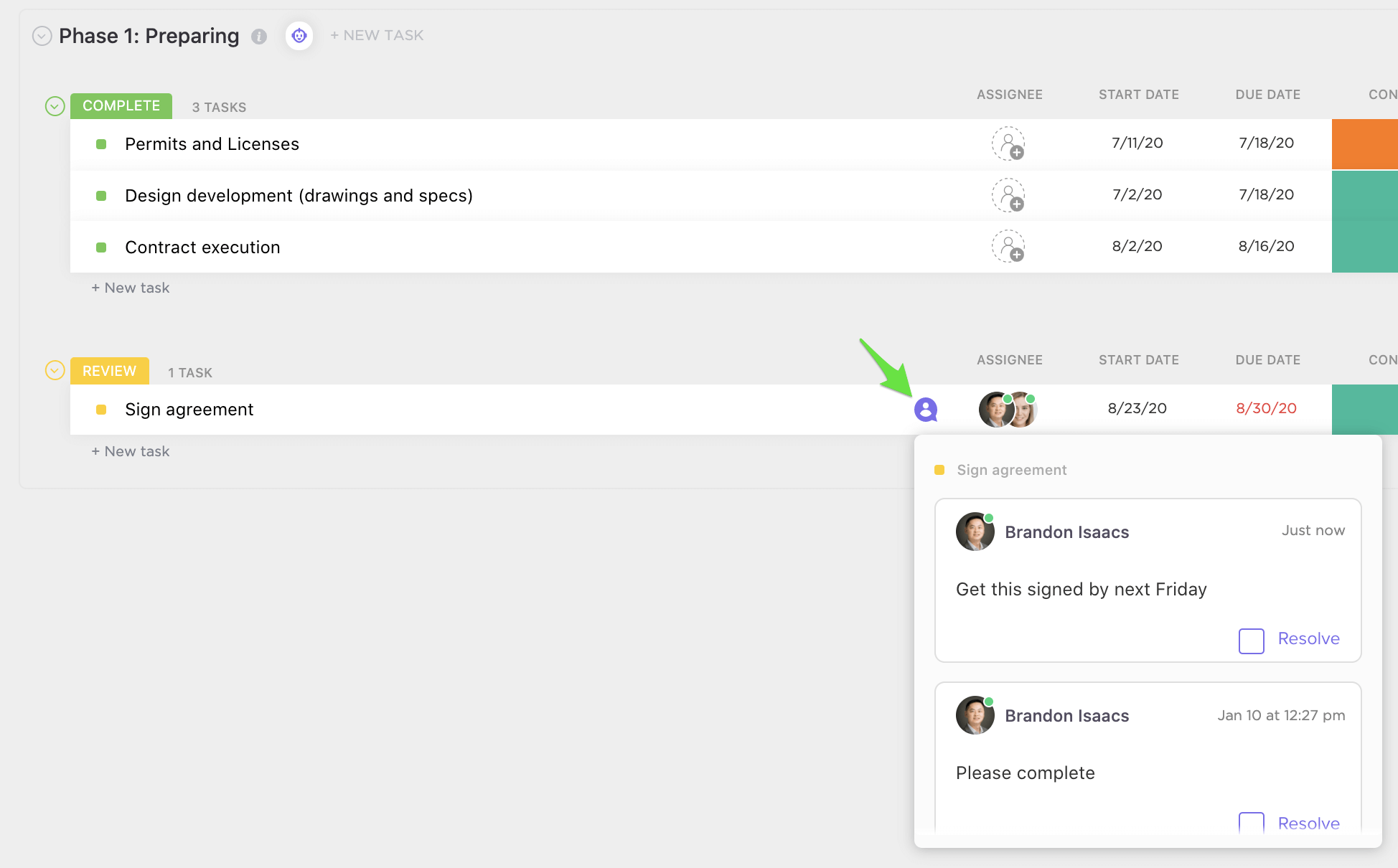
Source: ClickUp
Time management
Track time from your desktop, mobile, or browser automatically or manually. Handle your time management by checking how much time was spent on what in timesheets. To keep the records neat, you can add notes and labels.
![]()
Source: ClickUp
Also, you can make time estimates for each employee and calculate the total time necessary to complete a specific project.
Automations
ClickUp offers 50 ready-made automations related to statuses, priorities, assignees, dates, and more. If the list misses a rule, you can create one with automation builder: use dropdowns to set triggers, conditions, and actions.
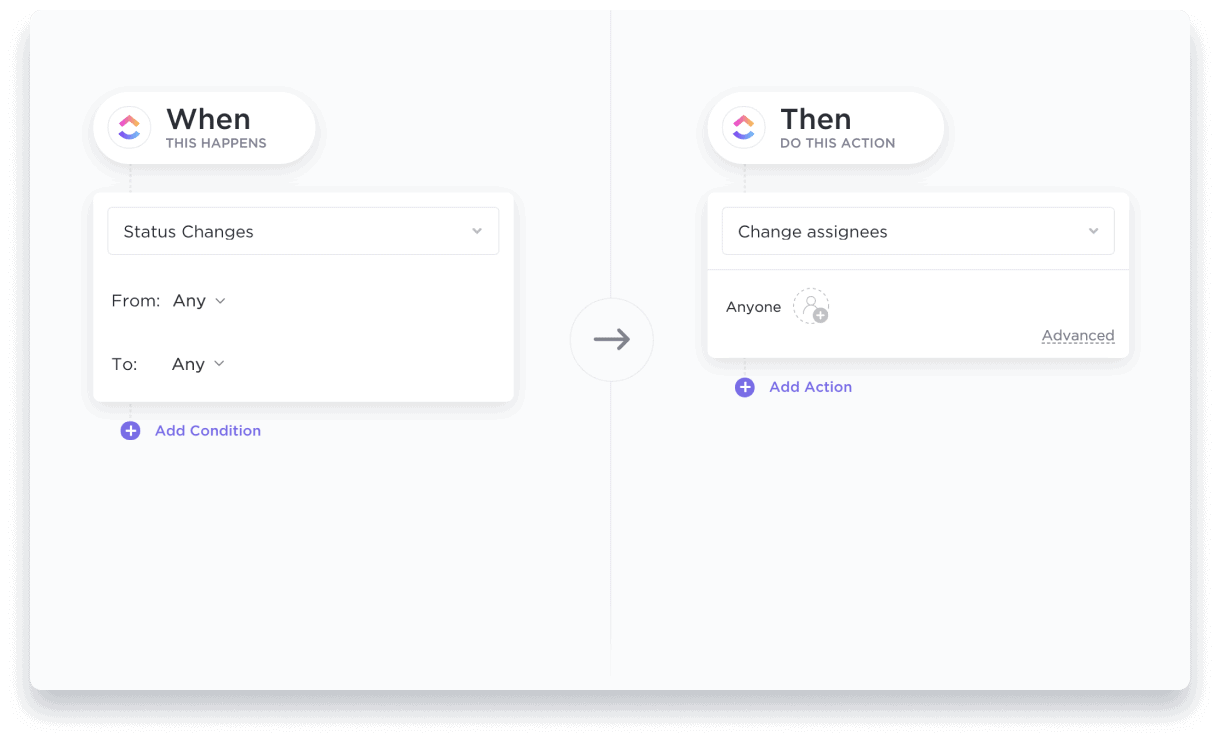
Source: ClickUp
Reporting
ClickUp’s dashboards provide detailed reports on what’s completed and what’s being worked on. You can check charts and graphs like Priority Breakdown, Tasks by Assignee, and QA Velocity. Also, you can create dashboards using ready-made templates or build them from scratch using 50+ widgets including custom charts, sprints, workloads, tables, and calculations.
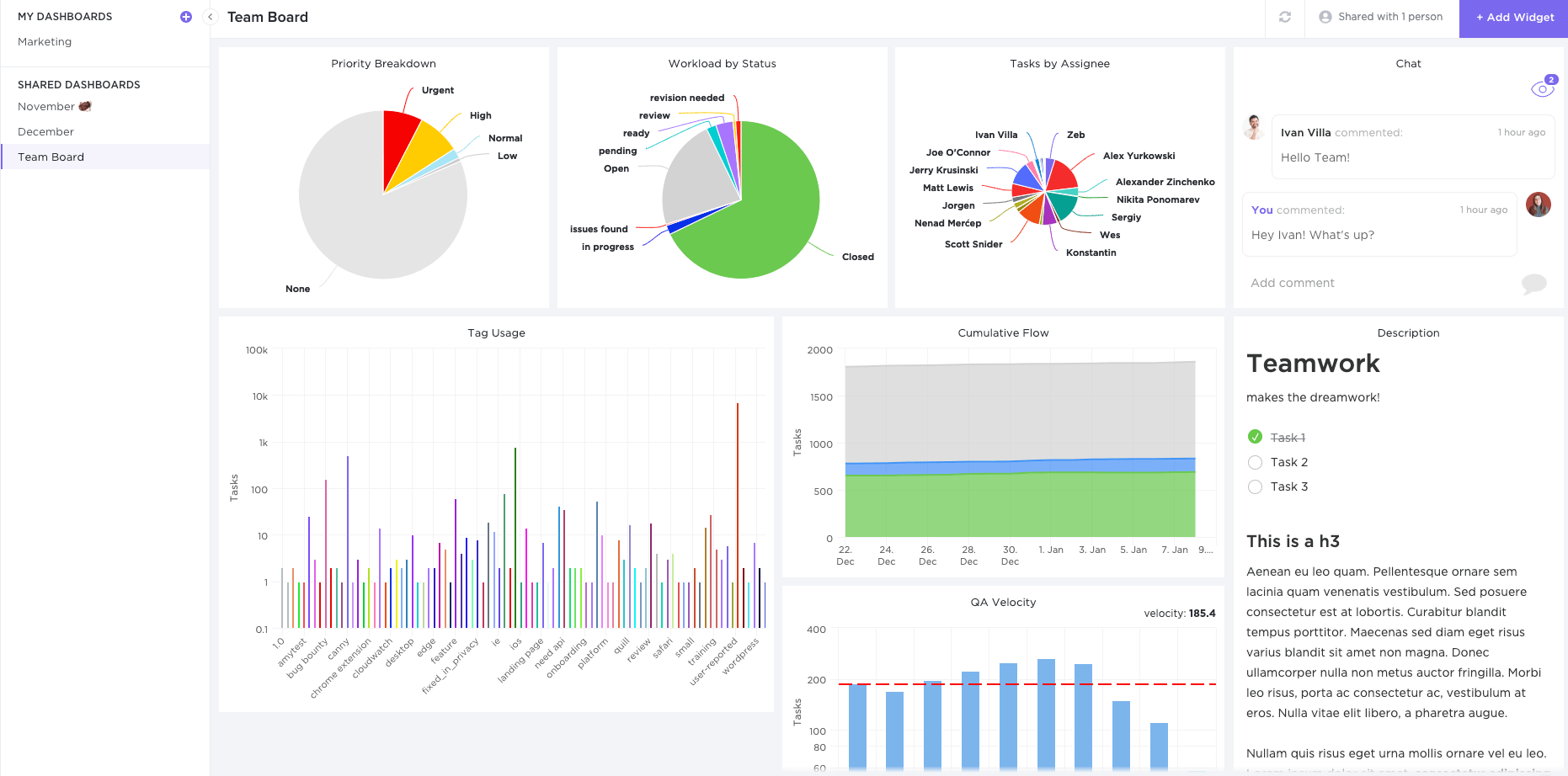
Source: ClickUp
Customizations
You can adjust ClickUp to your processes with custom statuses, project templates, and task views. Once you create a space, project, list, or task, you can convert it into a custom template.
Plus, you can add custom task fields like checkboxes, dropdowns, dates, formulas, and many more. ClickUp allows you to use custom fields in reporting, so you can pull any information you need.
Integrations
To make ClickUp more functional, integrate it with Slack, GitHub, YouTube, Chrome, Google Calendar, or many other applications. You can use ClickUp API to build custom integrations.
Security
ClickUp is fully hosted on Amazon Web Services providing high-level security and privacy. Besides, it’s SOC II compliant and has ISO 27001:2013, ISO 27017:2015, and ISO 27018:2019 certifications. All app communications are encrypted over TLS 1.2. All data at rest is AES-256-encrypted.
Mobile App
With ClickUp mobile app, you can create and assign tasks, change statuses, write comments, and track performance with dashboards. It provides a Quick Action menu and a sidebar, so navigation is super-easy.
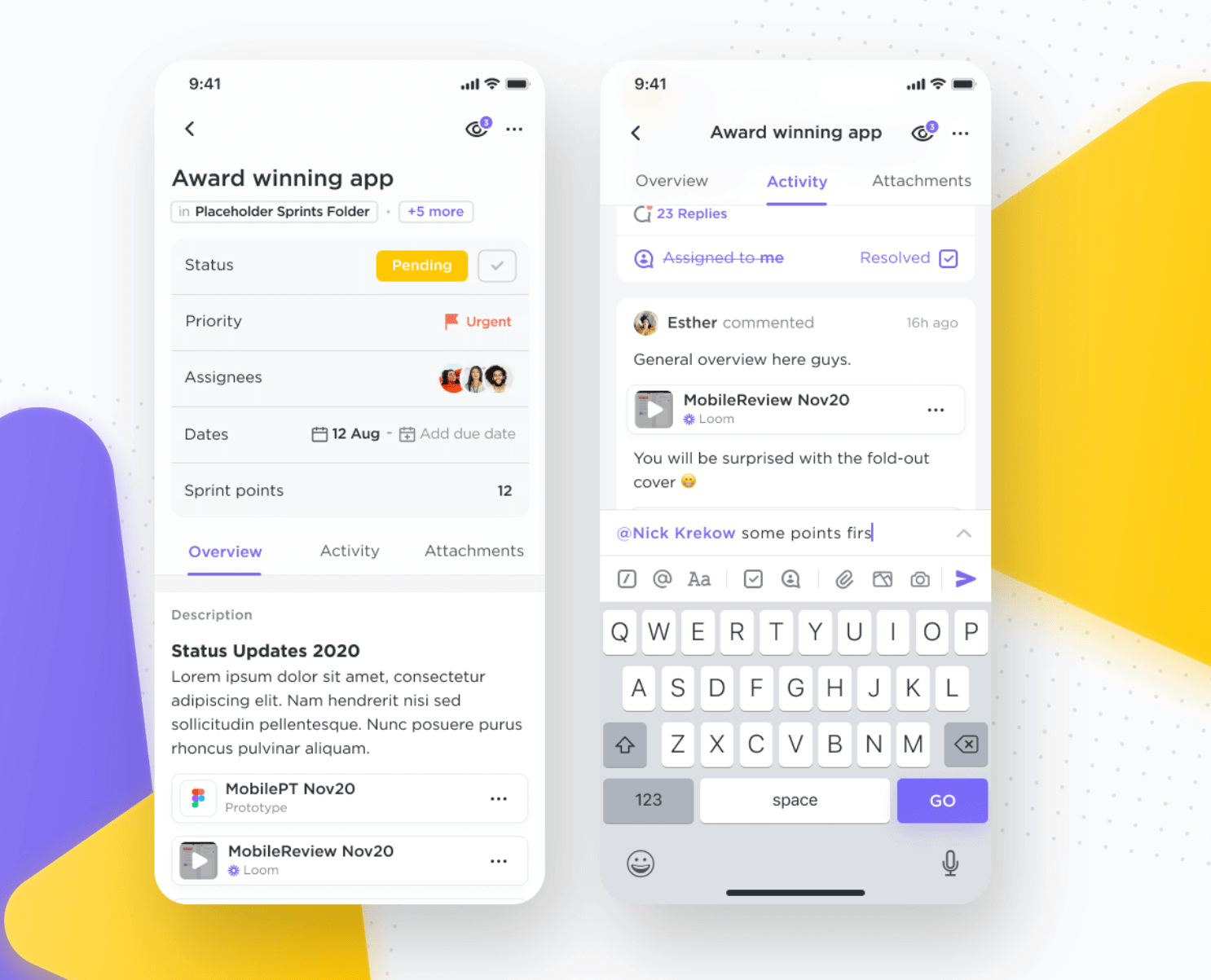
Source: ClickUp
What’s Zoho Projects Price Tag?
Zoho Projects has a simple pricing structure with three options: Free, Premium, and Enterprise. You can choose a monthly or annual subscription (the latter saves you $20/user/year). The paid tiers come with a 10-day free trial, so you have some time to check the functionality. Let’s check the packages in more detail.
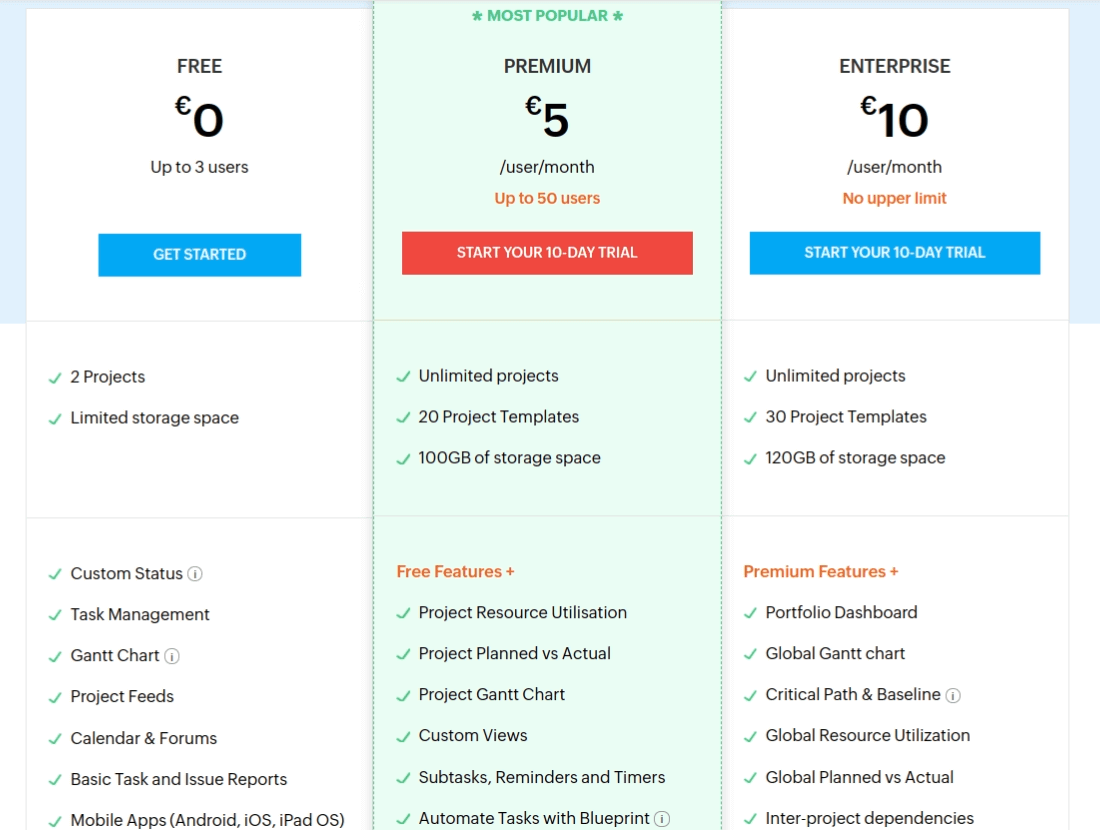
Source: Zoho Projects
Free allows you to add 3 users and manage up to 2 projects. It includes a Gantt chart (read-only), project feeds, basic reports, and the mobile app.
Premium (the most popular) comes with unlimited projects, 20 project templates, and 100GB of storage. Here you get fully-functional Gantt charts, project planning, automations, reminders, and advanced reports.
Enterprise adds portfolio dashboards, inter-project dependencies, SLAs for issues, task workflow rules, and the Web Tab feature.
How Much Does ClickUp Cost?
ClickUp offers several plans to fit into business needs of any size or industry. All options offer unlimited users and projects. What’s more to offer?
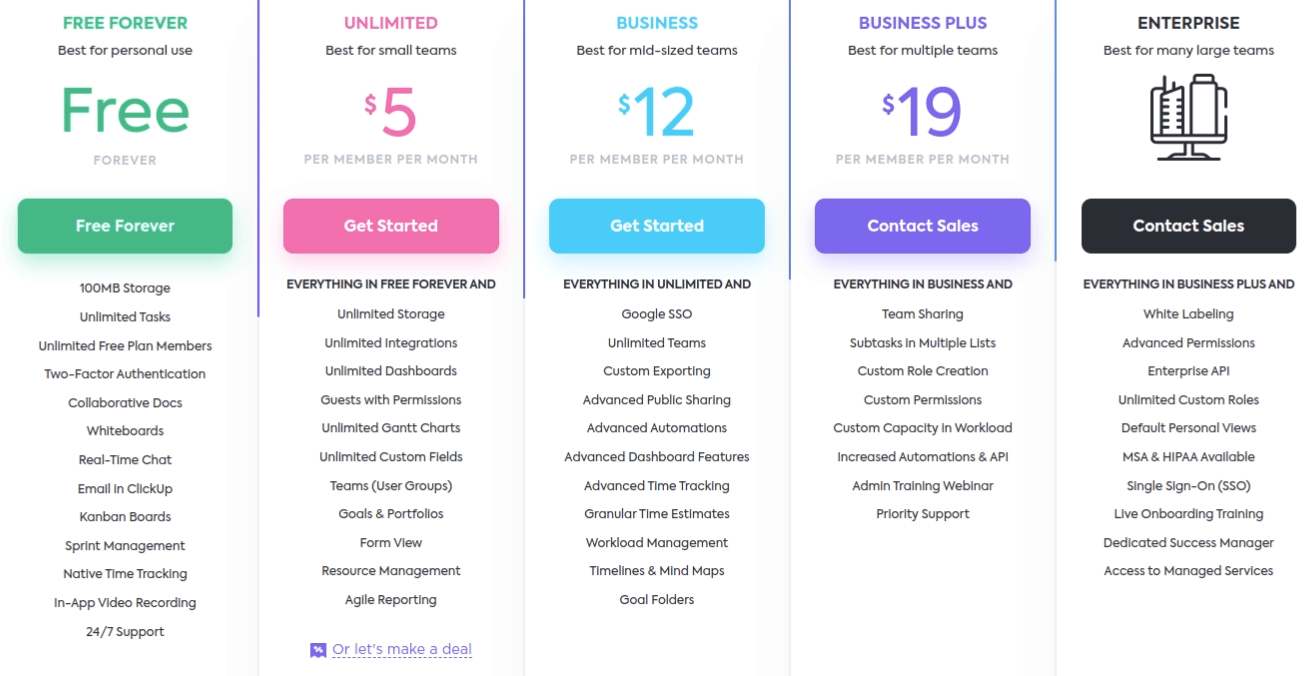
Source: ClickUp
On the Free plan you can create unlimited tasks, collaborate in Docs and Whiteboards, use chat and email, work in Kanban boards, plan sprints, and track time.
Unlimited starts at $5/user/month and brings unlimited storage, integrations, dashboards, Gantt charts, and custom fields. Also, here you can create user groups, manage resources, and generate agile reports.
Business provides Google SSO, advanced automations and time tracking, workload management, timelines, and mindmaps.
Business Plus adds custom roles & permissions, team sharing, increased automations & API, admin training webinar, and priority support.
Enterprise includes white labeling, advanced permissions, MSA & HIPPA, Single Sign-On, live onboarding, and a dedicated success manager.
Zoho Projects vs ClickUp: Know the Pros & Cons Before You Buy
If you compare ClickUp vs Zoho Projects, you’ll see that both offer helpful features. Still, they differ in some aspects and some companies find the balance of strengths and weaknesses not suitable. Now, let’s get more specific.
The Strong Sides of Zoho Projects
- Pre-set workflows save time
- Planned vs actual project planning provides a clear picture of your progress
- You can integrate Zoho Projects with other Zoho apps and work with a familiar interface
- Built-in time tracking
The Weak Spots of Zoho Projects
- In the Kanban view, you can’t sort tasks by assignees
- It doesn’t offer pre-made project templates
- The number of custom project templates is limited unless you upgrade to a higher pricing plan
ClickUp Advantages to Check
- Ready-made templates for design, engineering, finance & accounting, HR, IT, marketing, and more
- You can divide work into several Workspaces
- The Whiteboards feature enhances collaboration
- The free version offers many features
ClickUp Drawbacks to Be Aware of Cons
- Subtasks don’t show up on the home page
- The complex hierarchy can cause challenging navigation
- Many users complain about the buggy interface
What Companies Use Zoho Projects?
All-sized businesses can find Zoho Projects useful for their work management. However, a common user of this software is a company with 10-50 employees usually placed in the US.
The industries using Zoho Projects include
- software development
- marketing & advertising
- IT
- financial services
Among their customers, you can find Upwork Global and Infogain.
Who Are ClickUp Customers?
ClickUp claims to be used by over 800,000 users worldwide. The customer list includes such big names as Samsung, Booking.com., and IBM.
An average ClickUp user is a small business with 10-50 members dealing with
- IT
- marketing & advertising
- computer software
Unlike Zoho Projects, ClickUp offers a feature-rich free version, so a large share of its customers are solopreneurs and teams with up to 10 members.
How to Migrate to Zoho Projects or ClickUp?
Often, the adoption of new project management software starts with data migration. How to perform it painlessly? You can move records via CSV file or switch platforms automatically - the latter means you need to select your Source and Target tools and run a Free Demo Migration.
Wrap Up
Zoho Projects and ClickUp are praised among project management teams for a good reason. Ease of use, flexibility and rich toolsets are their main advantages. Thus, you need to compare their offerings with your individual requirements and analyze who’s better for you. Take advantage of the free versions and trials to make conclusions from your own experience.
Frequently Asked Questions
Zoho Projects offers comprehensive task management, project planning, and collaboration features.
Monday is one of ClickUp’s alternatives since it has similar project management features like Kanban boards, Gantt charts, collaboration docs, and multiple customizations.
ClickUp is stronger than Notion since it offers more features and integrations.
Zoho Projects provides easy onboarding, however, it may get more complicated when it comes to detailed use.
In Zoho Projects, you can set milestones, create and delegate tasks, build roadmaps, and track team performance.
Want to migrate to Zoho Projects or ClickUp?
Let's migrate PM data together!



